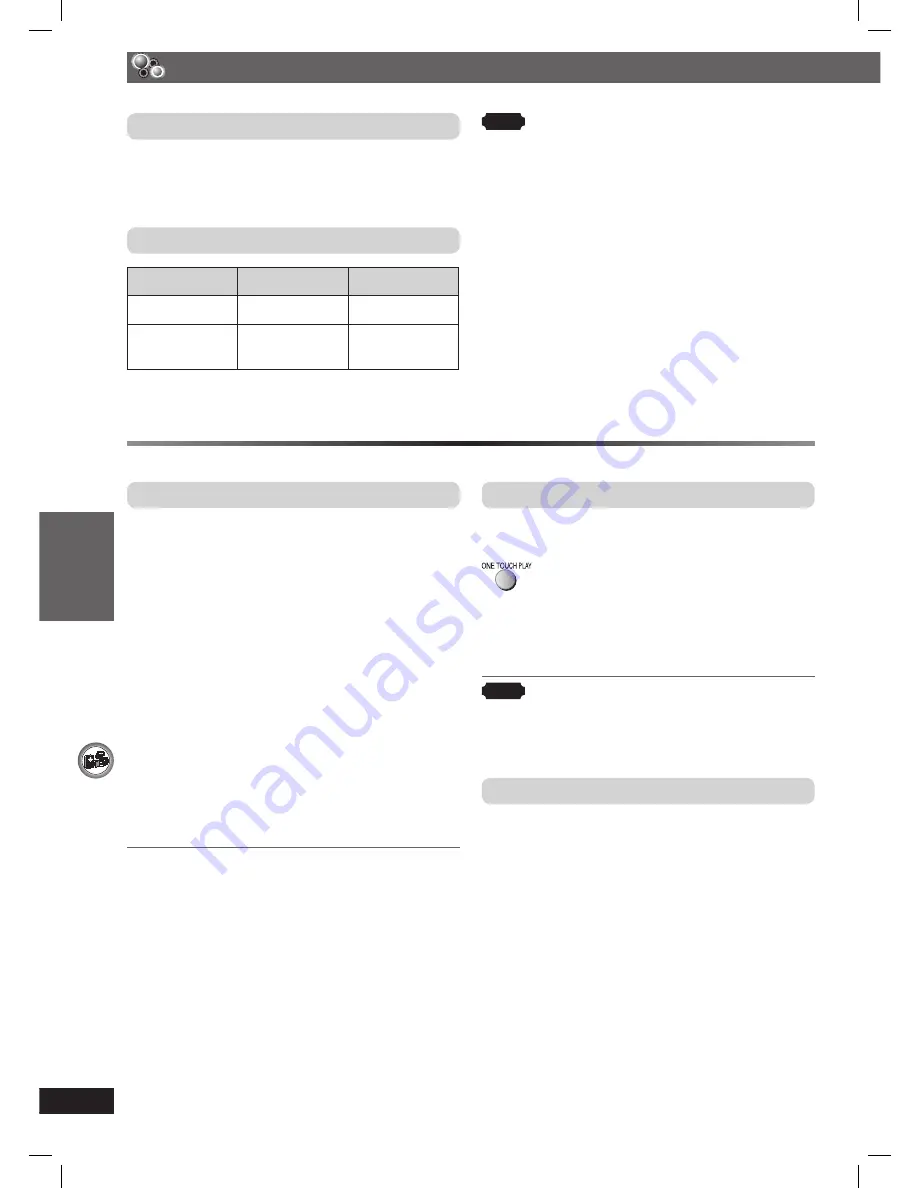
OTHER OPERA
TIONS
ENGLISH
36
RQT8043
RQTX0059
Optional USB connection and operation (continued)
Compatible Devices
•
Devices which are defi ned as USB mass
storage class:
– USB devices that support bulk only transfer.
– USB devices that support USB 2.0 full speed.
Supported Formats
File name
File extension
Still pictures
JPG
.jpg .jpeg
Music
MP3
WMA
.mp3
.wma
Note
• CBI (Control/Bulk/Interrupt) is not supported.
• Digital Cameras that use PTP protocol or which
require additional program installation when
connected to a PC are not supported.
• A device using NTFS fi le system is not supported.
[Only FAT 12/16/32 (File Allocation Table 12/16/32)
fi le system is supported].
• Depending on the sector size, some fi les may not
work.
• It will not operate with Janus enabled MTP (Media
Transfer Protocol) devices.
• Maximum folder: 400 folders
• Maximum fi le: 4000 fi les
• Maximum fi le name: 44 characters
• Maximum folder name: 44 characters
• Only one memory card will be selected when
connecting a multi-port USB card reader. Typically
the fi rst memory card inserted.
Operating other equipment (continued)
Using the VIERA Link “HDAVI Control
TM
”
What is VIERA Link “HDAVI Control”?
VIERA Link “HDAVI Control” is a convenient
function that offers linked operation of this unit,
and a Panasonic television (VIERA) under “HDAVI
Control”. You can use this function by connecting the
equipment with the HDMI cable. See the operating
instructions for connected equirement for operational
details.
This unit supports “HDAVI Control 2” function.
The TV with “HDAVI Control 2” function enables the
following operation:
VIERA Link Control only with TV’s remote control (for
“HDAVI Control 2”) (
\
page 37)
Preparation
• Confi rm that the HDMI connection (
\
page 11) has
been made.
• Set “VIERA Link” to “On” (
\
page 27, “HDMI” tab).
• To complete and activate the connection
correctly, turn on all VIERA Link HDAVI Control
compatible equipment and set the television to
the corresponding HDMI input mode for the home
theater system.
• Whenever the connection or settings are changed,
reconfi rm the points above.
One Touch Play
You can turn on the home theater system and
television, and start playing the disc in the play
position with a single press of a button.
Theater speakers will be automatically activated
(
\
page 37).
• This function also works if you press [
3
, PLAY] on
the home theater remote control during home theater
standby mode.
Note
Playback may not be immediately displayed on
the television. If you miss the beginning portion of
playback, press [
4
] or [
1
] to go back to where
playback started.
Auto input switching
• When you switch the television input to:
– TV tuner mode, the home theater system will
automatically switch to “AUX”
*
or “D-IN”
*
.
– HDMI input mode for the home theater system,
the home theater system will automatically switch
to “DVD/CD” if it is in “AUX ”
*
or “D-IN”
*
mode.
• When you start disc play, the television will
automatically switch to the HDMI input mode for the
home theater system.
*
To toggle the mode that this function works with,
press [–SETUP] while the main unit is in “AUX” or
“D-IN” mode.
– The default setting is “AUX ”.
RQTX0059-B_Out_new6.indd 36
RQTX0059-B_Out_new6.indd 36
3/5/07 3:27:16 PM
3/5/07 3:27:16 PM













































