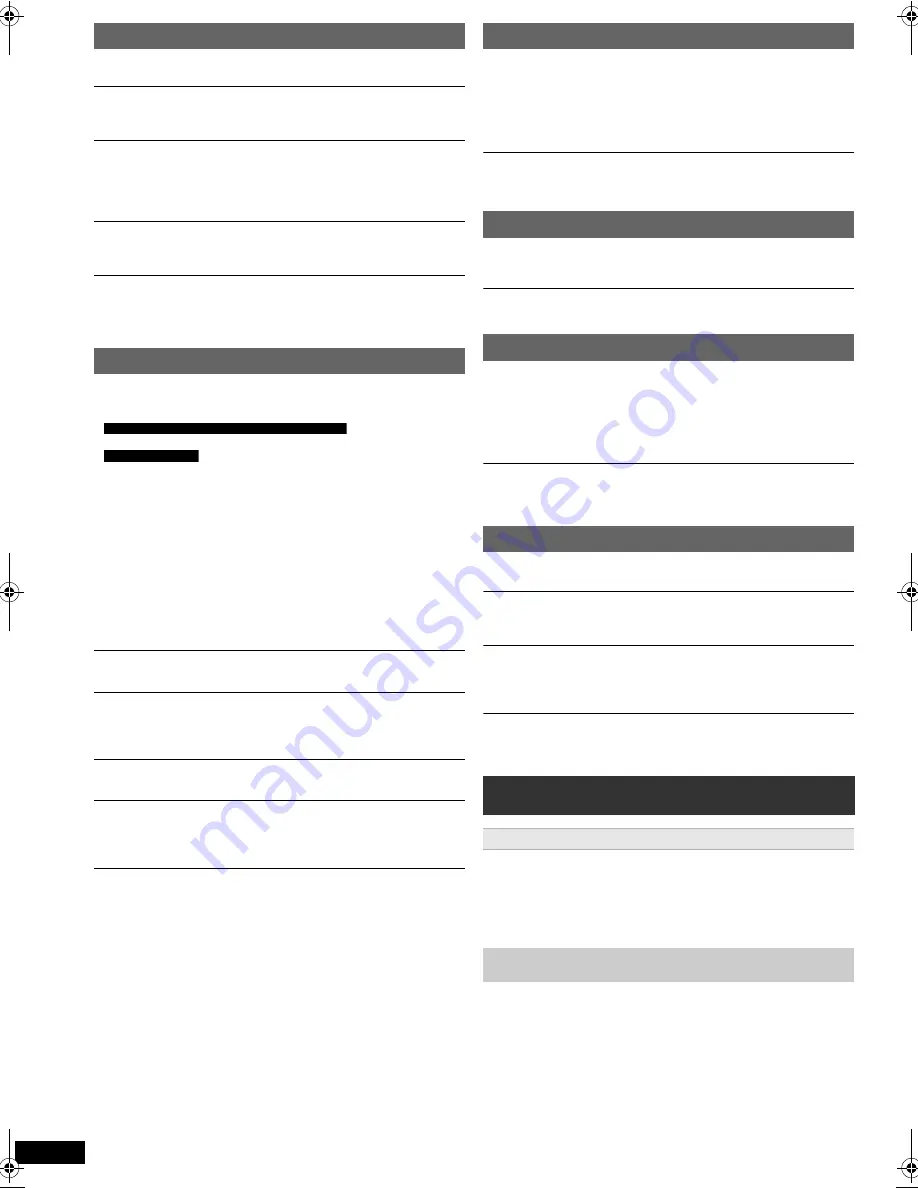
20
RQ
T
X
11
68
Getting S
tarted
Playing
Discs
Ot
her Op
era
tions
Reference
Effects do not work.
Some audio effects do not work or have less effect with some discs.
Humming is heard during play.
An AC mains lead or fluorescent light is near the main unit. Keep other
appliances and cables away from the main unit.
No sound.
≥
There may be a slight pause in sound when you change the play speed.
≥
Audio may not be output due to how files were created.
[DivX]
≥
If the input source is bitstream, set the sound setting to PCM on the
external equipment.
No sound from the TV.
Confirm the audio connection. Press [EXT-IN] to select the corresponding
source. (
B
7, 9)
No sound from the surround speakers.
Ensure “5.1ch layout” mode is selected in “Speakers position” (
B
8,
EASY SETUP settings) and press [SURROUND] to select “MULTI-CH”.
(
B
10)
The picture on the TV is not displayed correctly or
disappears.
≥
The unit and TV are using different video systems.
Use a multi-system or PAL TV.
Use a multi-system or NTSC TV.
≥
The system used on the disc does not match your TV.
– PAL discs cannot be correctly viewed on an NTSC TV.
– This unit can convert NTSC signals to PAL 60 for viewing on a PAL TV
(“NTSC DISC OUT” in VIDEO menu). (
B
14)
≥
Ensure that the unit is connected directly to the TV, and is not
connected through a VCR. (
B
7)
≥
Mobile telephone chargers can cause some disturbance.
≥
If you are using an indoor TV antenna, change to an outdoor antenna.
≥
The TV antenna wire is too close to the unit. Move it away from the unit.
≥
Change “SOURCE SELECT” in Menu 2.
[DivX]
(
B
13)
≥
When using the COMPONENT VIDEO OUT terminal, ensure that
progressive output is not selected when the connected TV is not
progressive compatible. Press and hold [CANCEL] until the picture is
displayed correctly.
Picture stops.
[DivX]
Picture may stop if the DivX files are greater than 2 GB.
Picture size does not fit the screen.
≥
Change “TV ASPECT” in the VIDEO menu. (
B
14)
≥
Use the TV to change the aspect.
≥
Change the zoom setting. (“ZOOM” in Menu 2) (
B
13)
Menu is not displayed correctly.
Restore the zoom ratio to “NORMAL”. (“ZOOM” in Menu 2) (
B
13)
Auto zoom function does not work well.
≥
Turn off TV’s zoom function.
≥
Zoom function may not work well, especially in dark scenes and may
not work depending on the type of disc.
When playing PAL disc, picture distorted.
Set “TRANSFER MODE” in Menu 2 to “AUTO”. (
B
13)
There is ghosting when progressive output is on.
This problem is caused by the editing method or material used on DVD-
Video, but should be corrected if you use interlaced output. When using
the COMPONENT VIDEO OUT terminal, set “VIDEO OUT (I/P)” in
VIDEO menu to “INTERLACE”. (
B
15)
Alternatively, press and hold [CANCEL] until the picture is displayed
correctly.
Pictures not in progressive output.
≥
Select “PROGRESSIVE” in “VIDEO OUT (I/P)” in VIDEO menu. (
B
15)
≥
The unit’s VIDEO OUT terminal outputs the interlaced signal.
Distorted sound or noise is heard.
≥
Adjust the position of the FM antenna.
≥
Use an outdoor antenna. (
B
7)
A beat sound is heard.
Turn the TV off or move it away from the unit.
The USB drive or its contents cannot be read.
≥
The USB drive format or its contents is/are not compatible with the
system. (
B
14)
≥
The USB host function of this product may not work with some USB
devices.
≥
USB devices with storage capacity of more than 32 GB may not work in
some instances.
Slow operation of the USB device.
Large file size or high memory USB device takes longer time to read and
display on the TV.
“
/
”
The operation is prohibited by the unit or disc.
“THIS DISC CANNOT BE PLAYED IN YOUR REGION.”
Only DVD-Video discs that include or have the same region number as
the one on the rear panel of this unit can be played. (
B
Cover page)
“AUTHORIZATION ERROR”
[DivX]
You are trying to play the DivX VOD content that was purchased with a
different registration code. You cannot play the content on this unit.
(
B
16)
“RENTAL EXPIRED”
[DivX]
The DivX VOD content has zero remaining plays. You cannot play it.
(
B
16)
≥
Never use alcohol, paint thinner or benzine to clean this unit.
≥
Before using chemically treated cloth, carefully read the instructions that
came with the cloth.
Do not use commercially available lens cleaners as they may cause
malfunction.
Cleaning of the lens is generally not necessary although
this depends on the operating environment.
Sound
Picture
For India, Nigeria, the Middle East and South Africa
For Southeast Asia
Progressive video
Radio
USB
TV displays
Maintenance
Clean this unit with a soft, dry cloth
Before moving the unit, ensure the disc tray is empty.
Failure to
do so will risk severely damaging the disc and the unit.
RQTX1168-G_eng.book Page 20 Friday, April 23, 2010 4:28 PM





































