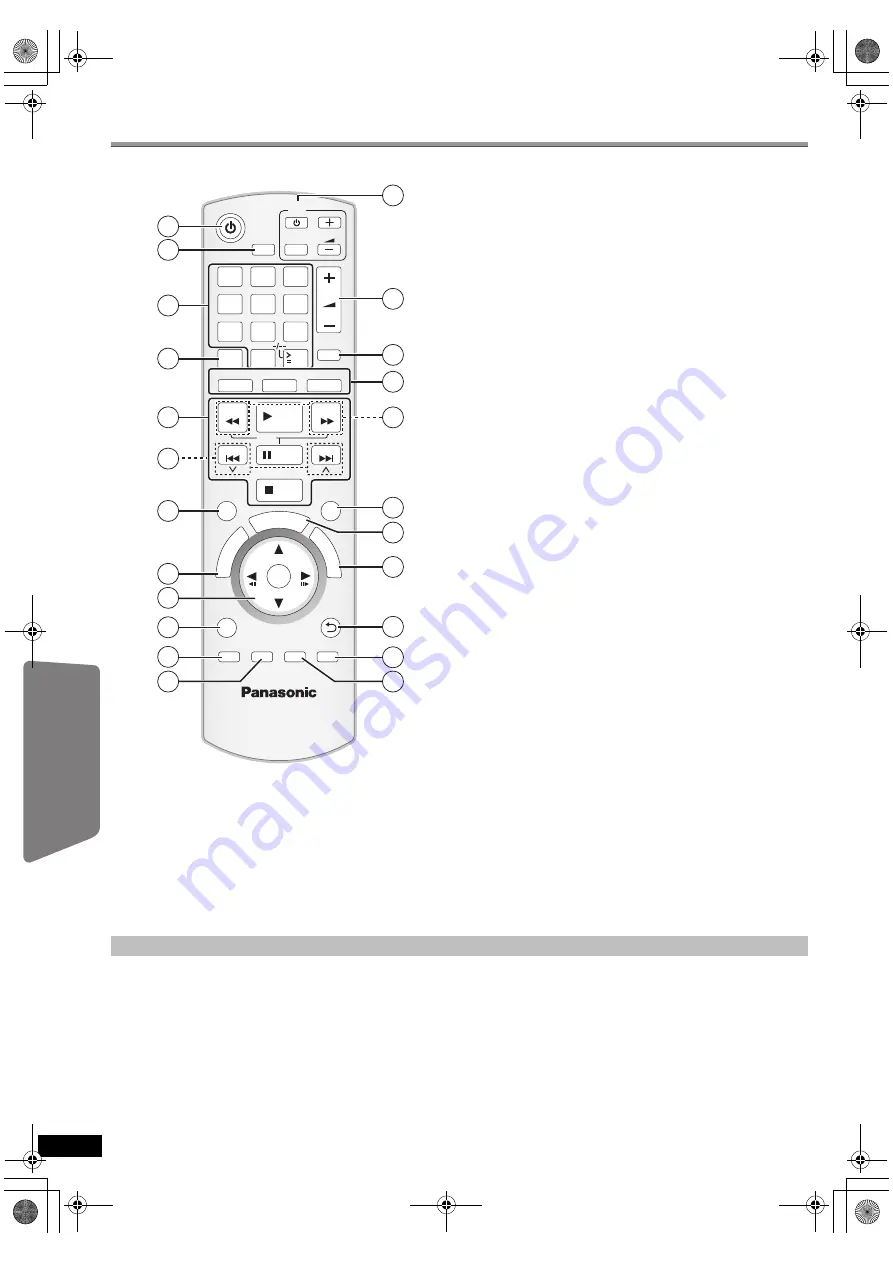
34
RQ
TX02
41
Getting S
tarted
Playing
Discs
Ot
her Op
era
tions
Reference
ENGL
ISH
Control reference guide
Other Panasonic audio/video equipment may start functioning when you
operate the unit using the supplied remote control.
You can operate this unit in another mode by setting the remote control
operating mode to “REMOTE 2”.
The main unit and remote control must be set to the same mode.
1 Press and hold [
5
/
9
] on the main unit and [2] on the remote
control until the main unit’s display shows “REMOTE 2”.
2 Press and hold [OK] and [2] on the remote control for at least 2
seconds.
To change the mode back to “REMOTE 1”, repeat both steps above by
replacing [2] with [1].
RETURN
VOL
STOP
1
2
3
4
5
6
7
8
0
9
PLAY MODE
VOL
TV
AV
SEARCH
SKIP
SLOW
SKIP
PLAY
PAUSE
SEARCH
OK
DVD
USB
EXT-IN
MUTE
RADIO
FU
N
C
T
IO
N
S
START
T
O
P
M
E
N
U
10
SOUND
SURROUND
DI
RE
CT
N
AV
IG
AT
OR
PLAY
LIST
MENU
-SLEEP
-CH SELECT
SETUP
W.SRD
FL DISPLAY CANCEL
REPEAT
7
8
10
11
12
18
9
20
21
23
13
15
19
1
4
5
17
2
22
14
16
3
6
1
Turn the main unit on/off (
B
9)
2
Select the play mode
(
B
16
)
3
Select channels and title numbers etc. / Enter numbers
(
B
10, 15)
4
Set the repeat mode
(
B
16
)
5
Basic operations for play (
B
14, 15)
6
Select preset radio stations (
B
10)
7
Select surround sound effects (
B
12)
8
Show a disc top menu or program list (
B
15, 17)
9
Select or confirm menu items / Frame-by-frame (
B
15)
:
Show a disc menu or play list (
B
15, 17)
;
Show setup menu or select speaker channel (
B
9, 13)
<
Turn Whisper-mode Surround on/off (
B
12)
=
TV operations
Aim the remote control at the Panasonic TV and press the
button.
[
Í
]: Turn the TV on/off
[AV]: Change the TV’s video input mode
[
r
,
s
]: Adjust the TV volume
This may not work properly with some models.
>
Adjust the volume of the main unit
?
Mute the sound
≥
“MUTE” flashes on the main unit’s display while the function is on.
≥
To cancel, press the button again or adjust the volume.
≥
Muting is cancelled when you switch the unit to standby.
@
Source select
[DVD]: Select disc as the source (
B
9)
[USB]: Select USB as the source (
B
22)
[RADIO], [EXT-IN]: Select FM tuner or external audio as the
source (
B
10, 11)
FM
#
AV
#
AUX
§
#
D-IN
§
#
MUSIC P.
^------------------------------------------------------}
§
“(TV)” will appear beside “AUX” or “D-IN”, indicating the TV
audio setting for VIERA Link “HDAVI Control” (
B
20).
A
Select radio stations manually (
B
10)
B
Select sound mode (
B
12)
C
Show START menu (
B
11)
D
Show on-screen menu (
B
18)
E
Return to previous screen (
B
15)
F
Cancel (
B
16)
G
Switch information on the main unit’s display (
B
15)
or
Set the Sleep timer
Press and hold [—SLEEP].
While the time is shown on the main unit’s display, press
[—SLEEP] repeatedly.
SLEEP 30
#
SLEEP 60
#
SLEEP 90
#
SLEEP120
^--------------------------
OFF (Cancel)
(--------------------------}
≥
To confirm the remaining time, press and hold the button again.
Avoiding interference with other Panasonic equipment
34
SC-PT170-175EP-RQTX0241-R_eng.book Page 34 Wednesday, February 4, 2009 12:19 PM
















































