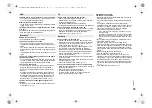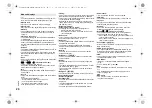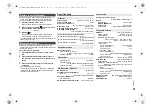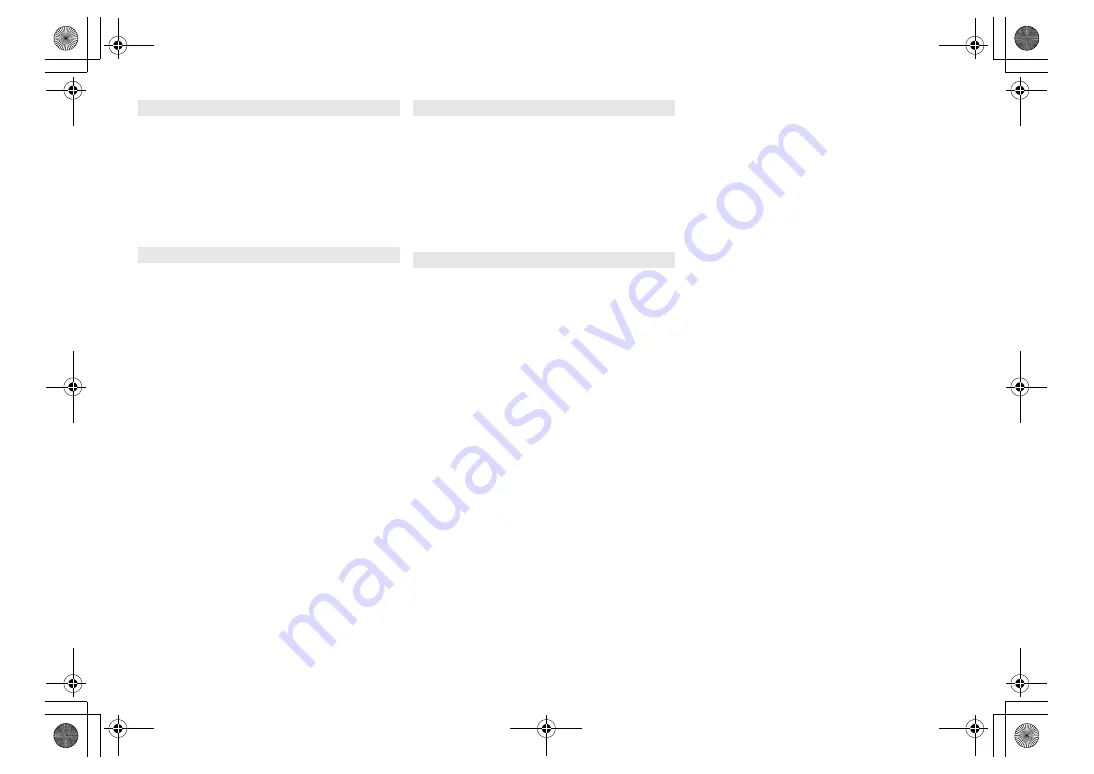
19
RQT9
99
5
The USB device or the contents in it cannot be read.
• The format of the USB device or the contents in it is/
are not compatible with the system.
Slow operation of the USB device.
• Large content size or large memory USB device takes
longer time to read.
The elapsed time shown is different from the actual
play time.
• Transfer the data to another USB device or backup the
data and reformat the USB device.
Pairing cannot be done.
• Check the Bluetooth
®
device condition.
The device cannot be connected.
• The pairing of the device was unsuccessful or the
registration has been replaced. Try pairing the device
again.
• This system might be connected to a different device.
Disconnect the other device and try pairing the device
again.
• If the problem persists, turn the unit off and on, then try
again.
The device is connected but audio cannot be heard
through this system.
• For some built-in Bluetooth
®
devices, you have to set
the audio output to “SC-PMX100” manually. Read the
operating instructions for the device for details.
The sound is interrupted.
• The device is out of the 10 m communication range.
Bring the Bluetooth
®
device closer to this system.
• Remove any obstacle between this system and the
device.
• Other devices that use the 2.4 GHz frequency band
(wireless router, microwaves, cordless phones, etc.)
are interfering. Bring the Bluetooth
®
device closer to
this system and distance it from the other devices.
• Select “Mode 1” for stable communication. (
>
11)
The One-Touch Connection (NFC feature) is not
working.
• Make sure the unit and the NFC feature of the device
are turned on. (
>
11)
The PC does not recognise this system.
• Check your operating environment. (
>
15)
• Restart the PC, turn off and on this system, and then
reconnect the USB cable.
• Use another USB port of the connected PC.
• Install the dedicated driver if using a PC with Windows.
Cannot find music files stored on the PC.
• When you playback music files over a network, those
that are not registered to its network server are not
displayed. For details, refer to the operating
instructions for your server. (
>
21)
Cannot connect to the network.
• Confirm the network connection and settings. (
>
6)
• If the network is set to be invisible, make the network
visible while you set up the network for this unit or
make a wired LAN connection. (
>
8)
• This system’s Wi-Fi security supports WPA2™ only.
Your wireless router must therefore be WPA2™
compatible. For details on the security supported by
your router and how to change the settings, please
refer to the operating instructions or contact your
Internet service provider.
• Make sure that the multicast function on the wireless
router is enabled.
• Depending on the routers, WPS button may not work.
Try other methods. (
>
6)
• Check the “Wireless LAN” setting. (
>
17)
Cannot select this system as the output speakers.
• Make sure that the devices are connected to the same
network as this system.
• Reconnect the devices to the network.
• Turn the wireless router off and then on.
• Turn this system off and on, and then select this
system as the output speakers again.
Playback does not start.
The sound is interrupted.
• Adjust the orientation of the wireless LAN antenna on
the rear of the main unit.
• Try to place the speakers further away from the main
unit.
• If using the 2.4 GHz band on the wireless router,
simultaneous use with other 2.4 GHz devices, such as
microwaves, cordless telephones, etc., may result in
connection interruptions. Increase the distance
between this unit and these devices.
– If your wireless router supports 5 GHz band, try using
the 5 GHz band.
To change to the 5 GHz band, redo the network settings
using an Internet browser
(
>
6
). On the step 9, make
sure to select your network name (SSID) for the 5 GHz
band.
• Do not place this system inside a metal cabinet, for it
might block the Wi-Fi signal.
• Place this system closer to the wireless router.
• If several wireless devices are simultaneously using the
same wireless network as this system, try turning off the
other devices or reducing their wireless network usage.
• If the playback stops, check the playback status on the
device.
• Reconnect the devices to the network.
• Turn the wireless router off and then on.
• With some iOS and iTunes versions, it may not be
possible to restart the AirPlay playback if the selector is
changed (e.g., “CD”) or this system is turned off, during
the AirPlay playback. In this case, select a different
device from the AirPlay icon of the Music App or iTunes
and then re-select this system as the output speakers.
(
>
10)
• Try a wired LAN connection. (
>
8).
USB
Bluetooth
®
PC
Network
SC-PMX100-100B_EGEBGN-RQT9995-B.book 19 ページ 2015年7月16日 木曜日 午後3時54分