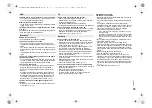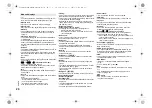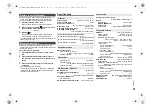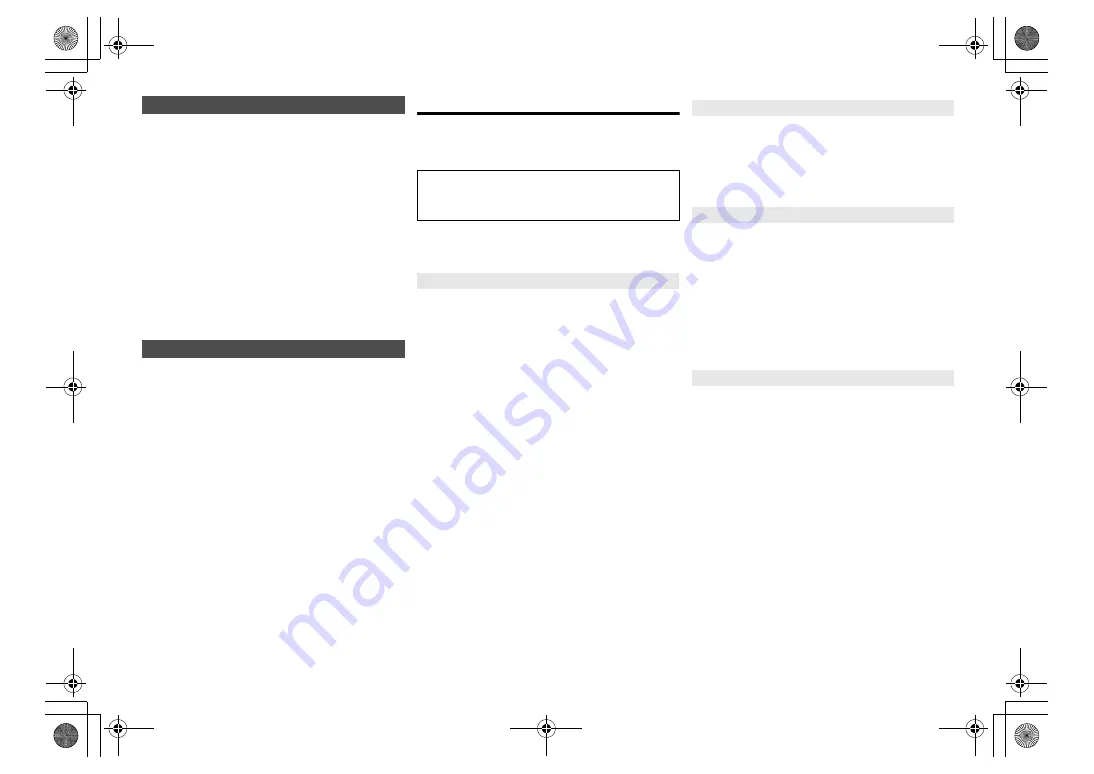
RQ
T999
5
18
To check this system’s IP address or the Wi-Fi MAC
address.
1
Press [RADIO, EXT-IN] repeatedly to select
“Network”.
2
Press [SETUP] repeatedly to select “Net Info”
and then press [OK].
3
Press [
3
,
4
] to select “IP Addr.” or “MAC Addr.”
and then press [OK].
The IP address or the MAC address is partially
displayed.
4
Press [
2
,
1
] on the remote control to show the
rest of the IP address or the MAC address.
• Press [OK] to exit.
• The “ – ” displayed on the top or bottom left of the
display indicate the first and last units respectively.
To reset the network settings.
1
Press [RADIO, EXT-IN] repeatedly to select
“Network”.
2
Press [SETUP] repeatedly to select “Net Reset”
and then press [OK].
3
Press [
2
,
1
] to select “OK? Yes” and then press
[OK].
• Wait for “Network Initializing” to stop scrolling.
• “WAC Mode” will be indicated on the display.
– “Method 1” of network setting method is available.
(
>
6)
– To exit “WAC Mode”, press [
∫
].
• This function does not affect the “Wireless LAN” setting.
Troubleshooting
Before requesting service, make the following checks. If
you are in doubt about some of the check points, or if the
solutions indicated do not solve the problem, consult
your dealer for instructions.
For further dedicated help, support and advice about
your product please visit:
http://panasonic.jp/support/global/cs/audio/
(This site is in English only.)
No operations can be done with the remote control.
• Examine that the battery is installed correctly.
Sound is distorted or no sound.
• Adjust the volume of the system.
• Switch off the system, determine and correct the
cause, then switch the system on again. It can be
caused by straining of the speakers through excessive
volume or power, and when using the system in a hot
environment.
• Ensure the speaker cables are connected correctly
and securely. (
>
4)
A “humming” sound can be heard during playback.
• An AC mains lead or fluorescent light is near the
cables. Keep other appliances and cords away from
the cables of this system.
The unit does not work.
• One of the unit’s safety devices may have been
activated.
Reset the unit as follows:
1 Press [
Í
/I] on the unit to switch the unit to standby.
• If the unit does not switch to standby, press [
Í
/I] on
the unit for approximately 10 seconds. The unit is
forcibly switched to standby. Alternatively, disconnect
the AC mains lead, wait for at least 3 minutes, then
reconnect it.
2 Press [
Í
/I] on the unit to switch it on. If the unit still
cannot be operated, consult the dealer.
Noise is heard.
• During “AUX” mode, when a device is connected to
both the AUX IN terminals and the USB port, noise
may be generated depending on the device. In this
case, remove the USB cable from the USB port.
Display not shown correctly.
Playback does not start.
• You have not put in the disc correctly. Put it in correctly.
• Disc is dirty. Clean the disc.
• Replace the disc if it is scratched, warped, or
non-standard.
• There is condensation. Let the system dry for 1 to 2 hours.
Reception is poor or a beat sound is heard.
• Keep the antenna away from computers, TVs, other
cables and cords.
• Use an outdoor antenna.
• Switch off the TV or move it away from the system.
If noise is excessive during FM reception.
• Change the audio to be output as monaural.
1 Press [RADIO MENU] repeatedly to select “FM Mode”.
2 Press [
2
,
1
] to select “Mono” and then press [OK].
The sound becomes monaural.
• To cancel, select “Stereo” or change the frequency.
In normal circumstances, select “Stereo”.
Cannot charge or operate.
• Check that the iPhone/iPad/iPod is connected
properly.
• Connect the iPhone/iPad/iPod again or try to restart
the iPhone/iPad/iPod.
• During standby mode, charging will not start from the
USB cable connection.
Turn this unit on and make sure the charging has
started before turning this unit to standby mode.
• The battery of the iPhone/iPad/iPod is depleted.
Charge the iPhone/iPad/iPod, and then operate again.
– When using the port, turn this unit on. Do not turn this
unit off until the iPhone/iPad/iPod becomes operational.
IP/MAC Address
Network reset
Do you have the latest software installed?
Panasonic is constantly improving the system’s
software to ensure that our customers are enjoying
the latest technology. (
>
17)
Common problems
Disc
Radio
iPhone/iPad/iPod
SC-PMX100-100B_EGEBGN-RQT9995-B.book 18 ページ 2015年7月16日 木曜日 午後3時54分