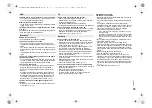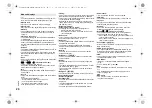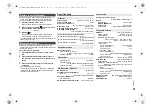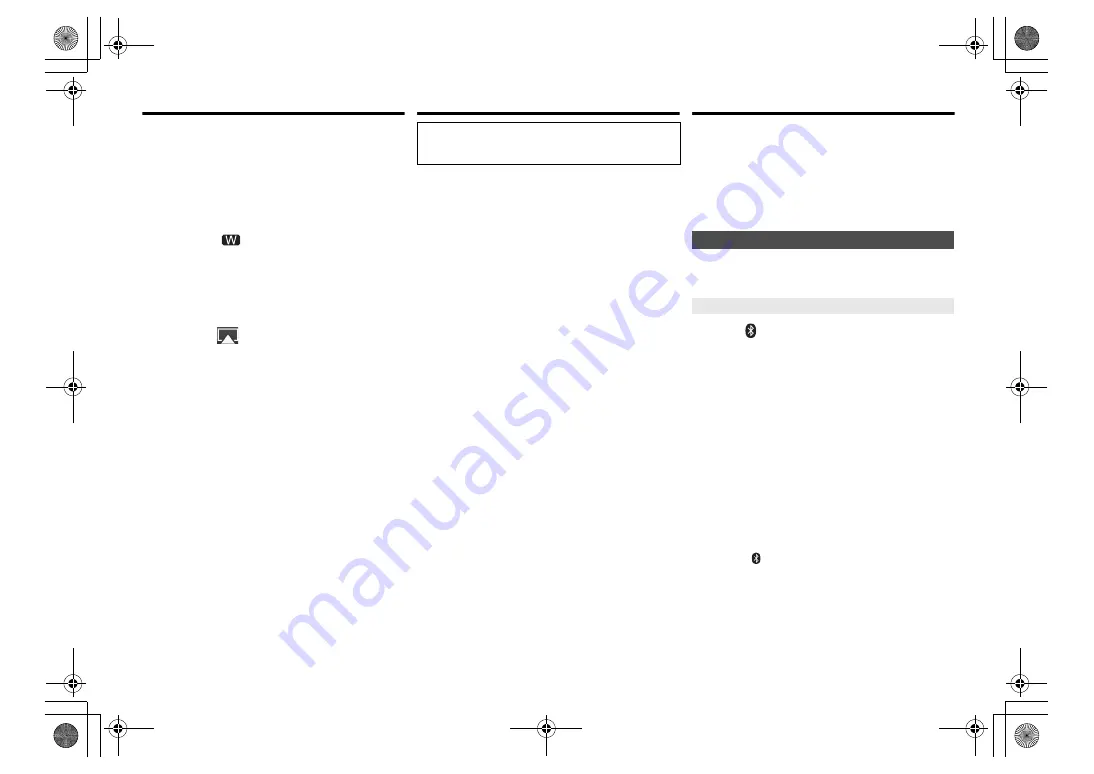
RQ
T999
5
10
Using AirPlay
AirPlay works with iPhone, iPad, and iPod touch with
iOS 4.3.3 or later, Mac with OS X Mountain Lion or later,
and PC with iTunes 10.2.2 or later.
Preparation
• Complete the network settings. (
>
6)
• Connect the iOS device or PC to the same home
network as this system.
1
Turn this system on.
• Check that “
” is indicated on the display.
• If it is not indicated, check the network settings. (
>
6)
2
iOS device: Start the “Music” (or iPod) app.
PC: Start “iTunes”.
• If the Music app on your iOS device is used, select the
audio file you want to play.
3
Select “Panasonic PMX100
”*
1, 2
from
the AirPlay
icon.
• Check the volume settings before starting the
playback. (When AirPlay is used for the first time, the
volume may be output at the maximum setting.)
4
Start play.
• The playback will start with a slight delay.
Note:
• This system can be set to turn on automatically when this
system is selected as the output speakers.
(
>
17, “Network standby”)
• Volume changes on the iOS device or iTunes will be
applied to this system. (Refer to the iTunes Help for the
required settings in iTunes.)
• With some iOS and iTunes versions, it may not be possible
to restart the AirPlay playback if the selector is changed
(e.g., “CD”) or this system is turned off, during the AirPlay
playback.
In this case, select a different device from the AirPlay icon
of the Music App or iTunes and then re-select this system
as the output speakers.
• AirPlay will not work when playing back videos on iTunes.
*1: “
” stands for a character that is unique to each set.
*2: The name that is displayed for this system can be
changed from “To make network-related settings”. (
>
8)
About Bluetooth
®
Frequency band used
• This system uses the 2.4 GHz frequency band.
Certification of this device
• This system conforms to frequency restrictions and
has received certification based on frequency laws.
Thus, a wireless permit is not necessary.
• The actions below are punishable by law in some
countries:
- Taking apart or modifying this system.
- Removing specification indications.
Restrictions of use
• Wireless transmission and/or usage with all Bluetooth
®
equipped devices is not guaranteed.
• All devices must conform to standards set by Bluetooth
SIG, Inc.
• Depending on the specifications and settings of a
device, it can fail to connect or some operations can be
different.
• This system supports Bluetooth
®
security features. But
depending on the operating environment and/or
settings, this security is possibly not sufficient.
Transmit data wirelessly to this system with caution.
• This system cannot transmit data to a Bluetooth
®
device.
Range of use
• Use this device at a maximum range of 10 m.
The range can decrease depending on the
environment, obstacles or interference.
Interference from other devices
• This system may not function properly and troubles
such as noise and sound jumps may arise due to radio
wave interference if this system is located too close to
other Bluetooth
®
devices or the devices that use the
2.4 GHz band.
• This system may not function properly if radio waves
from a nearby broadcasting station, etc. is too strong.
Intended usage
• This system is for normal, general use only.
• Do not use this system near an equipment or in an
environment that is sensitive to radio frequency
interference (example: airports, hospitals, laboratories,
etc).
Bluetooth
®
operations
By using the Bluetooth
®
connection, you can listen to the
sound from the Bluetooth
®
audio device from this system
wirelessly.
• Refer to the operating instructions of the Bluetooth
®
device for details.
• If you intend to use an NFC (Near Field
Communication)-compatible Bluetooth
®
device,
proceed to “One-Touch Connection (Connecting by
NFC)”.
Preparation
• Turn on the Bluetooth
®
feature of the device and place
the device near this unit.
1
Press [
] to select “BLUETOOTH”.
If “Pairing” is indicated on the display, go to step 4.
To enter pairing mode*
1
2
Press [PLAY MENU] to select “Pairing”.
3
Press [
2
,
1
] to select “OK? Yes” and then press
[OK].
To pair with a device
4
Select “SC-PMX100” from the Bluetooth
®
device’s Bluetooth
®
menu.
• The MAC address (e.g., 6C:5A:B5:B3:1D:0F) may be
displayed before “SC-PMX100” is displayed.
• The name of the connected device is indicated on the
display for a few seconds.
5
Start playback on the Bluetooth
®
device.
*1: You can also enter pairing mode by pressing and
holding [
-PAIRING] on the unit.
Panasonic bears no responsibility for data and/or
information that is compromised during a
wireless transmission.
Connecting via Bluetooth
®
menu
Pairing with Bluetooth
®
devices
SC-PMX100-100B_EGEBGN-RQT9995-B.book 10 ページ 2015年7月16日 木曜日 午後3時54分