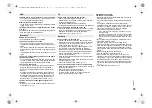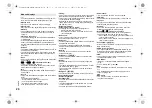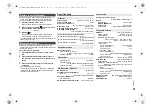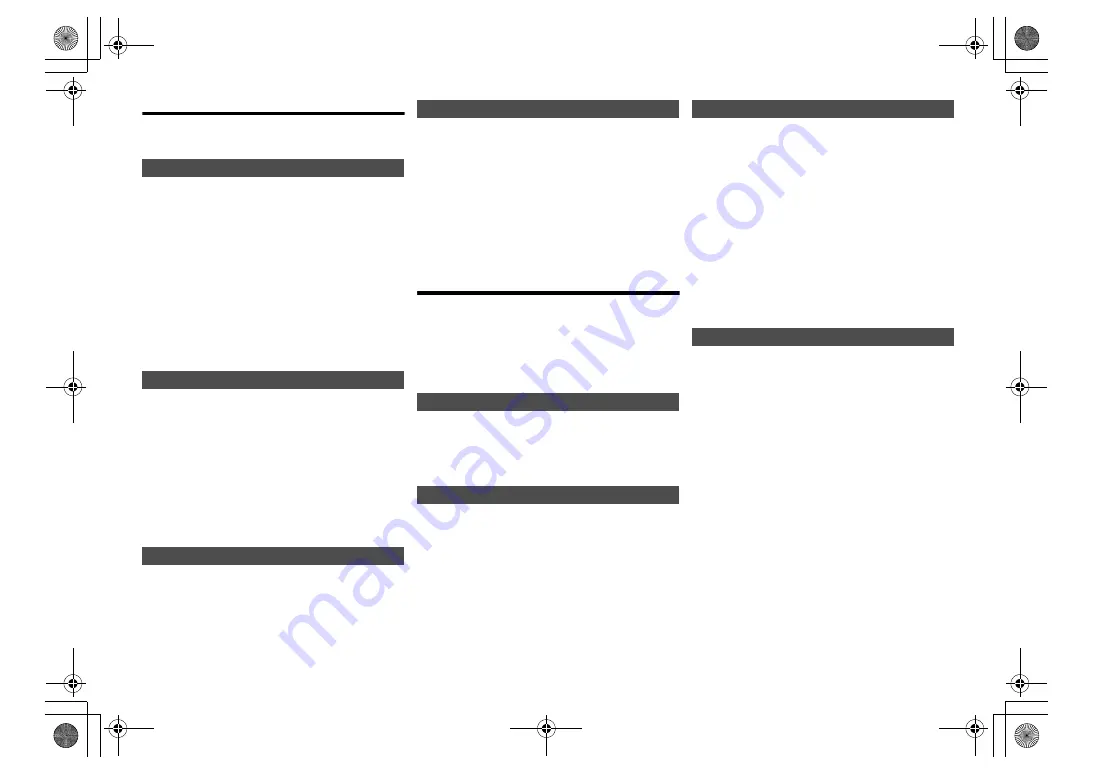
RQ
T999
5
14
FM radio
30 FM stations can be preset.
Preparation
Press [RADIO, EXT-IN] repeatedly to select “FM”.
1
Press [RADIO MENU] to select “Auto Preset”.
2
Press [
2
,
1
] to select “Lowest” or “Current”
frequency.
Lowest:
To begin auto preset with the lowest frequency
(“FM 87.50MHz”).
Current:
To begin auto preset with the current frequency.*
1
3
Press [OK] to start presetting.
• The tuner starts to preset all the stations it can receive
into the channels in ascending order.
To cancel, press [
∫
].
*1: To change the frequency, refer to “Manual tuning and
presetting”.
1
Press [
6
] or [
5
] to tune in to the station.
• Alternatively, press [
:
/
6
] or [
5
/
9
] on the
main unit when “Manual” is selected as the tune
mode*
2
.
To tune automatically, press and hold the button until
the frequency starts changing quickly.
2
Press [PROGRAM].
3
Press the numeric buttons to select a preset
number.
Do steps 1 through 3 again to preset more stations.
The new station replaces any station that occupies
the same preset number.
Press the numeric buttons, [
:
] or [
9
] to select
the preset station.
• Alternatively, press [
:
/
6
] or [
5
/
9
] on the main
unit when “Preset” is selected as the tune mode*
2
.
*2: To change the tune mode
1 Press [RADIO MENU] repeatedly to select “Tune
Mode”.
2 Press [
2
,
1
] to select “Manual” or “Preset”, and then
press [OK].
(For Continental Europe only)
This system can show the text data transmitted by the
radio data system (RDS) available in some areas.
Press [DISPLAY] repeatedly.
Note:
• RDS is available only when stereo works in reception.
• RDS may not be available if reception is poor.
[PMX100B]
DAB+
Preparation
Press [RADIO, EXT-IN] repeatedly to select “DAB+”.
If you select “DAB+” for the first time, the system will
start the “DAB Auto Scan” procedure.
Note:
• If no station is detected, “Scan Failed” is shown. Adjust
the antenna and try again.
1
Press [RADIO MENU] to select “Auto Scan” and
then press [OK].
“Start?” is shown.
2
Press [OK].
“DAB Auto Scan” is shown.
To find the best antenna position, use manual tuning to
search selected DAB frequency block.
1
Press [RADIO MENU] repeatedly to select
“Manual Scan”.
2
Press [
2
,
1
] to select a frequency block to scan
and then press [OK].
You can preset up to 20 DAB stations.
1
Press [
6
] or [
5
] to select a station.
• Alternatively, press [
:
/
6
] or [
5
/
9
] on the
main unit when “Station” is selected as the tune
mode*
1
.
2
Press [PROGRAM].
3
Press the numeric buttons to select a preset
number.
Do steps 1 through 3 again to preset more stations.
Note:
• A station previously stored is overwritten when another
station is stored in the same preset number.
• You cannot preset a station when the station is not
broadcasting or when you have selected a secondary
service.
• Previous station memory is cleared during auto scan.
Press the numeric buttons, [
:
] or [
9
] to select
the preset station.
• Alternatively, press [
:
/
6
] or [
5
/
9
] on the main
unit when “Preset” is selected as the tune mode*
1
.
*1: To change the tune mode
1 Press [RADIO MENU] repeatedly to select “Tune
Mode”.
2 Press [
2
,
1
] to select “Station” or “Preset”, and then
press [OK].
Automatic presetting
Manual tuning and presetting
Selecting a preset station
RDS broadcasting
“PS”:
Programme service
“PTY”:
Programme type
“Freq”:
Frequency
DAB auto scan
DAB manual tuning
Memory presetting
Selecting a preset station
SC-PMX100-100B_EGEBGN-RQT9995-B.book 14 ページ 2015年7月16日 木曜日 午後3時54分