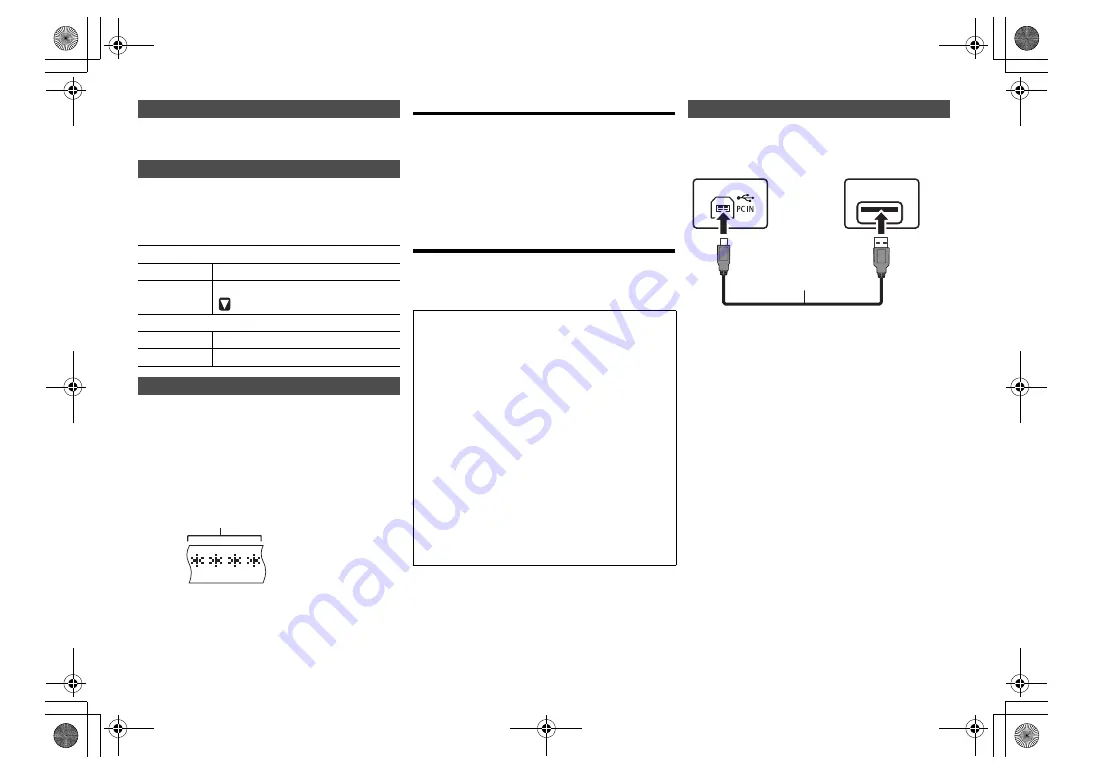
15
RQT9
99
5
You can view information about the DAB broadcast,
programme type, ensemble label, frequency and time.
Press [DISPLAY] to view available information.
1
Press [RADIO MENU] repeatedly to select an
option.
2
Press [
2
,
1
] to select the desired setting and
then press [OK].
When adjusting the antenna, you can check the
reception quality.
1
Press [RADIO MENU] repeatedly to select “Signal
Quality”.
2
Press
[
2
,
1
]
to select frequency.
The current frequency block is displayed and then
the reception quality is indicated.
Using the auxiliary input
You can connect a VCR, DVD player etc. and listen to
the audio through this system.
Preparation
Connect the external equipment.
1
Press [RADIO, EXT-IN] repeatedly to select
“AUX”.
2
Play the external equipment.
Using the PC input
You can play back music on the PC with this system’s
speakers by connecting a PC to the PC IN terminal on
the main unit.
About supported format, refer to “Specifications” (
@
21).
(as of March 2015)
1
Disconnect the AC mains lead.
2
Connect the main unit and a PC.
3
Connect the AC mains lead to the main unit and
turn this system on.
4
Press [RADIO, EXT-IN] repeatedly to select “PC”.
5
Operate the PC for playback.
Note:
• When you play back high-resolution audio, it is
recommended that you use a compatible USB 2.0 High
Speed Cable.
Viewing available information
DAB settings
DAB Secondary
Primary
To listen to primary service.
Secondary
To listen to secondary services.
“
” is shown.
Auto Clock Adj
On Adjust
Start auto clock adjustment.
Off Adjust
Cancel auto clock adjustment.
DAB signal quality
Reception quality
0 (poor) to 8 (excellent)
Before connecting to a PC
Follow the steps below.
• Refer to the following for the recommended OS
versions for your PC:
– Windows Vista, Windows 7, Windows 8,
Windows 8.1
– OS X 10.7, 10.8, 10.9, 10.10
1
Download and install the dedicated driver to the
PC. (Only for Windows OS)
Download and install the driver from the website
below.
http://panasonic.jp/support/global/cs/audio/
(This site is in English only.)
2
Download and install the dedicated app
“Panasonic Audio Player”
(free of charge) on
your PC. (For Windows OS and OS X)
Download and install the app from the website
below.
http://panasonic.jp/support/global/cs/audio/
(This site is in English only.)
Listening to audio from a PC
USB
USB 2.0 cable
(not supplied)
Main unit (rear)
Type A
Type B
PC
SC-PMX100-100B_EGEBGN-RQT9995-B.book 15 ページ 2015年4月20日 月曜日 午後3時45分










































