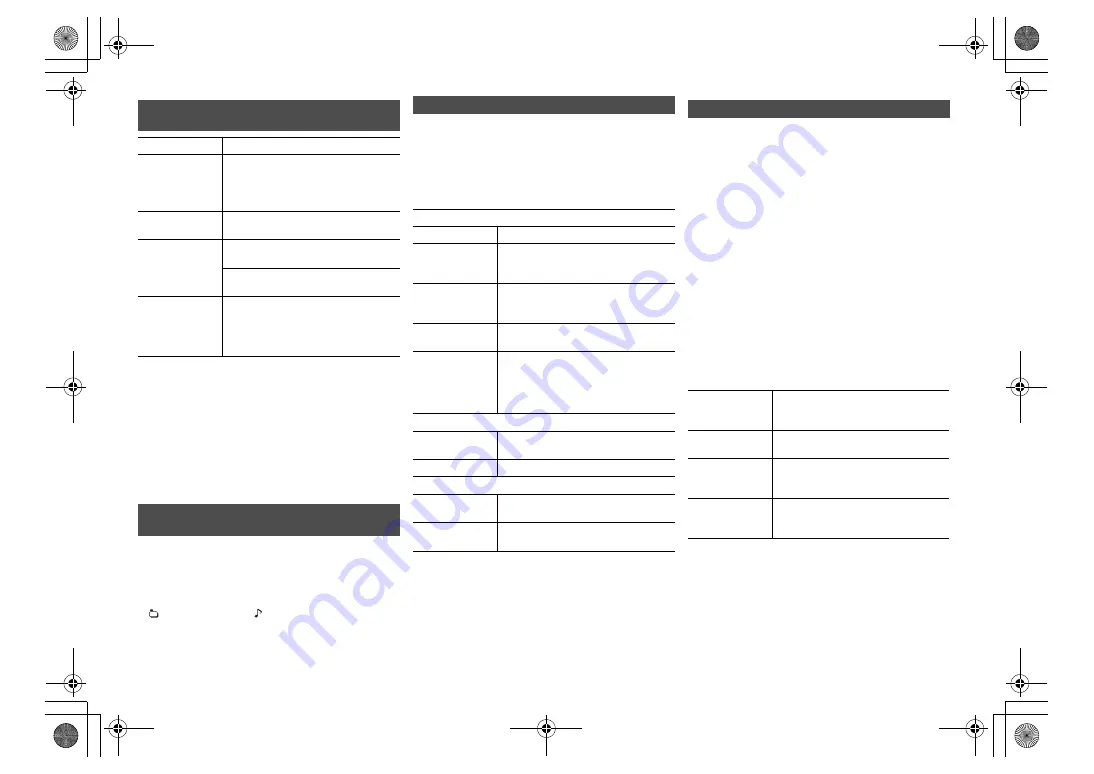
13
RQT9
99
5
Note:
• To use this unit’s remote control with a Bluetooth
®
device,
the Bluetooth
®
device must support AVRCP (Audio Video
Remote Control Profile).
Depending on the status of the device, some controls may
not work.
• Operation results may vary depending on the iPhone/iPad/
iPod models.
•
[Network]
:
Some controls may not work depending on the
app in use, or when using the DLNA feature, etc.
•
[CD]
[USB]
:
Tracks can be selected by pressing the
numeric buttons.
•
[Bluetooth]
: When enjoying video contents with this function,
the video and audio output may not be synchronised.
Press [DISPLAY] repeatedly.
e.g. MP3
Note:
• Maximum characters that can be shown:
approximately 32
• This system supports ver. 1 and 2 ID3 tags.
• Text data that the system does not support can show differently.
1
[CD]
[USB]
:
Press [PLAY MENU] to select
“Playmode” or “Repeat”.
[AirPlay]
[Network]
: Press [PLAY MENU] to select
“Repeat” or “Shuffle”.
2
Press [
2
,
1
] to select the setting and then press
[OK].
Note:
• During random playback, you cannot skip to tracks which
have been played or press the numeric buttons.
• Playmode function does not work with “Programme
playback”.
• The mode is cancelled when you open the disc tray or
remove the USB device.
This function allows you to programme up to 24 tracks.
[CD]
(CD-DA)
1
Press [PROGRAM] in the stop mode.
“PGM” is shown.
2
Press the numeric buttons to select the desired
track.
Do this step again to programme other tracks.
3
Press [
1
/
;
] to start playback.
[CD]
(MP3),
[USB]
1
Press [PROGRAM] in the stop mode.
“PGM” is shown.
2
Press [
3
,
4
] to select the desired album.
3
Press [
9
] and then press the numeric buttons
to select the desired track.
4
Press [OK].
Do steps 2 through 4 again to programme other
tracks.
5
Press [
1
/
;
] to start playback.
Note:
• The programme memory is cleared when you open the
disc tray or remove the USB device.
Basic controls
[CD]
[iPod]
[USB]
[Bluetooth]
[AirPlay]
[Network]
Play
Press [
1
/
;
].
Stop
Press [
∫
].
•
[USB]
: The position is memorised and
“Resume” is displayed.
•
[USB]
: Press [
∫
] two times to stop the
playback fully.
Pause
Press [
1
/
;
].
Press again to continue playback.
Skip
Press [
:
] or [
9
] to skip track.
(main unit: [
:
/
6
] or [
5
/
9
])
[CD]
[USB]
: Press [
3
] or [
4
] to skip the
MP3/AIFF/FLAC/WAV/AAC album.
Search
(Except
[AirPlay]
[Network]
)
During play or pause
Press and hold [
6
] or [
5
].
(main unit: [
:
/
6
] or [
5
/
9
])
•
[iPod]
: Backwards search is only within
the current track.
Viewing available information
[CD]
[USB]
[Bluetooth]
[AirPlay]
“A
”:
Album number
“T
”:
Track number
(“
” stands for a number.)
“
”: Album
“
”: Track
Play menu
[CD]
[USB]
[AirPlay]
[Network]
[CD]
[USB]
: Playmode
Off Playmode
Cancels the play mode setting.
1-Track
Only plays the selected track.
• “1TR” is displayed.
(Skip to the desired track.)
1-Album
Only plays the selected MP3/AIFF/
FLAC/WAV/AAC album.
• “1ALBUM” is displayed.
Random
Plays the contents randomly.
• “RND” is displayed.
1-Album
Random
Plays the tracks in the selected MP3/
AIFF/FLAC/WAV/AAC album randomly.
• Press [
3
] or [
4
] to select the MP3/
AIFF/FLAC/WAV/AAC album.
• “1ALBUM”, “RND” is displayed.
[CD]
[USB]
: Repeat
On Repeat
Turns on repeat mode.
• “
`
” is displayed.
Off Repeat
Turns off repeat mode.
[AirPlay]
[Network]
Repeat
Refer to the connected device to
verify the selected setting.
Shuffle
Refer to the connected device to
verify the selected setting.
Programme playback
[CD]
[USB]
Check
programme
contents
Press [
:
] or [
9
] in the stop
mode.
Clear the last
track
Press [DEL] in the stop mode.
Cancel
programme
mode
Press [PROGRAM] in the stop
mode.
• “PGM” goes off.
Clear all
programmed
tracks
Press [
∫
] in the stop mode. “Clear
All” is shown. Within 5 seconds,
press [
∫
] again.
SC-PMX100-100B_EGEBGN-RQT9995-B.book 13 ページ 2015年4月20日 月曜日 午後3時45分
























