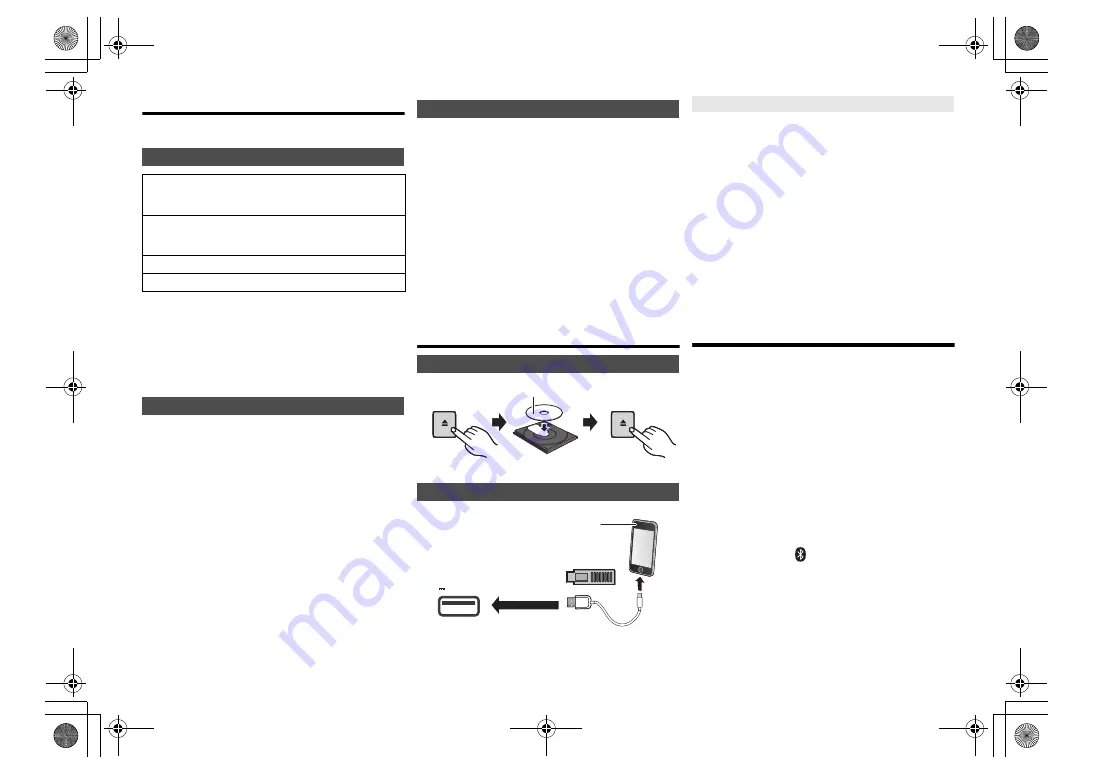
RQ
T999
5
12
Media information
• Please be aware that Panasonic accepts no
responsibility for the loss of data and/or information.
(as of March 2015)
Note:
• Do not connect models not listed in the above. Unexpected
behaviour may occur.
• Compatibility depends on the software version. Update
your iPhone/iPad/iPod to the latest software before using it
with this unit.
• Read the User Guide of the iPhone/iPad/iPod for the
operating instructions.
• This unit does not guarantee connection with all USB
devices.
• FAT12, FAT16 and FAT32 file systems are supported.
• This unit supports USB 2.0 High Speed.
• This unit can support USB devices of up to 32 GB.
• Supported file formats and extensions:
MP3 (“.mp3”), AIFF (“.aiff”), FLAC (“.flac”),
WAV (“.wav”), AAC (“.m4a”)
Note:
• Files are defined as tracks and folders are defined as
albums.
• This system can access up to:
- 800 albums (including root folder)
- 8000 tracks
- 999 tracks in one album
• This system can play back discs that conform to the
CD-DA format.
• This system can play back CD-R/RW with CD-DA or
MP3 format content.
• Before playback, finalise the disc on the device it was
recorded on.
• Disc must conform to ISO9660 level 1 or 2 (except for
extended formats).
Note:
• Some CD-R/RW cannot be played because of the
condition of the recording.
• MP3 files are defined as tracks and folders are defined as
albums.
• This system can access up to:
- CD-DA: 99 tracks
- MP3: 999 tracks, 255 albums (including root folder)
• Recordings will not necessarily be played in the order you
recorded them.
Inserting media
Press [CD/USB] to select “CD”.
Press [CD/USB] to select “USB”.
The display will automatically change to “iPod” when a
compatible iPhone/iPad/iPod is connected to the port.
During unit on, charging starts when an iPhone/iPad/
iPod is connected to this unit.
• To continue charging from the USB cable connection
during standby mode, make sure the iPhone/iPad/iPod
has started charging before turning the unit to standby
mode.
• Check the iPhone/iPad/iPod to see if the battery is fully
charged. (Once fully charged, remove the iPhone/iPad/
iPod.)
Note:
• Remove the CD only after it stops rotating.
• When connecting an iPhone/iPad/iPod, use the dedicated
USB cable (not supplied).
• Insert the USB device directly. Do not use any USB
extension cable.
• Please disconnect the USB device if you finish using.
• Before removing the USB device, select a source other
than “USB”.
Media playback controls
The following marks indicate the availability of the feature.
Preparation
• Turn the unit on.
• Insert the media or connect the Bluetooth
®
/AirPlay/
AllPlay/DLNA compatible device.
• Press [CD/USB] or [
] to select the audio source.
–
[AirPlay]
[Network]
: When this system is selected as the
output speakers, the audio source will change to the
network source.
Compatible iPhone/iPad/iPod
iPhone 6 Plus / iPhone 6 / iPhone 5s / iPhone 5c /
iPhone 5 / iPhone 4s / iPhone 4 / iPhone 3GS /
iPhone 3G / iPhone
iPad Air 2 / iPad Air / iPad
(3rd and 4th generation)
/
iPad 2 / iPad / iPad mini 3 / iPad mini 2 (iPad mini
with Retina display) / iPad mini
iPod touch
(1st through 5th generation)
iPod nano
(2nd through 7th generation)
Compatible USB devices
Compatible CD
CD
iPhone/iPad/iPod or USB device
OPEN/CLOSE
OPEN/CLOSE
Label facing up
5V 2.1A
• Connect only compatible iPhone/
iPad/iPod models (
>
left).
Failure to do so may result in
unexpected behaviour.
Charging an iPhone/iPad/iPod
[CD]
:
CD audio in CD-DA format and a CD that
contains MP3 files
[iPod]
:
Compatible iPhone/iPad/iPod connected to
the USB port.
[USB]
:
USB devices containing MP3/AIFF/FLAC/
WAV/AAC files
[Bluetooth]
: Connected Bluetooth
®
device
[AirPlay]
:
When connected to an AirPlay compatible
device
[Network]
:
When connected to an AllPlay/DLNA
compatible device
SC-PMX100-100B_EGEBGN-RQT9995-B.book 12 ページ 2015年4月20日 月曜日 午後3時45分
























