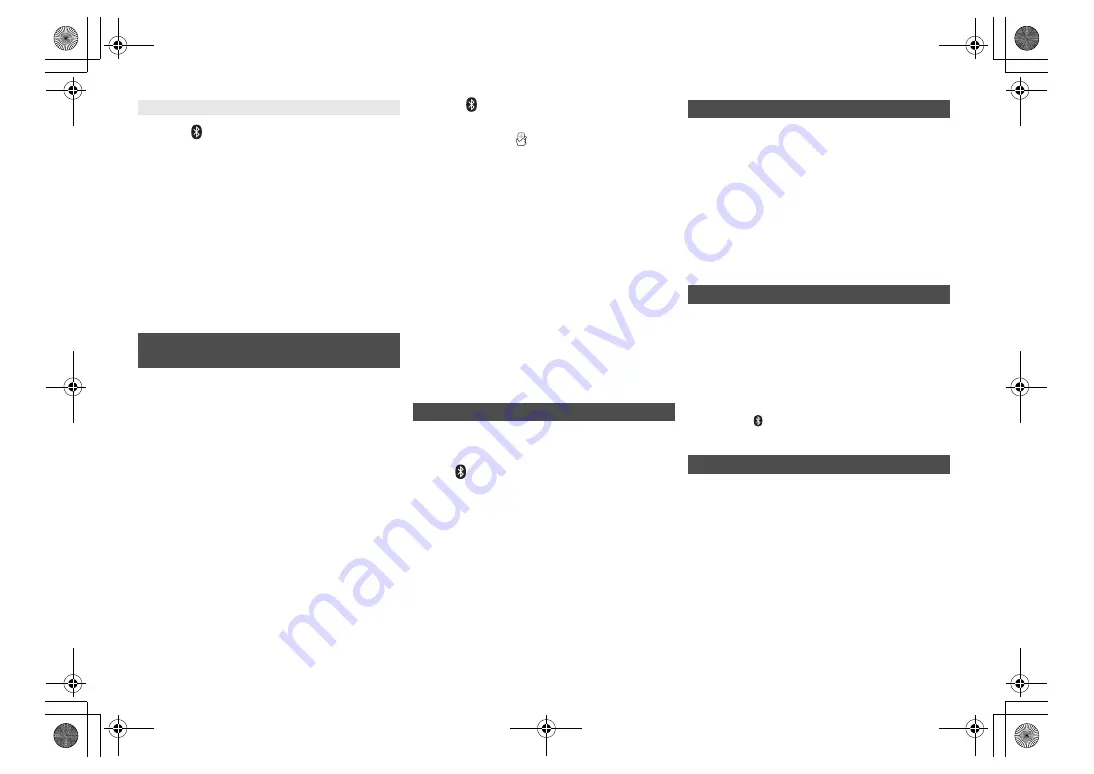
11
RQT9
99
5
1
Press [
] to select “BLUETOOTH”.
“Ready” is indicated on the display.
2
Select “SC-PMX100” from the Bluetooth
®
device’s Bluetooth
®
menu.
The name of the connected device is indicated on
the display for a few seconds.
3
Start playback on the Bluetooth
®
device.
Note:
• If prompted for the passkey, input “0000”.
• You can register up to 8 devices with this unit. If a 9th
device is paired, the device that has not been used for the
longest will be replaced.
• This unit can only be connected to one device at a time.
• When “BLUETOOTH” is selected as the source, this unit
will automatically try and connect to the last connected
Bluetooth
®
device. (“Linking” is indicated on the display
during this process.)
For NFC-compatible Bluetooth
®
devices (Android
devices) only
Simply by touching an NFC (Near Field
Communication)-compatible Bluetooth
®
device on the
unit, you can complete all preparations, from registering
a Bluetooth
®
device to establishing a connection.
Preparation
• Turn on the NFC feature of the device.
• Android device version lower than 4.1 requires the
installation of the app “Panasonic Music Streaming”
(free of charge).
1 Enter “Panasonic Music Streaming” in the search box of
Google Play to search, and then select “Panasonic
Music Streaming”.
2 Start the app “Panasonic Music Streaming” on the
device.
– Follow on-screen instructions on your device.
– Always use the latest version of the app.
1
Press [
] to select “BLUETOOTH”.
2
Touch and hold your device on the NFC touch
area of this unit [
]. (
>
5)
Do not move the Bluetooth
®
device until it beeps,
displays a message or reacts in some way.
Once the Bluetooth
®
device has reacted, move the
device away from this unit.
• When the registration and connection of the Bluetooth
®
device is complete, the name of the connected device
is indicated on the display for a few seconds.
• The location of the NFC touch area differs depending
on the device. When a connection cannot be
established even if your Bluetooth
®
device has touched
the NFC touch area of this unit, change the position of
the device. The condition may also improve if you
download the dedicated app “Panasonic Music
Streaming” and start it up.
3
Start playback on the Bluetooth
®
device.
Note:
• If you touch another device to this unit, you can update the
Bluetooth
®
connection. The previously connected device
will be disconnected automatically.
• When the connection is established, playback may start
automatically depending on the type of device being used.
• The One-Touch Connection may not work properly
depending on the type of device being used.
You can change the transmission mode to prioritise
transmission quality or sound quality.
Preparation
• Press [
] to select “BLUETOOTH”.
• If a Bluetooth
®
device is already connected, disconnect
it.
1
Press [PLAY MENU] repeatedly to select
“Link Mode”.
2
Press [
2
,
1
] to select the mode and then press
[OK].
Mode 1
: Emphasis on connectivity
Mode 2
: Emphasis on sound quality
Note:
• Select “Mode 1” if the sound is interrupted.
• The factory default is “Mode 2”.
If the sound input level from the Bluetooth
®
device is too
low, change the input level setting.
Preparation
• Connect a Bluetooth
®
device.
1
Press [PLAY MENU] repeatedly to select “Input
Level”.
2
Press [
2
,
1
] to select the level and then press [OK].
“Level 0”
,.
“Level
i
1”
,.
“Level
i
2”
^---------------------------------------------J
Note:
• Select “Level 0” if the sound is distorted.
• The factory default is “Level 0”.
1
While a Bluetooth
®
device is connected:
Press [PLAY MENU] repeatedly to select
“Disconnect?”.
2
Press [
2
,
1
] to select “OK? Yes” and then press
[OK].
Note:
• You can also disconnect the Bluetooth
®
device by pressing
and holding [
-PAIRING] on the unit.
• The Bluetooth
®
device will be disconnected if a different
audio source (e.g., “CD”) is selected.
When “SC-PMX100” is selected from a paired
Bluetooth
®
device’s Bluetooth
®
menu, this unit will turn
on automatically from standby mode and establish a
Bluetooth
®
connection.
1
Press [SETUP] repeatedly to select
“BLUETOOTH Standby”.
2
Press [
2
,
1
] to select “On” and then press [OK].
Note:
• To turn the function off, select “Off” in step 2.
• The factory default is “Off”. If this function is set to “On”, the
standby power consumption will increase.
Connecting a paired Bluetooth
®
device
One-Touch Connection
(Connecting by NFC)
Bluetooth
®
transmission mode
Bluetooth
®
input level
Disconnecting a Bluetooth
®
device
Bluetooth
®
standby
SC-PMX100-100B_EGEBGN-RQT9995-B.book 11 ページ 2015年4月20日 月曜日 午後3時45分
























