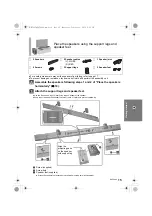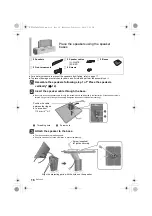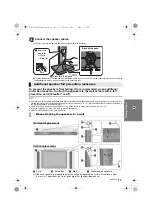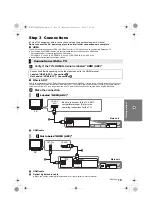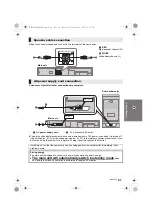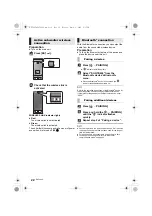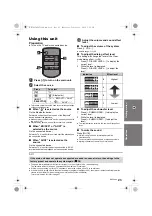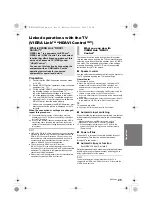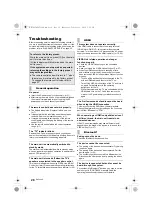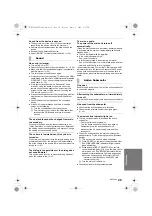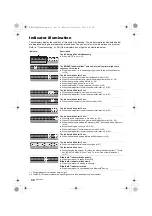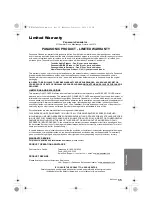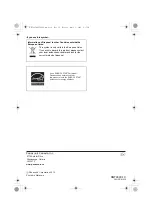Reference
RQT9690
29
Sound from the device is uneven.
≥
The device is out of the 10 m (33 ft) communication
range. Bring the device closer to the main unit.
≥
Remove any obstacle between the main unit and the
device.
≥
Switch off any wireless LAN device.
≥
Select “MODE1” for stable communication. (
>
26)
No sound (or image).
≥
Turn muting off. (
>
23)
≥
Check the connections to the other devices. (
>
19, 20)
≥
Make sure that the received audio signal is compatible
with this system. (
>
32)
≥
Turn this system off and then on again.
≥
If this system is connected to the TV with only an HDMI
cable, make sure that the TV’s HDMI terminal is labeled
“HDMI (ARC)”. If not, connect using the optical digital
audio cable. (
>
19)
≥
If this system is connected to a Panasonic TV and
turned on using the button on the main unit or the
remote control, sound might not be output from this
system. In this case, turn the main unit on using the
TV’s remote control. (
>
25)
≥
If the connections are correct, there might be a problem
with the cables. Redo the connections with different
cables.
≥
Check the audio output settings on the connected
device.
≥
If the AUX1 indicator flashes and there is no audio
output, try the following.
1
Turn the connected device off and then on.
2
Turn off this system, remove the HDMI cable, then
reconnect the HDMI cable and turn this system
back on.
The dual audio cannot be changed from main
to secondary.
If the audio received from the connected device is not
“Dolby Dual Mono” or the output setting is not “Bitstream”,
the setting cannot be changed from this system. Change
the setting on the connected device.
The volume is lowered when this system is
turned on.
If the main unit is turned off with the volume setting in the
greater half (above 50), the main unit will automatically
lower the volume to the middle (50) when the main unit is
turned on. (
>
27)
The dialog is too persistent or the dialog does
not sound natural.
This system has a function to make the dialog stand out
when the volume is low. (
>
27)
There is no audio.
The power of the main unit turns off
automatically.
(When the main unit detects a problem, a safety measure
is activated and the main unit automatically switches to
standby mode.)
≥
There is a problem with the amplifier.
≥
Is the volume extremely high?
If so, lower the volume.
≥
Is this system placed in an extremely hot place?
If so, move this system to a cooler place and wait a few
moments and then try to turn it on again.
If the problem persists, confirm the TV indicator and AUX1
indicator blink, turn the system off, remove the AC power
supply cord and consult your dealer. Please be sure to
remember the indicators that were blinking and inform the
dealer.
No power.
Ensure the AC power supply cord of the active subwoofer
is connected properly.
After turning the subwoofer on, it immediately
turns off.
Unplug the AC power supply cord and consult your dealer.
No sound from the subwoofer.
≥
Check that the active subwoofer is turned on.
≥
Check that the wireless link indicator lights green.
(
>
22)
The wireless link indicator lights red.
≥
There is no link between this unit and the active
subwoofer.
j
Check that this unit is turned on.
j
Turn the active subwoofer off and then back on.
Alternatively, turn the active subwoofer off,
disconnect the AC power supply cord and then
reconnect it.
≥
The active subwoofer and the main unit may not be
paired correctly. Try the following operation. (Wireless
pairing)
1
Turn on the main unit and active subwoofer.
2
Press [ID SET] on the rear of the active subwoofer.
(The WIRELESS LINK indicator will light red and
green alternately.)
3
Press and hold [INPUT SELECTOR] on remote
control and followed by [VOL
r
] on the main unit for
more than 2 sec. (The BD/DVD indicator will blink
and audio format indicators light up in sequence.)
≥
When the wireless pairing is successful, BD/DVD
indicator will stop flashing and WIRELESS LINK
indicator lights green.
4
Turn the main unit off and on.
≥
Consult your dealer if the problem persists.
Sound
Active Subwoofer
SC-HTB450_RQT9690_mst.book Page 29 Tuesday, March 6, 2012 2:17 PM