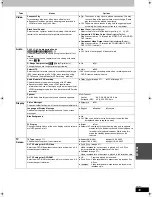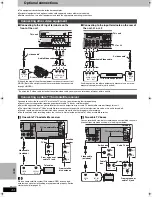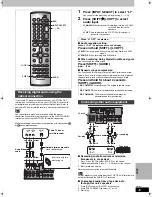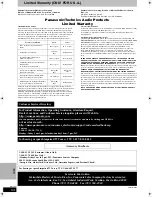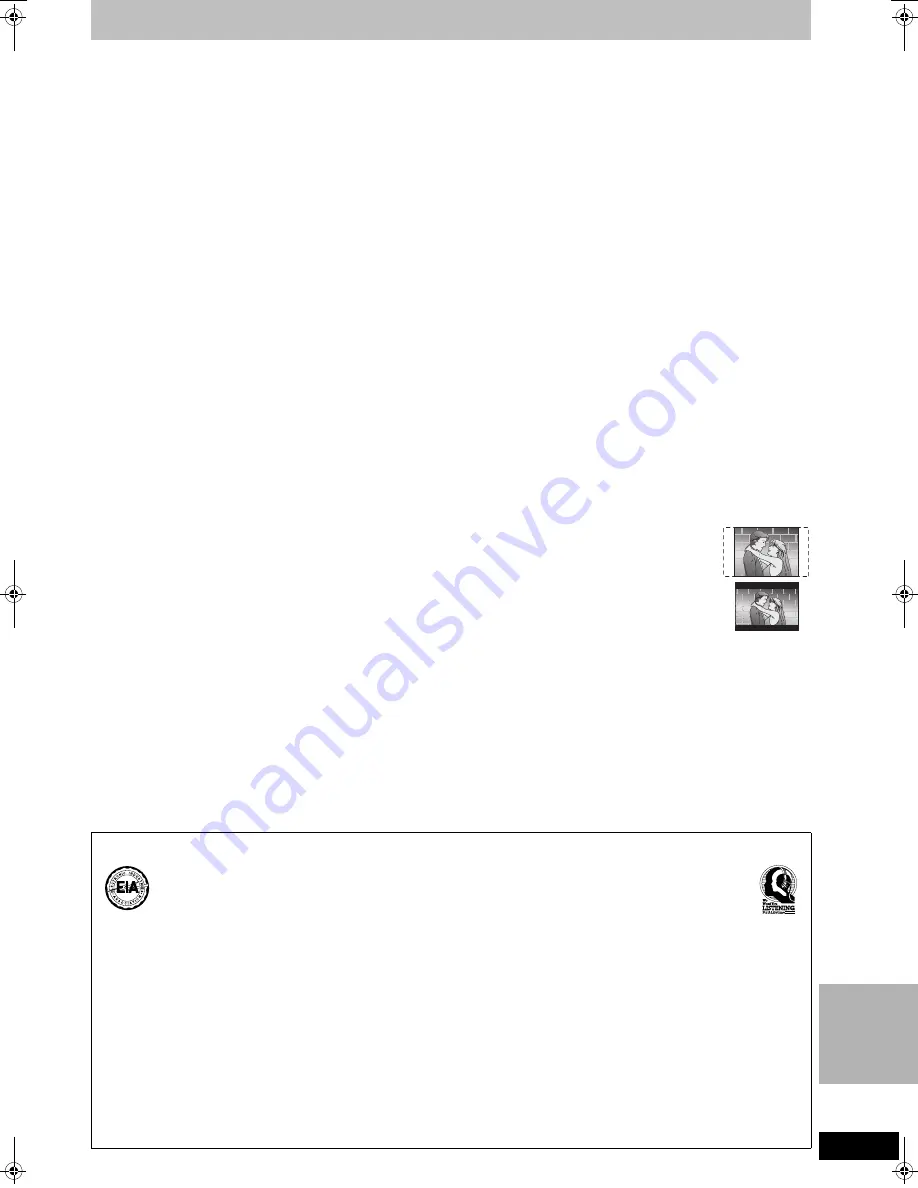
51
RQT7061
IN
FO
Glossary
CPRM (Content Protection for Recordable Media)
CPRM is the copyright protection technology that is used to protect
broadcasts that are allowed to be recorded only once (e.g. some
CATV broadcasts).
Decoder
A decoder restores the coded audio signals on DVDs to normal.
Dolby Digital
This is a method of coding digital signals developed by Dolby
Laboratories. Apart from stereo (2-channel) audio, these signals can
also be multi-channel audio. A large amount of audio information can
be recorded on one disc using this method.
This unit is set to record using Dolby Digital in all recording modes.
Dolby Pro Logic
II
Dolby Pro Logic
II
is an advanced decoder that derives 5 channel
surround (Left, Center, Right, Left and Right Surround) from any
stereo program material, whether or not it has been specifically
Dolby Surround encoded. Pro Logic
II
provides two full-range
surround channels, as opposed to Pro Logic’s single surround
channel.
DTS (Digital Theater Systems)
This surround system is used in many movie theaters around the
world. There is good separation between the channels, so realistic
sound effects are possible.
Film and video
DVD-Videos are recorded using either film or video. Usually, film is
recorded at 24 frames per second, the rate movies are filmed at,
while video is recorded at 30 frames per second.
Frame still and field still
Frames are the still pictures that make moving pictures. About thirty
are shown each second. A frame still may appear blurred but overall
quality is high.
Two fields appear alternately to make up one frame. A field still is not
blurred but picture quality is lower.
Interlace and progressive output
NTSC, the video signal standard, has 480 interlaced (I) scan lines,
whereas progressive scanning uses twice the number of scan lines.
This is called 480P.
I/P/B
MPEG 2, the video compression standard adopted for use with
DVD-Video, codes frames using these 3 picture types.
I:
Intra coded picture
This picture has the best quality and is the best to use when
adjusting the picture.
P:
Predictive coded picture
This picture is calculated based on past I- or P-pictures.
B:
Bidirectionally-predictive coded picture
This picture is calculated by comparing past and future I- and
P-pictures so it has the lowest volume of information.
Linear PCM (pulse code modulation)
These are uncompressed digital signals, similar to those found on
CDs. LPCM sound is available when recording in XP mode.
Playback control (PBC)
If a Video CD has playback control, you can select scenes and
information with menus.
Pan&Scan/Letterbox
In general, DVD-Video are produced with the intention that they be
viewed on a widescreen television with an aspect ratio of 16:9. This
means you can view most material with the intended aspect ratio on
a widescreen television.
Material with this ratio will not fit onto a standard television with an
aspect ratio of 4:3. Two styles of picture, “Pan&Scan” and
“Letterbox”, deal with this problem.
Pan&Scan: The sides are cut off so the picture
fills the screen.
Letterbox: Black bands appear at the top and
bottom of the picture so the picture
itself appears in an aspect ratio of
16:9.
Listening caution
Selecting fine audio equipment such as the unit you’ve just purchased is only the start of your musical enjoyment. Now it’s time to
consider how you can maximize the fun and excitement your equipment offers. This manufacturer and the Electronic Industries Association’s
Consumer Electronics Group want you to get the most out of your equipment by playing it at a safe level. One that lets the sound come
through loud and clear without annoying blaring or distortion—and, most importantly, without affecting your sensitive hearing.
We recommend that you avoid prolonged exposure to excessive noise.
Sound can be deceiving. Over time your hearing “comfort level” adapts to higher volumes of sound. So what sounds “normal” can actually be
loud and harmful to your hearing.
Guard against this by setting your equipment at a safe level BEFORE your hearing adapts.
To establish a safe level:
≥
Start your volume control at a low setting.
≥
Slowly increase the sound until you can hear it comfortably and clearly, and without distortion.
Once you have established a comfortable sound level:
≥
Set the dial and leave it there.
Taking a minute to do this now will help to prevent hearing damage or loss in the future. After all, we want you listening for a lifetime.
EST. 1924
7061en.book 51 ページ 2003年7月1日 火曜日 午前11時44分