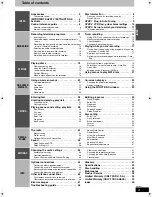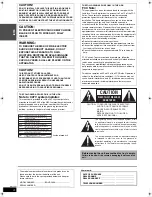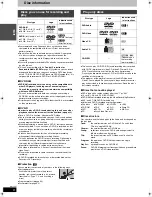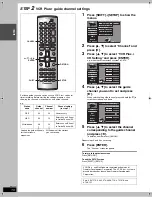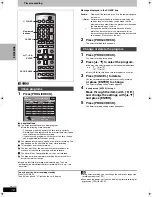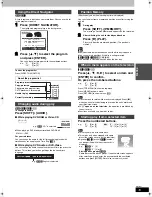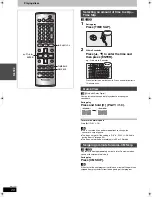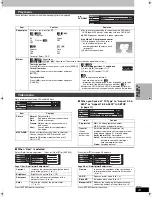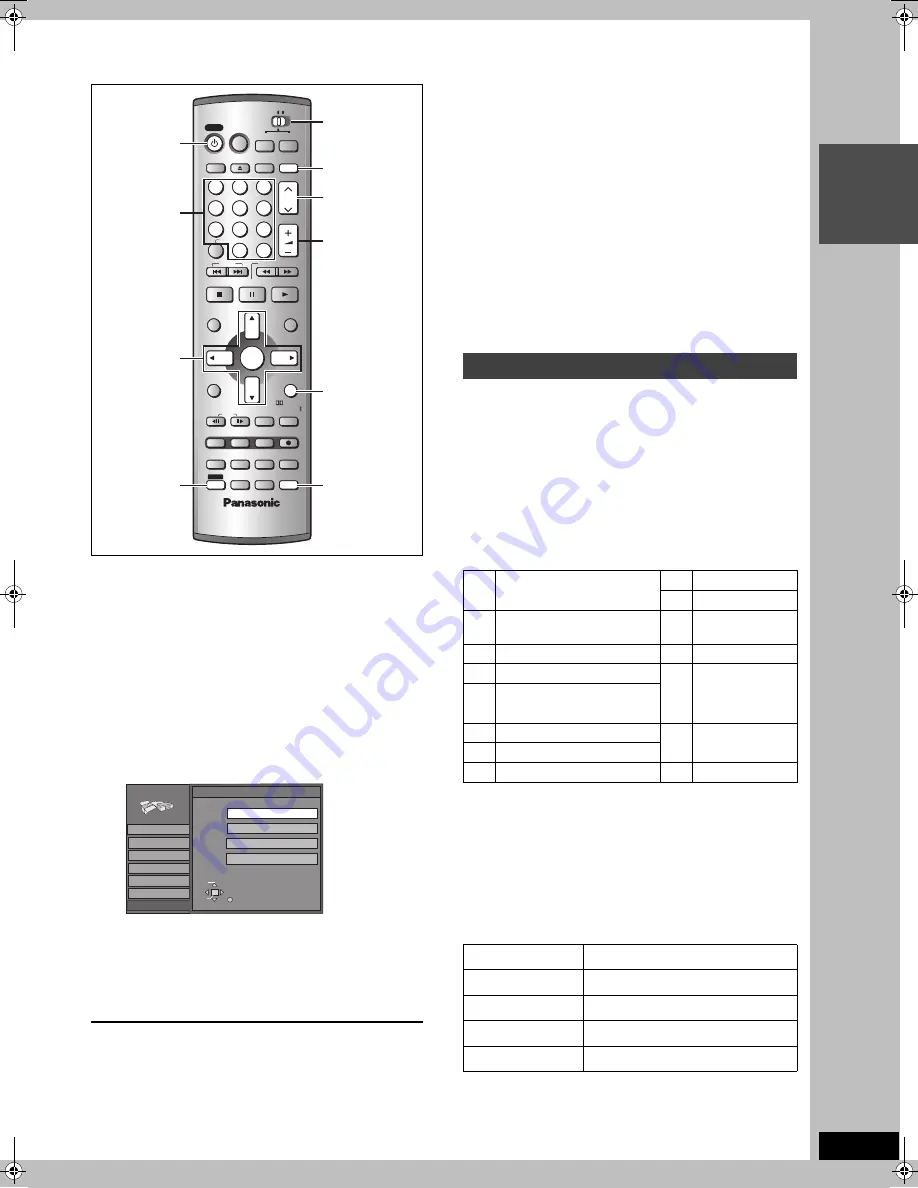
11
RQT7061
INT
R
O
STEP
3
Set up to match your television
Change the settings if your television is:
≥
Progressive
–Read your television’s operating instructions for details.
≥
Widescreen (16:9 aspect ratio)
1
Press [SHIFT]
r
[SETUP] to show the
menus.
2
Press [
3
,
4
] to select “TV Screen”
and press [
1
].
3
Press [
3
,
4
] to select “TV Type” and
press [ENTER].
4
Press [
3
,
4
] to select the item and
press [ENTER].
If you select a progressive output (480P) item, select Video in
the on-screen menu and set “Transfer” to suit the material
(
➡
page 23).
To return to the previous screen
Press [RETURN].
To exit the SETUP screen
Press [SHIFT]
i
[SETUP].
∫
Regarding Progressive Television Picture
Progressive image aspect (height to width ratio) is set at a
standard 16:9. DVD-Video which has been set at 16:9 will be
displayed correctly. However, 4:3 video material will be stretched to
the right and left when displayed.
≥
To view the picture at the right aspect
–For televisions that allow the aspect of progressive images to be
adjusted, use the function provided on the television and adjust
as necessary.
–For televisions which do not allow the aspect of progressive
images to be adjusted, please set “Progressive” to “OFF”
(
➡
page 23).
[Note]
≥
If the unit is connected to the TV through VIDEO OUT or S-
VIDEO OUT, output will be interlace only (even if you select
progressive output).
≥
When progressive output is on, closed captions cannot be
displayed.
You can control televisions by entering the remote control code.
1
Switch [HOME THEATER, TV] to
“TV”.
2
While pressing [
Í
POWER], enter the
two-digit code with the numbered
buttons.
e.g., 01: press [0]
➡
[1].
Code No. and Manufacturer
Test by turning on the television and changing channels. Repeat
the procedure until you find the code that allows correct operation.
[Note]
If your television brand is not listed or if the code listed for your
television does not allow control of your television, this remote
control is not compatible with your television.
∫
Operation
Switch [HOME THEATER, TV] to “TV” and point the remote control
at the television.
CH
VOLUME
SKIP
STOP
PAUSE
PLAY/x1.3
SLOW/SEARCH
CANCEL
1
2
3
4
5
6
7
8
9
0
100
HOME THEATER
TV
STATUS
MULTI REAR
MARKER
S.POSITION
F.Rec
C.FOCUS
REC MODE
CH SELECT
RETURN
P.MEMORY
EQ/SFC
ERASE
ADD/DLT
PROG/CHECK
L1/OPT
FUNCTIONS
TOP MENU
ENTER
DIRECT NAVIGATOR
MENU
PLAY LIST
MIX
2CH
FRAME
REC
TEST
CM SKIP
SETUP
MUTING
AUDIO
S W. LEVEL
FM/AM
TV/VIDEO
INPUT SELECT
OPEN/CLOSE
DISPLAY
DVD
VCR Plus+
POWER
POWER
PRO LOGIC
TIME SLIP
SHIFT
SHIFT
RETURN
SHIFT
SETUP
HOME
THEATER,TV
TV/VIDEO
W X
CH
i j
VOLUME
Í
POWER
3
,
4
,
2
,
1
ENTER
Numbered
buttons
SETUP
Set Up
Disc
Video
Audio
Display
SELECT
ENTER
TV Type
RETURN
Aspect 4:3 & 480I
Aspect 4:3 & 480P
TV Screen
Channel
Aspect 16:9 & 480P
Aspect 16:9 & 480I
Television operation
01
Panasonic/National QUASAR
11
JVC
02
12
HITACHI
03
MAGNAVOX SYLVANIA
PHILIPS (RC-5)
13
MITSUBISHI
04
ZENITH
14
SAMSUNG
05
THOMSON RCA GE
15
GOLDSTAR/LG
06
SHARP
16
07
17
08
SONY
18
SAMSUNG
09
TOSHIBA
19
10
SANYO FISHER
–
Operation
Button
On and off
[
Í
POWER]
TV/Video switch
[TV/VIDEO]
Selecting channels
[
W
X
CH] or Numbered buttons
Adjusting volume
[
i
j
VOLUME]
7061en.book 11 ページ 2003年7月1日 火曜日 午前11時44分