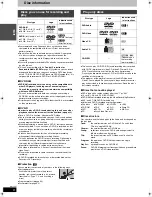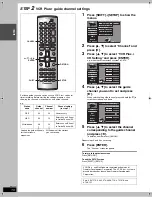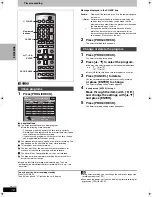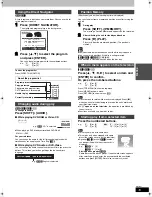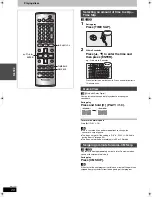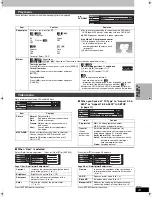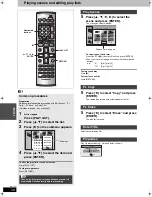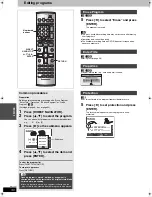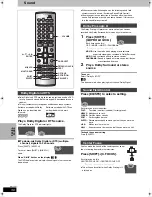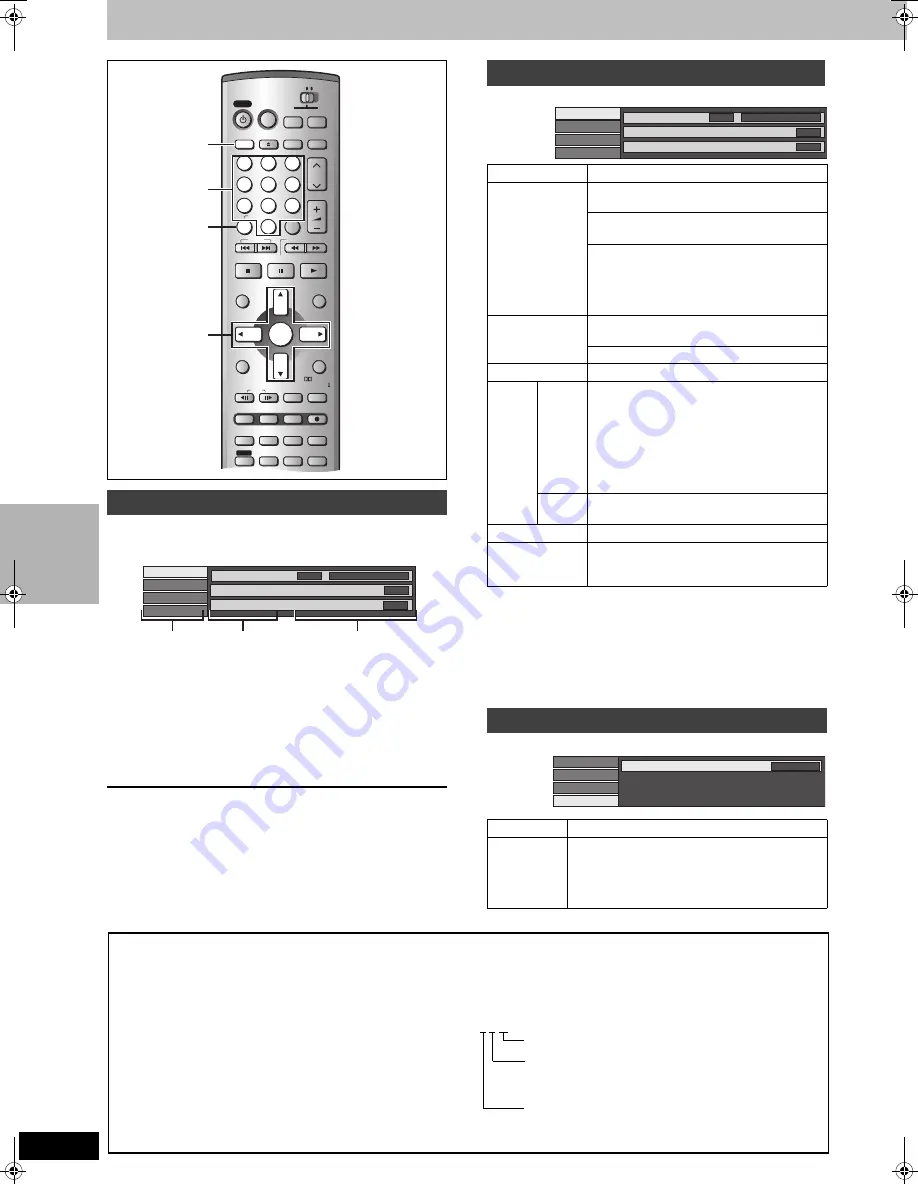
22
RQT7061
ON-
SCR
EEN
DI
SP
LA
YS
Using on-screen menus
1
Press [DISPLAY].
e.g., DVD-RAM
2
Press [
3
,
4
] to select the menu and
press [
1
].
3
Press [
3
,
4
] to select the item and
press [
1
].
4
Press [
3
,
4
] to select the setting.
To clear the on-screen menus
Press [DISPLAY].
For your reference
≥
Some items can also be changed with the numbered buttons.
≥
Some items can be changed by pressing [ENTER].
≥
Depending on the condition of the unit (playing, stopped, etc.) and
disc contents, there are some items that you cannot select or
change.
Not available when playing CDs and MP3 discs.
For your reference
≥
When playing back recordings of SAP broadcasts, “1
i
1 ch” will be
displayed.
≥
You may have to use the menus on the disc to make a change to
selectable soundtracks, subtitles, and angles if they are recorded
on the disc.
≥
If the subtitles overlap closed captions recorded on discs, turn the
subtitles off.
[DVD-A] [DVD-V]
Common procedures
CH
VOLUME
SKIP
STOP
PAUSE
PLAY/x1.3
SLOW/SEARCH
CANCEL
1
2
3
4
5
6
7
8
9
0
100
HOME THEATER
TV
STATUS
MULTI REAR
MARKER
S.POSITION
F.Rec
C.FOCUS
REC MODE
CH SELECT
RETURN
P.MEMORY
EQ/SFC
ERASE
ADD/DLT
PROG/CHECK
L1/OPT
FUNCTIONS
TOP MENU
ENTER
DIRECT NAVIGATOR
MENU
PLAY LIST
MIX
2CH
FRAME
REC
TEST
CM SKIP
SETUP
MUTING
AUDIO
S W. LEVEL
FM/AM
TV/VIDEO
INPUT SELECT
OPEN/CLOSE
DISPLAY
DVD
VCR Plus+
POWER
POWER
PRO LOGIC
TIME SLIP
SHIFT
SHIFT
DISPLAY
CANCEL
3
,
4
,
2
,
1
ENTER
Numbered
buttons
Disc
Video
Audio
Play
Sound track
Subtitle
1
Audio channel
OFF
L R
Î
Digital 2/0 ch
Menu
Item
Setting
Disc menu
Item
Content
Sound track
Soundtrack language
[DVD-A]
[DVD-V]
See
[A]
below.
Audio attribute
[RAM]
[DVD-R]
[DVD-A]
[DVD-V]
See
[B]
below.
Karaoke vocals, on and off
(Karaoke
[DVD-V]
only)
Solo: ON
()
OFF
Duet: OFF
()
V1+V2
()
V1
()
V2
^==========J
Subtitle
Subtitle language
[DVD-A]
[DVD-V]
See
[A]
below.
Subtitle on/off
[RAM]
[DVD-R]
[DVD-A]
[DVD-V]
Angle
Angle number
[DVD-A]
[DVD-V]
STILL-P Page
Still picture number
[DVD-A]
≥
When “Return” is displayed
Select “Return” and press [ENTER] to return
to the default page.
≥
When “RANDOM” is displayed
Select “RANDOM” and press [ENTER], the
picture changes randomly each time you press
[ENTER].
Slide
Show
(Display only)
[DVD-A]
Audio channel
[RAM]
[VCD]
(
➡
page 19)
PBC
Playback control on/off
[VCD]
Indicates whether menu play (playback
control) is on or off.
Audio menu
Item
Content
Dialog
Enhancer
(Dolby Digital, 3-channel or over only, including a
center channel)
The volume of the center channel is raised to
make dialog easier to hear.
ON
()
OFF
Disc
Video
Audio
Play
Sound track
Subtitle
1
Audio channel
OFF
L R
Î
Digital 2/0 ch
e.g.,
DVD-RAM
Disc
Video
Audio
Play
Dialog Enhancer
OFF
[A]
Soundtrack/Subtitle language
[B]
Audio attributes
LPCM/PPCM/
Î
Digital/DTS/MPEG: Signal type
k (kHz): Sampling frequency
b (bit): Number of bits
ch (channel): Number of channels
e.g.,
ENG: English
FRA: French
DEU: German
ITA:
Italian
ESP: Spanish
NLD: Dutch
SVE: Swedish
NOR: Norwegian
DAN: Danish
POR: Portuguese
RUS: Russian
JPN: Japanese
CHI: Chinese
KOR: Korean
MAL: Malay
VIE:
Vietnamese
THA: Thai
¢
:
Others
.1: Low frequency effect (not displayed if there is no signal)
0:
1:
2:
No surround
Mono surround
Stereo surround (left/right)
1:
2:
3:
Center
Front left
i
Front right
Front left
i
Front right
i
Center
3/2 .1ch
7061en.book 22 ページ 2003年7月1日 火曜日 午前11時44分