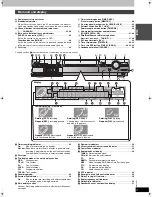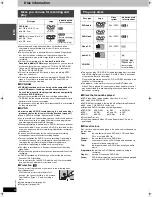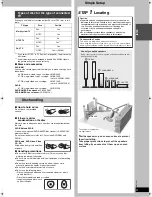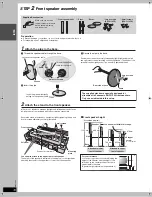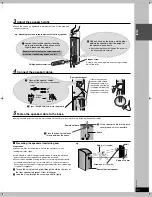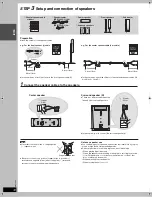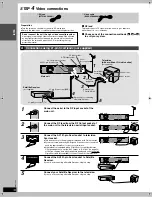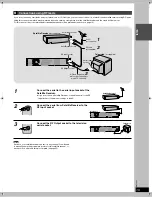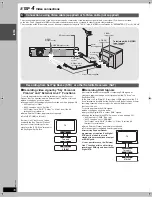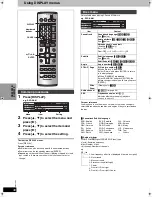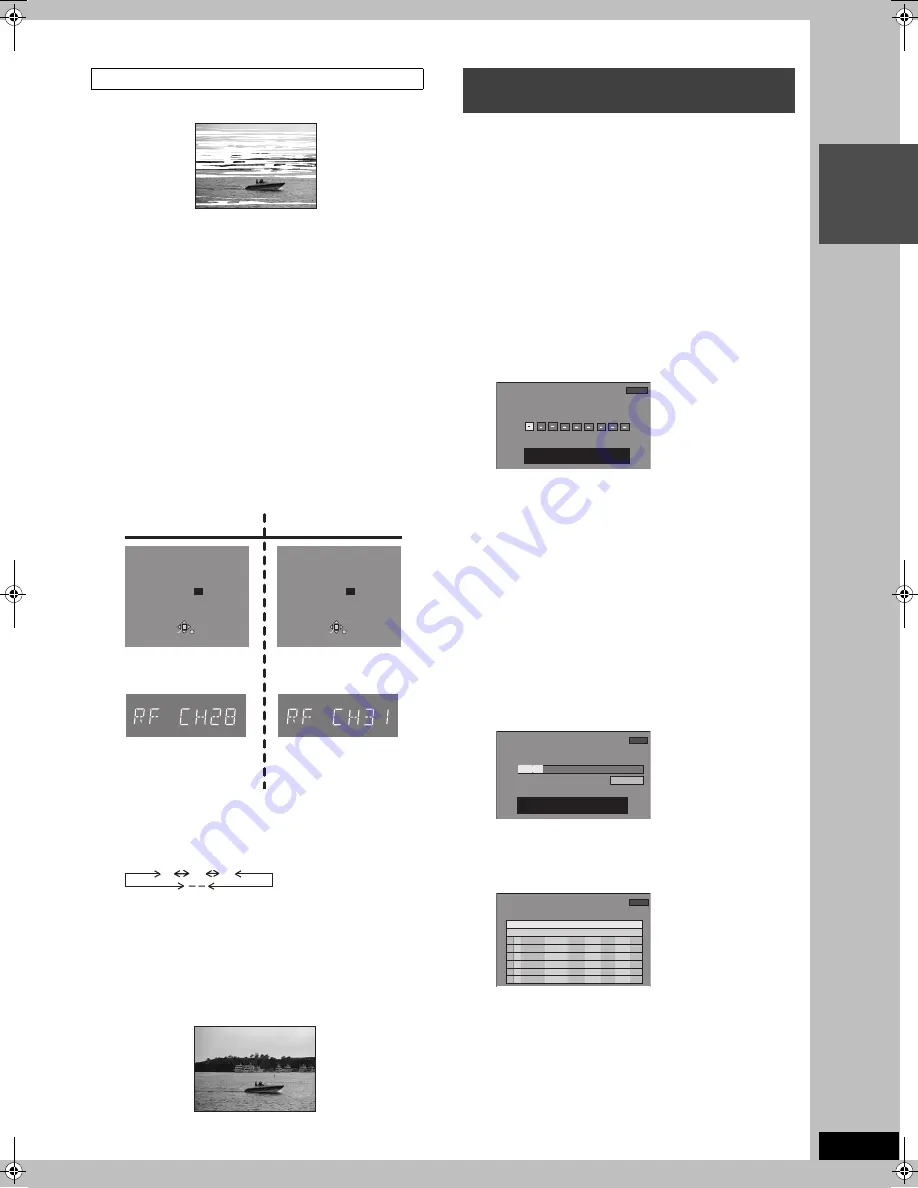
INT
R
O
21
RQT
7
0
6
2
In some cases, interference (lines or patterning) or a very poor
picture may appear on the TV when this unit is connected. If this
happens, follow the steps below to change the video playback
channel (RF output channel) to remove the interference.
Preparation
≥
Switch [HOME THEATER, TV] to “HOME THEATER”.
1
Press [FUNCTIONS] for more than 5
seconds.
The RF output channel number is displayed on the unit
display.
2
Press the numbered buttons ,
[
3
,
4
]
or [
W
,
X
, CH] to select a channel
number, which differs by 2 or 3 from
the present channel number.
(For example, if the original channel number was 28, enter
31.)
≥
Set the RF output channel of this unit to [– –] (RF OFF)
when this unit is connected to the TV via the 21-pin Scart
cable.
Press the numbered [0] button or [
W
,
X
, CH] to display
[– –]. Skip the step 3, if using a 21-pin Scart cable.
3
Retune your TV until you receive the
Test pattern (see above illustration).
It may be necessary to repeat step 2 above until you can see
the Test pattern clearly.
4
Press [ENTER] to finish this setting.
This unit is not designed to control (switch on or change channels) your
satellite receiver or Cable TV box, however, it can programmed to recognise
Video Plus+ Codes for Satellite stations. The Satellite receiver or Cable TV
box must be switched on and the correct station selected. Some receivers
have their own timer facility for this purpose. Please refer to your Satellite
Receiver/Cable TV box instructions for use of such timer facilities.
For your unit to recognise the Video Plus+ Codes for each satellite station,
you must program your unit which channel or AV input to record from for the
first time. Otherwise when setting a VIDEO Plus+ recording, the [– –] symbol
will appear in the channel position indicating that the unit does not know
which channel position to set. Once you have set the channel/AV input once
the unit will remember it whenever you use a Video Plus+ Code for the
station again.
Preparation
≥
Turn on the television and the unit. Select video playback channel
on the TV.
≥
Switch [HOME THEATER, TV] to “HOME THEATER”.
1
Press [VIDEO Plus+] .
2
Enter a Video Plus+ number from a
Satellite TV Guide for a satellite
channel.
e.g. Sky 1 using the numbered buttons.
If you make a mistake, use [
2
] to go back.
3
Press [ENTER] .
[– –] will appear instead of a channel number/AV input.
4
Press [
2
,
1
] to select the channel.
5
Press [ENTER] to memorise the
setting.
The unit will now automatically set the programme position
or AV input correctly when a VIDEO Plus+ recording is set
for this satellite station in the future.
6
Press [
3
] to select the programme
that you have just set.
Press [CANCEL] to delete it from the timer recording list.
Repeat steps 1
s
6 above until you have set and deleted
dummy timer recordings for each of the satellite stations that
you will make VIDEO Plus+ recordings from.
7
Press [RETURN] when you have
finished.
Removing Interference
TV screen
Picture with interference
Unit display
Indicator when the RF
output channel is 28
(example)
Test pattern screen
RF OUTPUT CHANNEL
DVD
CH : 28
RETURN
SELECT
ENTER
Indicator after changing
the RF output channel
to 31 (example)
Unit display
Test pattern screen
RF OUTPUT CHANNEL
DVD
CH : 31
RETURN
SELECT
ENTER
<Before Changing>
<After Changing>
21
68
(RF OFF)
...
Clear picture
Video Plus+ Codes for Satellite
Receivers/Cable TV
--:-- --
VIDEO Plus+
Remain
12:53:00 15.7 TUE
Enter VIDEO Plus+ Number by using 0-9 keys.
2:00
1:00
15/ 7 TUE
Mode
Stop
Start
Name
Date
TIMER
RECORDING
12:53:00 15.7 TUE
SP
Press ENTER to store new programme.
PDC
OFF
BBC 1
Title
--:-- --
Remain
S
C
SP
OK
1:22
1:19
BBC1
15/ 7 TUE
01
Mode
Disc
space
Stop
Start
No.
Name
Date
TIMER
RECORDING
1:19:00 15.7 TUE
New Timer Programme
OFF
PDC
--:-- --
Remain
7062en.book 21 ページ 2003年8月27日 水曜日 午後2時56分