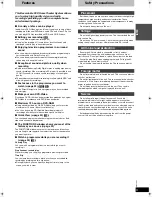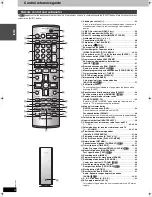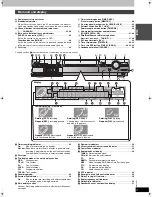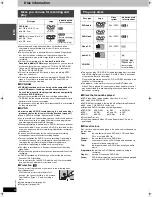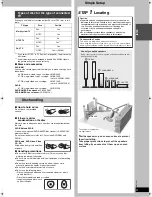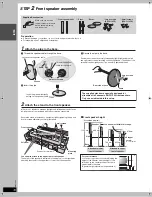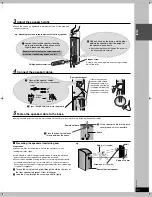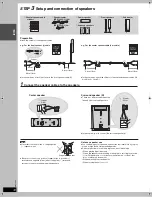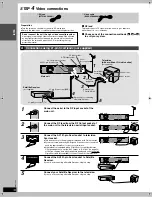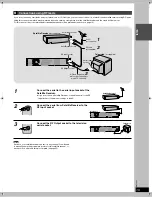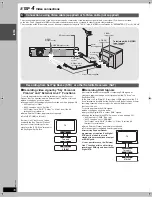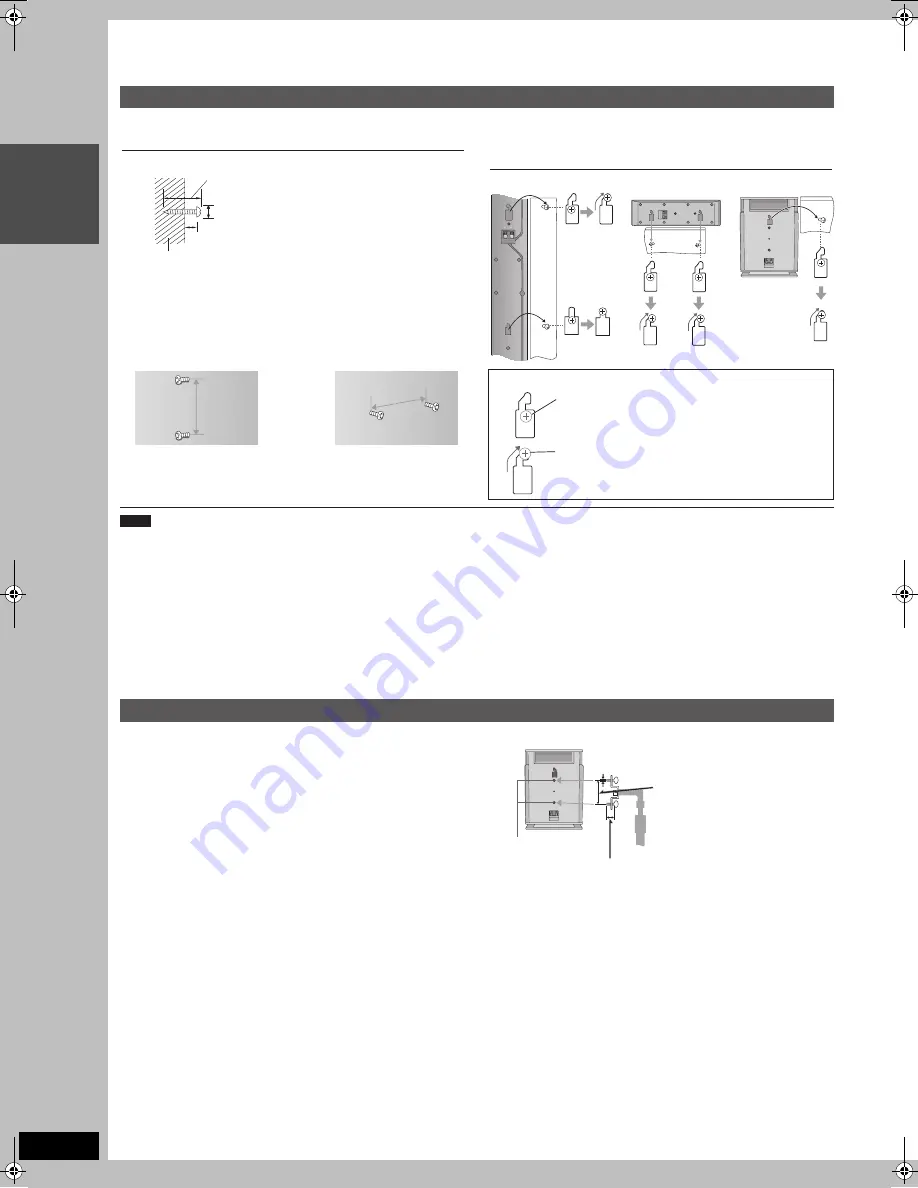
INT
R
O
18
RQT
7
0
6
2
Other speaker setup options
Attaching to a wall
Preparation
≥
Ensure the stands meet these conditions before purchasing them.
– Observe the diameter and length of the screws and the distance
between screws as shown in the diagram.
– The stands must be able to support over 10 k
g
.
– The stands must be stable even if the speakers are in a high
position.
Fitting speaker stands (not supplied)
≥
The wall or pillar on which the speakers are to be attached should be
capable of supporting 10 k
g
per screw.
Consult a qualified building contractor when attaching the speakers to
wall. Improper attachment may result in damage to the wall and
speakers.
≥
When mounting the front speaker to a wall, we recommend using a
string (not supplied) to prevent it from a fall (
➜
page 11).
≥
Use of optional speaker cables are recommended for wall mounted
front speakers. (You can also remove the speaker cables from the
pipes supplied with this system).
5 mm, pitch 0.8 mm
60 mm
Plate thickness plus 7 to 10 mm
Speaker stand
(not supplied)
Attach the stands
with these holes.
≥
Two screws are needed per speaker when attaching the front
and center speakers to the wall.
Center speaker
Vertical
230 mm
Horizontal
150 mm
≥
You can also attach to the center speaker in the same way.
e.g., Surround speaker
Front speakers
30–35 mm
Wall or pillar
‰
7.5–9.4 mm
8–11 mm
1
Drive a screw (not supplied) into the wall.
2
Fit the speaker securely onto the
screw(s) with the hole(s).
Surround speakers
Center speaker
Front speakers
In this position, the speaker will likely fall if moved to
the left or right.
Move the speaker so the screw is in this position.
For your reference
Note
7062en.book 18 ページ 2003年8月27日 水曜日 午後2時56分