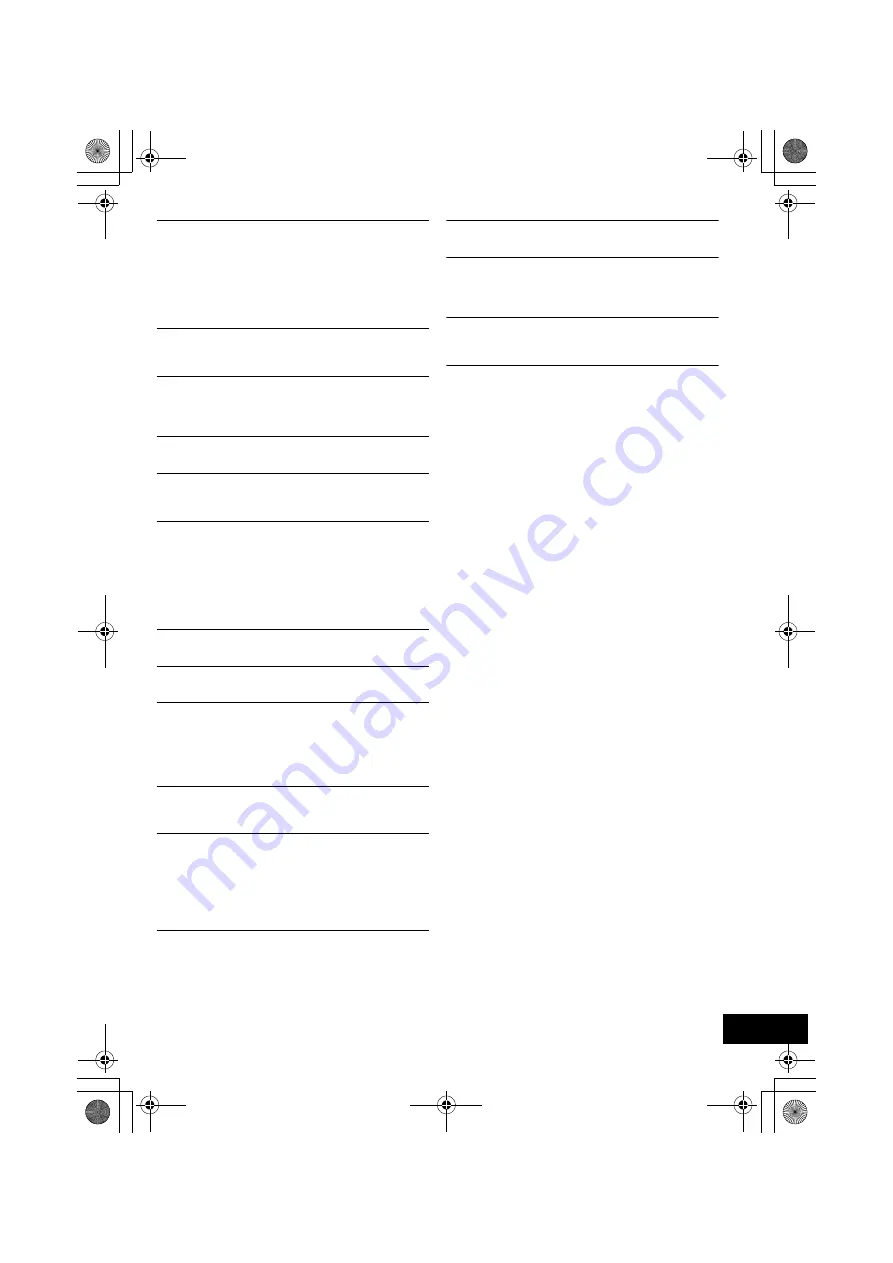
23
RQT9709
“LEVEL 0”
≥
There is no link between this unit and the wireless network
router.
Try the following operations:
– Check that the wireless network router is turned on.
– Turn this unit off and on again.
– Reset the wireless network settings. (
>
11)
If the problem persists, consult your dealer.
“NOCONNECT”
≥
This unit cannot connect to the network.
Check the network connection. (
>
11)
“NODEVICE”
≥
The iPod/iPhone device is not inserted correctly. Read the
instructions and try again (
>
10).
≥
The USB device is not inserted. Check the connection.
“NO DISC”
≥
Insert the disc to be played (
>
10).
“NO MEMORY”
≥
There are no preset DAB/DAB+ stations to select. Preset
some channels. (
>
16)
“NO PLAY”
≥
A CD that is not in CD-DA or MP3 format is inserted. It
cannot be played.
≥
If there are more than 255 albums or folders (audio and
non-audio), some of the MP3 files in these albums may not
be read and played. Transfer these music albums to another
USB. Alternatively, reformat the USB device and save these
music albums prior to saving the other non-audio folders.
“NO SERVICE”
≥
The station is currently not broadcasting.
“NO SIGNAL”
≥
This station cannot be received. Check your antenna (
>
10).
“NOT SUPPORTED”
≥
You have inserted an iPod/iPhone that cannot be played
(
>
6). Insert correctly and try again if iPod/iPhone is
compatible.
≥
If the iPod/iPhone is compatible, turn it on before inserting it
to this unit.
“READING”
≥
The unit is checking the CD information. After this display
has disappeared, start operating.
“REMOTE ” (“ ” stands for a number.)
≥
The remote control and this unit are using different codes.
Change the code on the remote control.
– When “REMOTE 1” is displayed, press and hold [OK] and
[
4
] for more than 4 seconds.
– When “REMOTE 2” is displayed, press and hold [OK] and
[
3
] for more than 4 seconds.
“SCAN FAILED”
≥
Stations are not receivable. Check your antenna and try Auto
scanning (
>
15).
If “SCAN FAILED” is still displayed find the best signal
reception with the “MANUAL” tuning function. (
>
16)
“SCRAMBLED”
≥
The broadcast station being received cannot be accessed.
“START ERROR”
≥
Check the iPhone/iPod touch.
Visit the below website for more information:
http://radio.vtuner.com/panasonic/en/
“USB OVER CURRENT ERROR”
≥
The USB device is drawing too much power. Switch to “CD”
mode, remove the USB and turn the unit off.
SC-HC57DB~RQT9709-1B.book Page 23 Friday, March 2, 2012 3:31 PM






































