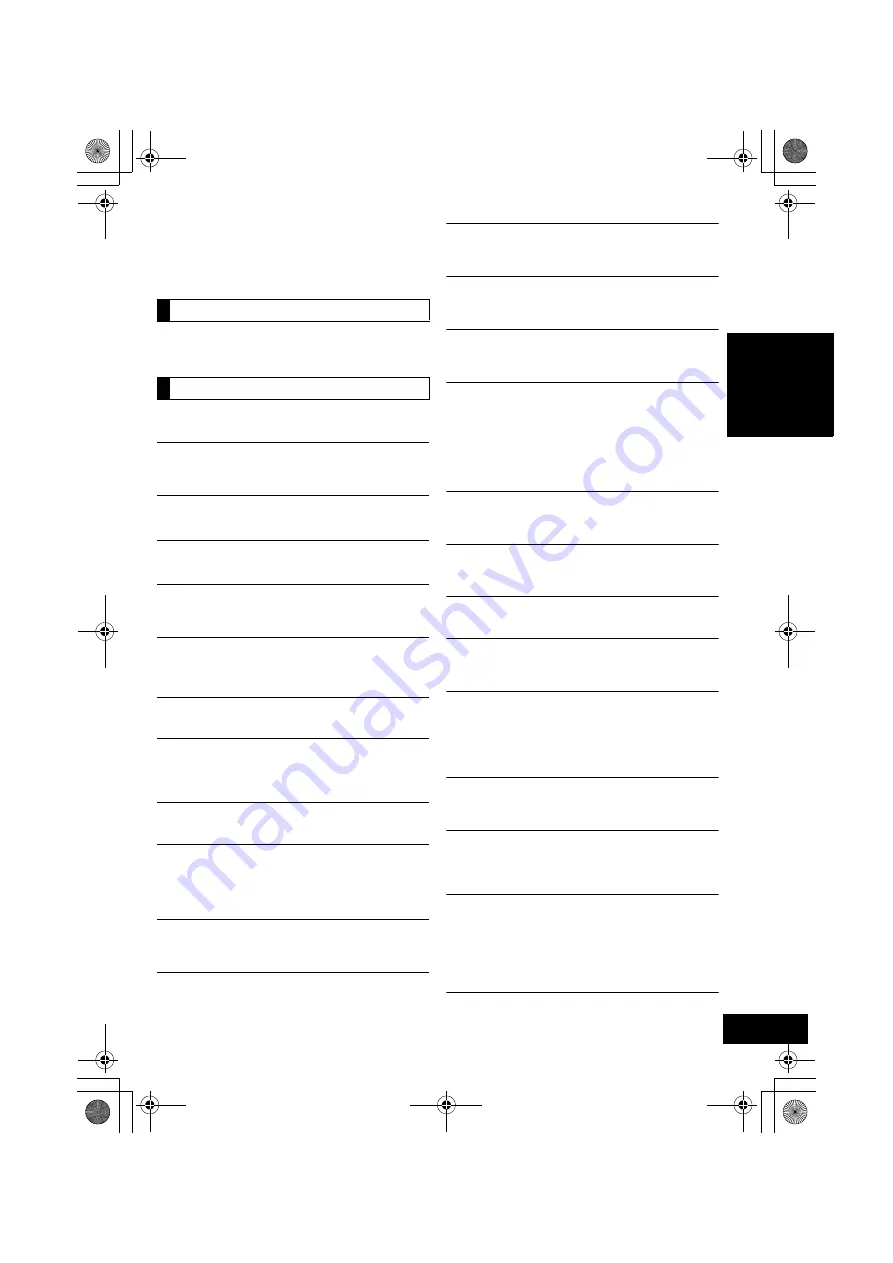
17
RQT9708
EN
GL
IS
H
≥
With some iOS and iTunes versions, it may not be possible
to restart the AirPlay playback if the selector is changed
(e.g., “CD”) or the unit is turned off, during the AirPlay
playback.
In this case, select a different device from the AirPlay icon of
the Music App or iTunes and then re-select this unit as the
output speakers. (
>
11)
The remote control doesn't work properly.
≥
The remote control and this unit are using a different code.
(
>
right, “REMOTE ”)
The following messages or service numbers
may appear on the unit's display.
“--:--”
≥
You plugged the AC power supply cord in for the first time or
there was a power failure recently. Set the time (
>
13).
“ADJUST CLOCK”
≥
Clock is not set. Adjust the clock accordingly.
“ADJUST TIMER”
≥
Play timer is not set. Adjust the play timer accordingly.
“AUTO OFF”
≥
The unit has been left unused for about 30 minutes and will
shut down in a minute. Press any button to cancel it.
“CANNOT DISPLAY”
≥
The Wi-Fi signal strength cannot be displayed if “AIRPLAY”
is the selected source. Stop the AirPlay playback, select a
different source (e.g., “CD”) and try again. (
>
15)
“CANNOT SET”
≥
Select an audio source other than “AIRPLAY” or “VTUNER”.
“CHECKING CONNECTION”
≥
The unit is checking the connected iPod/iPhone. If this
display keeps appearing, make sure that iPod/iPhone is
inserted correctly and try again (
>
8).
“DIMMER”
≥
Appears 10 seconds after the volume is turned to “0”.
“DL ERROR”
≥
The software download has failed. Press any button to exit.
Please try again later.
≥
The server cannot be found. Press any button to exit. Make
sure that the wireless network is connected to the Internet.
“ERROR”
≥
Incorrect operation is performed. Read the instructions and
try again.
“F61”
≥
There is a power supply problem. Consult the dealer.
“FAIL”
≥
Updating or setting has failed. Read the instructions and try
again.
“ILLEGAL OPEN”
≥
Sliding door is not in correct position. Turn the unit off and on
again. If this display appears again, consult the dealer.
“IPOD OVER CURRENT ERROR”
≥
The iPod/iPhone is drawing too much power. Remove the
iPod/iPhone and turn the unit off and on again.
“LEVEL 0”
≥
There is no link between this unit and the wireless network
router.
Try the following operations:
– Check that the wireless network router is turned on.
– Turn this unit off and on again.
– Reset the wireless network settings. (
>
9)
If the problem persists, consult your dealer.
“NOCONNECT”
≥
This unit cannot connect to the network.
Check the network connection. (
>
9)
“NODEVICE”
≥
The iPod/iPhone device is not inserted correctly. Read the
instructions and try again (
>
8).
“NO DISC”
≥
Insert the disc to be played (
>
8).
“NO PLAY”
≥
A CD that is not in CD-DA format is inserted. It cannot be
played.
“NOT SUPPORTED”
≥
You have inserted an iPod/iPhone that cannot be played
(
>
4). Insert correctly and try again if iPod/iPhone is
compatible.
≥
If the iPod/iPhone is compatible, turn it on before inserting it
to this unit.
“READING”
≥
The unit is checking the CD information. After this display
has disappeared, start operating.
“START ERROR”
≥
Check the iPhone/iPod touch.
Visit the below website for more information:
http://radio.vtuner.com/panasonic/en/
“REMOTE ” (“ ” stands for a number.)
≥
The remote control and this unit are using different codes.
Change the code on the remote control.
– When “REMOTE 1” is displayed, press and hold [OK] and
[
4
] for more than 4 seconds.
– When “REMOTE 2” is displayed, press and hold [OK] and
[
3
] for more than 4 seconds.
Remote control
Messages
SC-HC57~RQT9708.book 17 ページ 2012年3月2日 金曜日 午後2時4分








































