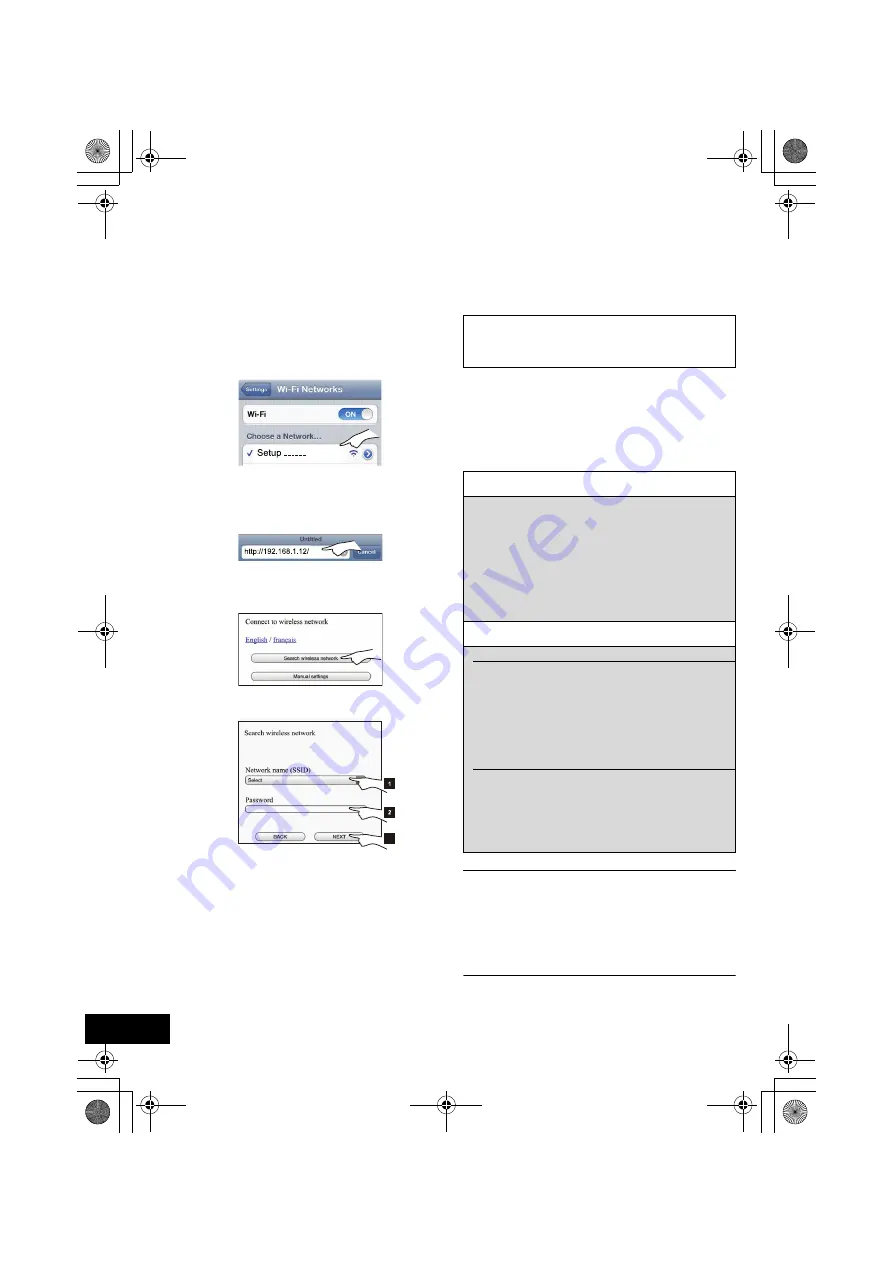
10
RQT9708
1
Press [SETUP] on the remote control
repeatedly to select “NET SETUP” and then
press [OK].
{.
“SETTING” is indicated on the display. (Wi-Fi status
indicator blinks purple.)
2
Connect your iPhone to this unit’s wireless
network called “
Setup _ _ _ _ _ _
”*
1, 2
.
≥
Once “Setup _ _ _ _ _ _” is selected, the iPhone is
connected with this unit.
3
Start Safari on your iPhone and type
“
http://192.168.1.12/
” into the URL address
field and display the page.
{.
This unit’s setup window is displayed.
4
Select “Search wireless network”.
5
Select and input the details.
6
Perform the “Additional settings”. (
>
right)
If they do not apply, continue to the next step.
7
Select “JOIN” to apply the settings.
{.
In the pop-up screen select “OK” to continue.
– Select “CANCEL” to return to the setup window.
{.
The wireless status indicator lights blue.
– You can now close the Safari browser.
{.
When the configuration is finished “SUCCESS” is
indicated on this unit’s display.
8
Press [OK] on the remote control to complete
the settings.
9
Connect your iPhone back to your home
wireless network.
≥
Enable Java and Cookies in your browser settings.
≥
To cancel this setting in the middle, press [
Í
] to turn off the
unit.
*1: “ _ ” stands for a digit that is unique to each set.
*2: Make sure that DHCP is enabled for the network setting on
the iPhone.
*3: If you have set your wireless network to be invisible, select
“BACK” and refer to “Alternative settings”. (
>
above)
[1]
Select your
home wireless network
name
.*
3
[2]
Type the
password
.
[3]
Select “NEXT”.
3
If “FAIL” is displayed press [OK]. Then check the
wireless network password and other settings
and start again from step 1.
Alternative settings
Instead of steps 4 and 5:
Select “Manual settings”.
1
Type your
home wireless network name
into the “Network name (SSID)” field.
2
Select the
encryption method
from the
“Security system” drop down list.
3
Type the
password
into the “Password” field
and then select “NEXT”.
Additional settings
In step 6:
If your home wireless network has been setup
to use specific IP Addresses, Subnet Mask,
Default Gateway, Primary DNS, etc.
Select “Advanced network settings”.
{.
Input the required addresses into each field and select
“OK”.
≥
To change the settings back to DHCP, select “ON” from
the “DHCP” drop down list.
If you want to change the name of this unit that
is displayed as the AirPlay speakers.
Select “Edit STEREO SYSTEM name”.
{.
Only ASCII characters can be used.
{.
Type a new name into the “STEREO SYSTEM name”
field and select “OK”.
SC-HC57~RQT9708.book 10 ページ 2012年3月2日 金曜日 午後2時4分
























