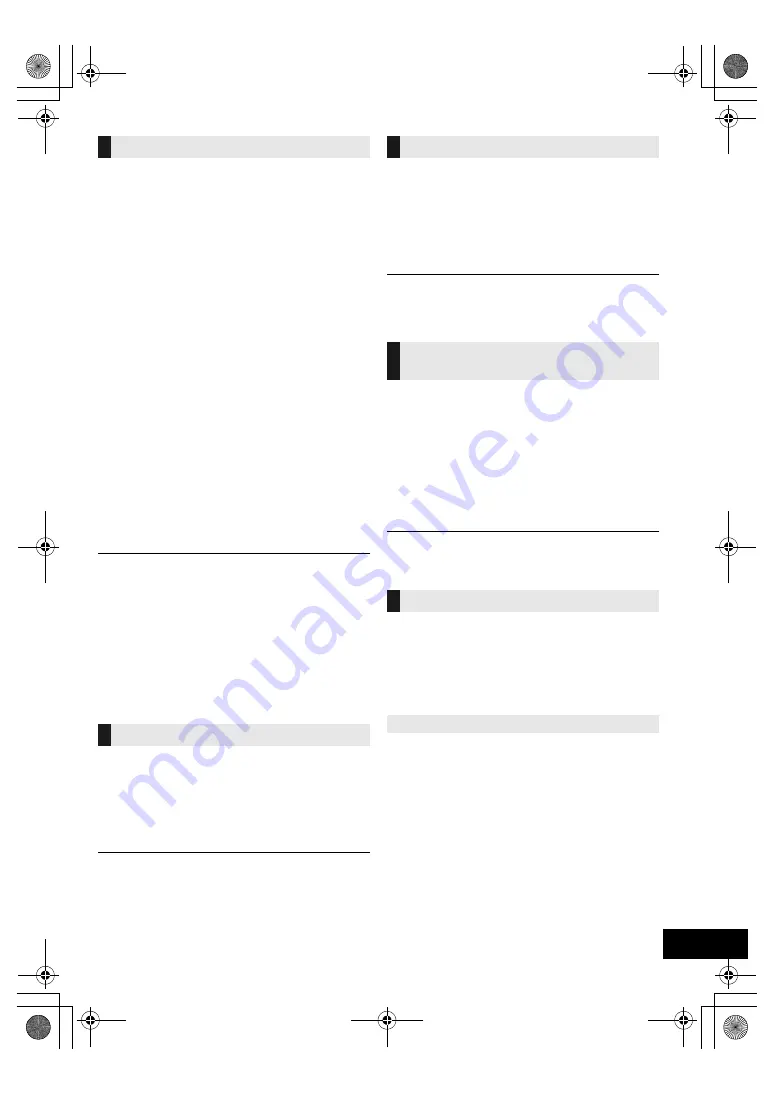
15
TQBJ0987
You can set the timer so this unit turns on at a certain
time every day.
Preparation
Set the clock.
1
Press [CLOCK/TIMER] repeatedly to select
“TIMER ADJ”.
2
Press [
3
,
4
] to set the starting time (“ON TIME”)
and then press [OK].
3
Press [
3
,
4
] to set the finishing time
(“OFF TIME”) and then press [OK].
4
Press [
3
,
4
] to select the music source*
and then
press [OK].
Turning the timer on
1
Prepare the selected music source and set the
desired volume.
2
Press [
F
,
PLAY].
≥
“
F
” is displayed.
To cancel, press [
F
,
PLAY] again.
3
Press [
Í
] to turn the unit to standby mode.
∫
To check the settings
Press [CLOCK/TIMER] repeatedly to select
“TIMER ADJ”.
(During standby, press [CLOCK/TIMER] twice.)
≥
The timer starts at a low volume and increases gradually to
the preset level.
≥
The timer comes on at the set time every day if the timer is
on.
≥
If you turn off the unit and turn it on again while a timer is in
operation, the timer will not stop at the end time.
* “CD”, “USB”, “DAB+” (
[HC402]
), “FM” and “AM” (
[HC400]
Australia and New Zealand only) can be set as the music
source.
Others
As a factory default, this unit will turn to standby mode
automatically if there is no sound and it is not being
used for approximately 20 minutes.
To cancel this function
1
Press [SETUP] repeatedly to select “AUTO OFF”.
2
Press [
2
,
1
] to select “OFF” and then press [OK].
≥
To turn the function on, select “ON” in step 2.
≥
This setting cannot be selected when radio is the source.
≥
When connected to a Bluetooth
®
device, the function does
not work.
When “SC-HC402” or “SC-HC400” is selected from a
paired Bluetooth
®
device’s Bluetooth
®
menu, this unit
will turn on automatically from standby mode and
establish a Bluetooth
®
connection.
1
Press [SETUP] repeatedly to select “BLUETOOTH
STANDBY”.
2
Press [
2
,
1
] to select “ON” and then press [OK].
≥
To turn the function off, select “OFF” in step 2.
≥
The factory default is “OFF”. If this function is set to “ON”, the
standby power consumption will increase.
When other Panasonic equipment responds to the
supplied remote control, change the remote control
code.
1
Press [CD/USB] repeatedly to select “CD”.
2
Press and hold [
∫
] on the unit and [2] on the
remote control until the unit’s display shows
“REMOTE 2”.
3
Press and hold [OK] and [2] on the remote control
for at least 4 seconds.
≥
To change the mode back to “REMOTE 1”, repeat the steps
above but replace [2] with [1].
Occasionally, Panasonic may release updated
software for this system that may add or improve the
way a feature operates. These updates are available
free of charge.
For more details, refer to the following website.
http://panasonic.jp/support/global/cs/
(This site is in English only.)
Press [SETUP] repeatedly to select “SW VER.” and
then press [OK].
The version of the installed software is displayed.
≥
Press [OK] to exit.
Play timer
Auto off function
Bluetooth
®
standby
Changing the unit and remote
control code
Software update
Checking the software version
SC-HC400_402-EGEBGN~TQBJ0987.book 15 ページ 2017年3月16日 木曜日 午後7時52分




























