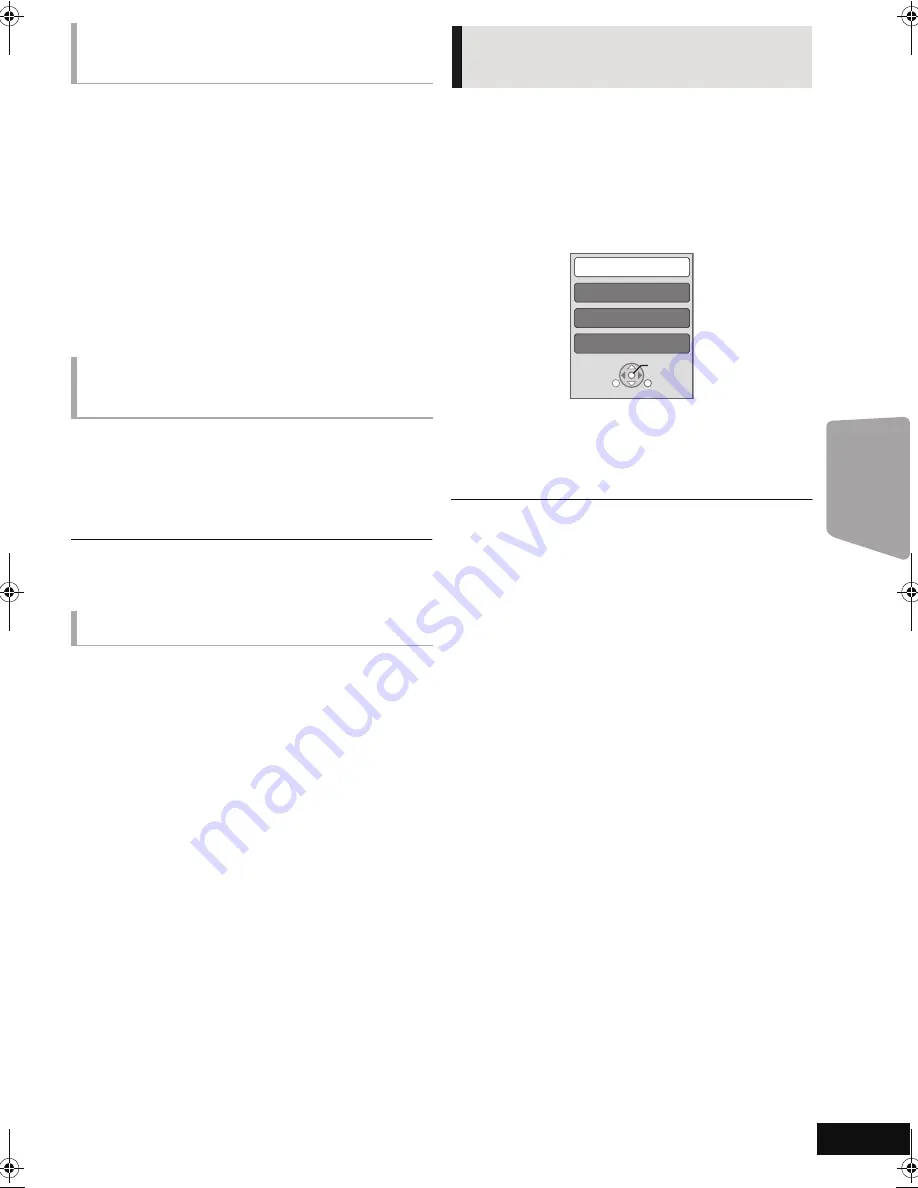
TV
27
VQT2S28
When the following operations are performed, the television
will automatically switch the input channel and display the
corresponding action. When the television is off, the television
will automatically turn on.
j
When play starts on the unit
j
When an action that uses the display screen is performed
(e.g., DIRECT NAVIGATOR screen)
j
BD-Video, DVD-Video:
When playback stops, the TV will automatically return to TV
tuner mode.
≥
When you switch the TV input to TV tuner mode, this unit will
automatically switch to “AUX”
*1
, “ARC”
*1
or “D-IN 1” (DIGITAL
IN 1)
*1
or “D-IN 2” (DIGITAL IN 2)
*2
.
≥
This function does not work when the iPod/iPhone selector is
chosen. (
>
28)
Delay between audio and video is automatically adjusted,
enabling you to enjoy smooth audio for the picture.(
>
32,
“Audio Delay”)
≥
This function works only when “BD/DVD”, “SD”, ”USB”,
“AUX”
*1
, “ARC”
*1
, “D-IN 1” (DIGITAL IN 1)
*1
or “D-IN 2”
(DIGITAL IN 2)
*2
is selected as the source on this unit.
*1
“AUX”, “ARC” or “D-IN 1” works depending on the setting in “Setting the
audio link with the TV”. (
>
26)
*2
“D-IN 2” works depending on the setting in “Setting the audio link with
the STB”. (
>
26)
All connected equipment compatible with “HDAVI Control”,
including this unit, automatically turns off when you switch the
television off.
Playing music continuously even after turning off the TV
(When the unit is connected to a Panasonic TV (VIERA) that
supports HDAVI Control 2 or later.)
Select “Video” in “Power Off Link” (
>
34)
Only TV supports “HDAVI Control 2” or later
By using the TV remote control, you can play discs using the
“Control Panel” and display the Top Menu or Pop-up Menu,
etc.
≥
This works only during “BD/DVD”, “SD” or “USB” playback
and resume modes.
1
Press [OPTION].
2
Select an item and press [OK].
≥
The OPTION menu may not appear while the Top Menu for
BD-Video or DVD-Video is displayed.
≥
The buttons that you can use for this unit vary depending on the TV. For
details, refer to the operating instructions of the TV.
≥
The operation of this unit may be interrupted when you press incompatible
buttons on the TV remote control.
≥
Depending on the menu, some button operations cannot be performed
from the TV’s remote control.
Automatic input switching
(Power on link)
Automatic lip-sync function
(for HDAVI Control 3 or later)
Power Off Link
Easy control only with VIERA
remote control
Control Panel
Screen Aspect
Top Menu
Pop-up Menu
OK
RETURN
OPTION
e.g. BD-Video
SCBT222EBEG_VQT2S28-B.book 27 ページ 2010年2月12日 金曜日 午後1時4分
Summary of Contents for SC-BT222
Page 47: ...Reference 47 VQT2S28 ...
















































