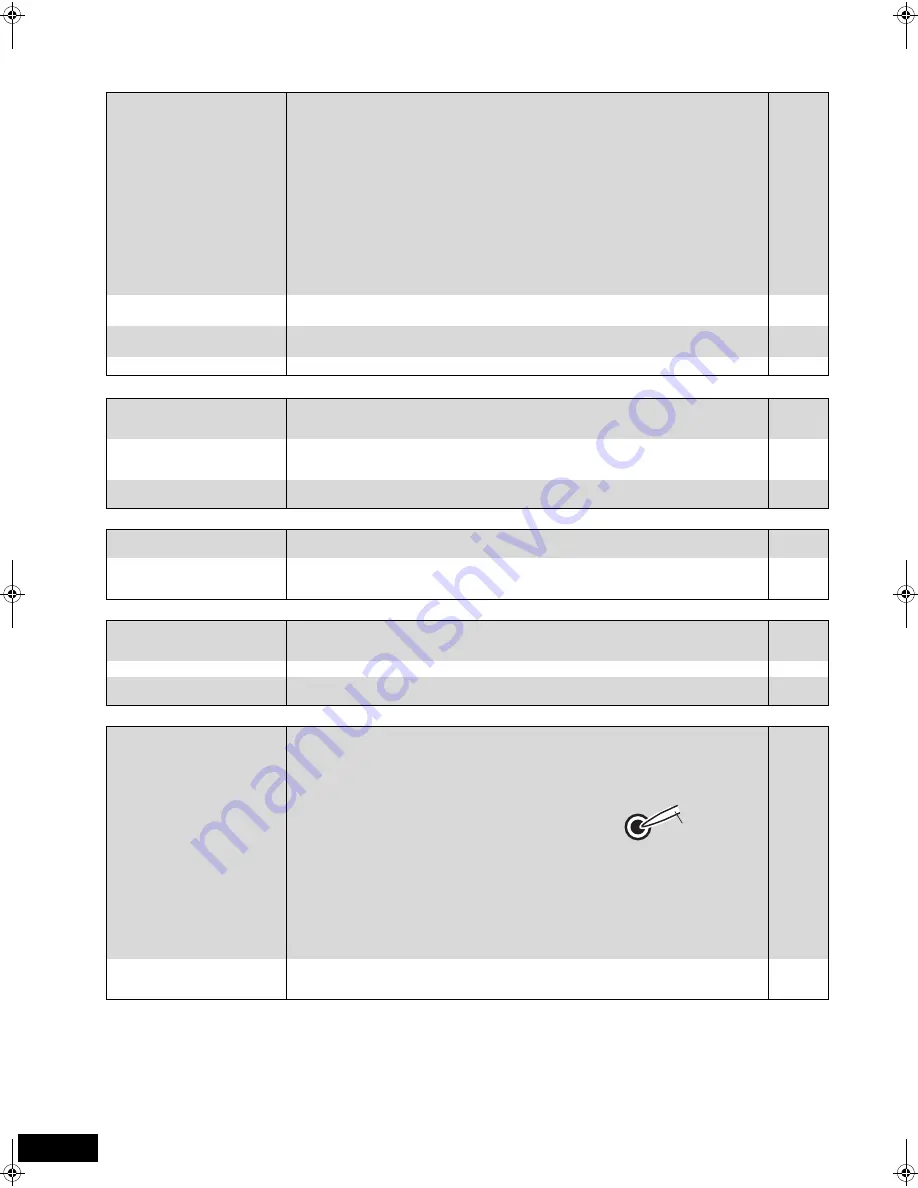
42
RQT9252
Troubleshooting guide
Sound
Page
Card
iPod operation
Radio
Wireless system
No sound.
Low volume.
Distorted sound.
Cannot hear the desired audio
type.
≥
Turn the volume up.
≥
Turn the muting off.
≥
Check connections to speakers and other equipment.
≥
Press [
N
,
O
SELECT]
to select the corresponding source.
≥
Press [AUDIO] to select the audio.
≥
Ensure the speaker settings for your speakers are correct.
≥
To output audio from a device connected with an HDMI cable, set “HDMI Audio Output” to
“On” in the Setup menu.
≥
When “BD-Video Secondary Audio” is set to “On”, Dolby TrueHD, Dolby Digital Plus,
DTS-HD Master Audio and DTS-HD High Resolution Audio are output as Dolby Digital.
≥
Audio may not be heard when more than 3 devices are connected with HDMI cables.
Reduce the number of connected devices.
≥
[DivX[
Audio may not be output due to how files were created.
≥
Ensure that surround selector at the rear of the wireless system is set to the center position.
16, 17
18
4, 7–9
12
18
35, 37
36
35
—
—
7
Humming is heard during play.
≥
An AC mains lead or fluorescent light is near the main unit. Keep other appliances and cables
away from the main unit.
—
No surround sound.
≥
Press [
Î
PL
II
x] to turn on Dolby Pro Logic
II
x/Dolby Pro Logic
II
.
≥
Press [NEO:6] to turn on DTS NEO:6
.
29
29
Cannot switch audio.
≥
There are discs for which audio cannot be changed because of how the disc was created.
—
The capacity of the SD card
decreased.
≥
When a BD-Video that supports the virtual package is used, and an SD card is in the slot,
data may be written to the SD card. Erase the data by using “BD-Video Data Erase”, format
the card or use a new card.
26
MPEG-2 motion pictures and
music on an SD card cannot be
played.
≥
Data that can be played from an SD card are AVCHD and JPEG data.
16
The contents of the card
cannot be read.
≥
The card is not compatible or the contents on the card may be damaged.
≥
Turn off and then turn on the unit again.
14
—
Cannot charge or operate.
≥
Check that the iPod is connected firmly.
≥
The battery of the iPod is depleted. Charge the iPod, and then operate again.
22
—
Cannot display iPod videos/
photos on the TV.
≥
Make sure that TV is connected to the VIDEO OUT terminal on this unit.
≥
Operate the iPod menu to make the appropriate video/photo output settings for your TV.
(Refer to operating instructions for your iPod.)
8
—
Distorted sound or noise is
heard. “ST” flickers or does not
light.
≥
Adjust the position of the antenna.
≥
Use an outdoor antenna.
—
9
A beat sound is heard.
≥
Turn the TV off or move it away from the unit.
—
A low hum is heard during AM
broadcasts.
≥
Separate the antenna from other cables.
—
No sound
≥
Ensure that the digital transmitter is fully inserted into the slot of the main unit.
≥
Ensure that the wireless system is plugged into the household mains socket and is turned on.
Then, check that “
[W2S]
”
or “
[W4S]
” is displayed on the main unit’s display.
≥
Ensure that surround selector at the rear of the wireless system is set to the center position.
≥
Perform the steps below.
1
While pressing the [
9
/
5
] on the main unit, press the
numbered button [3] on the remote control until “P” lights in
the main unit’s display.
≥
The indicator on the wireless system turns green.
2
While “P” is displayed, press [I/D SET] on the rear of the
wireless system.
≥
If “P” goes off before you press [I/D SET], repeat step
1
and then continue the procedure.
3
While pressing [
9
/
5
] on the main unit, press the numbered button [3] on the remote
control.
≥
“
[W2S]
” or “
[W4S]
” lights on the main unit.
4
Turn off and on the wireless system.
≥
Make sure the indicator on the wireless system lights up green.
7
9, 10
7
—
The indicator on the wireless
system keeps flashing between
red and green.
≥
There is a power supply problem. Consult the dealer.
—
I/D SET
Use a pointed
object.
SCBT105GN-RQT9252-L.book Page 42 Thursday, May 29, 2008 9:52 AM





















