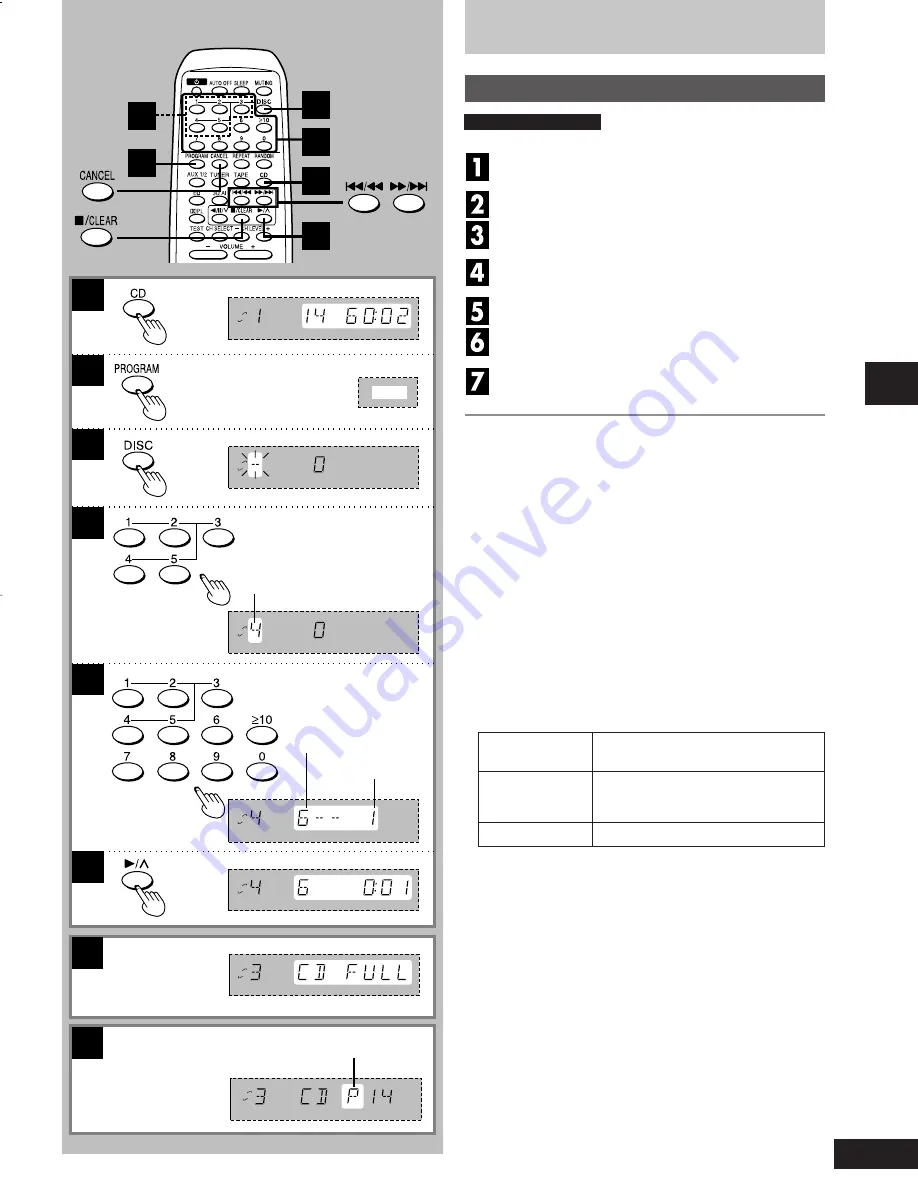
19
RQT5769
Compact disc operations
1
A
B
2
3
4
5
7
DISC
PRGM
DISC
DISC
DISC
DISC
DISC
DISC
1
7
4
2
3
5
Listening to compact discs
Program play
You can program up to 24 tracks.
Press [CD].
Ensure CD is stopped.
Press [PROGRAM].
Press [DISC].
(within 10 seconds or so)
Press [1] – [5] to select the disc you want.
Press the numeric button to select the desired track.
Repeat steps
3
through
5
until you have pro-
grammed all the tracks you want.
Press [
-
-
-
-
-
/
4
].
Play will start in the programmed sequence.
To cancel program play mode
Press [PROGRAM] in the stop mode.
Programmed contents will be saved in memory.
Pressing [
L
/ CLEAR]
will cancel program play, but it will also erase
the entire program.
To select a two-digit track
Press [
≥
10] and then the two numbers you want.
A
When “CD FULL” appears
The number of programmed tracks is limited to 24. No further
tracks can be programmed.
B
You can do the following during program mode
•
Check program contents.
Press [
g
/
(
] or [
)
/
f
].
Every time you press one of the buttons, the track and program
No. are shown on the display.
•
Add to the program.
Repeat steps
3
through
5
.
•
Cancel entries.
From the last
Press [CANCEL].
programmed track
A specified track
Select the track with [
g
/
(
] or
only
[
)
/
f
], and press [CANCEL] within
3 seconds.
All tracks
Press [
L
/CLEAR].
Memory retention
Your program is retained in memory for about 2 weeks while the
system is unplugged.
To replay your program
If you turned OFF your program with [PROGRAM], you can play it
again as explained below.
1. Press [PROGRAM].
2. Press [
-
/
4
].
If you program a track not on your CDs
The track is initially programmed, but during program play, the player
will skip that track and will continue playing from the next programmed
item.
Program order
Indicates
program mode
Specified disc number
Specified track number
by remote control only
by remote control only
18-20 AK77/66/62 [P/PC]
13/7/01, 1:57 pm
19
















































