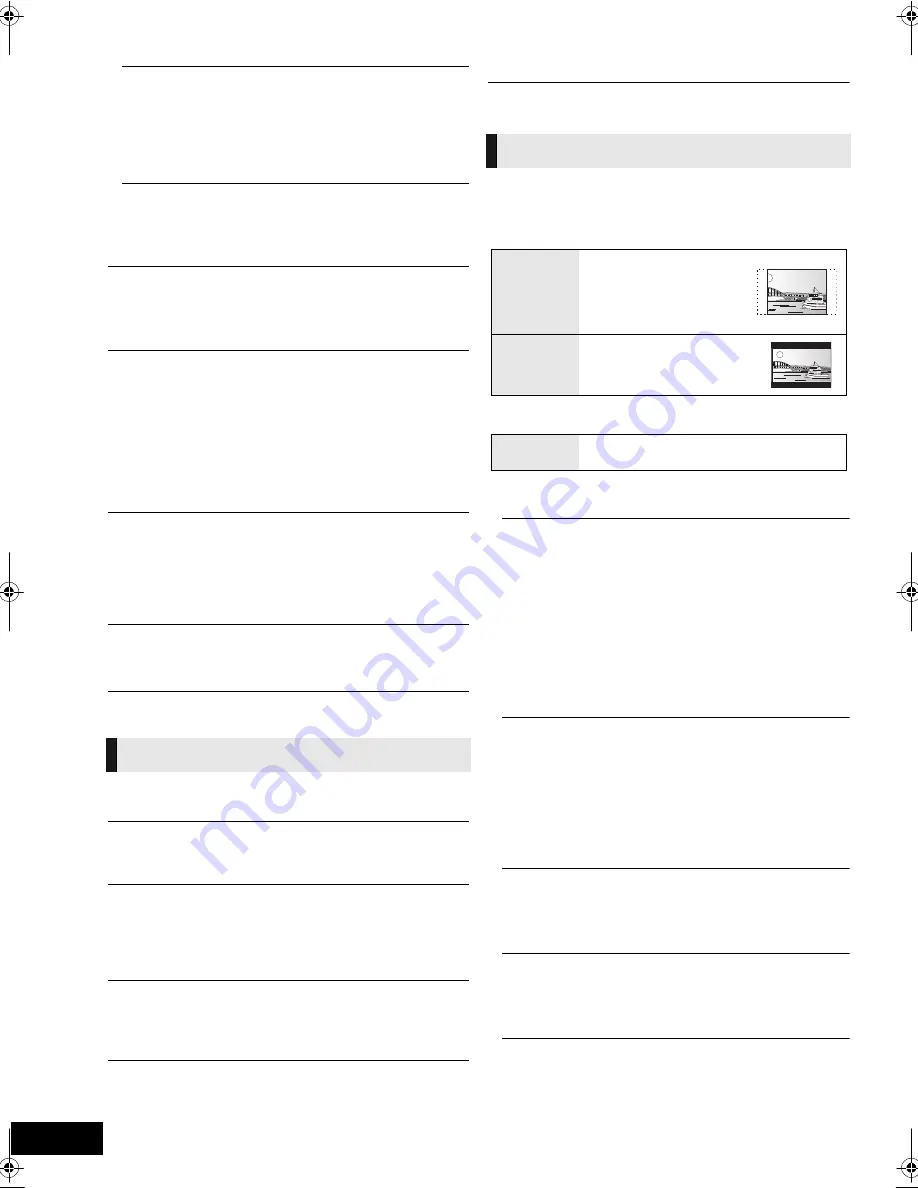
30
VQT2T10
Digital Audio Output
Press [OK] to show the following settings.
Digital Audio Input
Select whether to receive the digital sound as PCM or the
original sound format.
Select “On” if the sound is cut off intermittently.
Downmix
Select the downmix system to enjoy multi-channel or
2-channel sound.
≥
Select "Surround encoded" to enjoy the surround sound.
≥
There is no downmix effect on the bitstream audio signal.
≥
The audio will be output in “Stereo” in the following cases.
– AVCHD playback
– Playback of secondary audio (including the button click
sound).
High Clarity Sound
When connected to TV via HDMI AV OUT terminal for
outputting image, it produces clearer sound because the
analog video circuit (via VIDEO OUT terminal) can be stopped.
≥
Set to “Enable” and then set “High Clarity Sound” on the
playback menu to “On”. (
>
28)
Audio Delay
Mis-sync between the video and audio is corrected by delaying
the audio output.
Speaker
Refer to page 31
Status Messages
Choose whether to show status messages automatically.
On-screen Language
Choose the language for these menus and on-screen
messages.
Screen Saver Function
This is to prevent burn-in on the screen.
≥
When this is set to “On”:
If there is no operation for 5 minutes or more, the displayed
screen switches to the other states automatically.
FL Display
Changes the brightness of the unit’s display.
≥
If “Auto” is selected, the display is dimmed but brightens
when you perform some operations.
FL Control (Vol 0)
≥
If “On” is selected, the unit’s display will turn off when the
volume is adjusted to “0”.
License
Information about the software used by this unit is displayed.
TV Aspect
Set to match the type of television connected.
When connected to a 4:3 aspect television and playing 16:9
ratio image:
HDMI Connection
Press [OK] to show the following settings.
Dolby D/Dolby D +/Dolby TrueHD
DTS/DTS-HD
Select the audio signal to output.
≥
Select “
PCM
”, when the connected equipment cannot
decode the respective audio format.
≥
Not making the proper settings may result in noise.
BD-Video Secondary Audio
Select whether to mix or not mix the primary audio and
secondary audio (including the button click sound). (
>
20)
≥
If “Off” is selected, the unit outputs the primary audio only.
Display
TV / Device Connection
4:3
The sides are cut off so the
picture fills the screen.
When playing BD-Video,
video is output as “4:3
Letterbox”.
4:3 Letterbox
Black bands appear at the
top and bottom of the
picture.
When connected to a 16:9 widescreen television and playing
4:3 ratio image:
16:9
Video is displayed as a 4:3 ratio image in the
center of the screen.
HDMI Resolution
The items supported by the connected devices are
indicated on the screen as “
¢
”. When any item without “
¢
”
is selected, the images may be distorted.
≥
If “Auto” is selected, automatically selects the output
resolution best suited to the connected television.
≥
To enjoy high definition video up-converted to 1080p, you
need to connect the unit directly to 1080p compatible
HDTV (High Definition Television). If this unit is connected
to an HDTV through other equipment, it must also be
1080p compatible.
24p Output
When this unit is connected to a TV supporting 1080/24p
output using an HDMI cable, movies and other material
recorded at 24p are output at 24p.
≥
When playing DVD-Video, set to “On” and then also set
“24p” in “Video” (
>
28) to “On”.
≥
When BD-Video images other than 24p are played,
images are output at 60p.
HDMI Color Mode
This setting is for selecting color-space conversion of the
image signal when the unit is connected using an HDMI
cable.
HDMI Audio Output
This setting selects whether or not to output audio from
HDMI.Audio will be output through the system's speakers
when "Off" is selected.
VQT2T10~Body_mst.fm 30 ページ 2009年12月22日 火曜日 午後2時50分
Summary of Contents for SABT228 - BLU-RAY HOME THEATER SOUND SYSTEM
Page 43: ...Reference 43 VQT2T10 ...















































