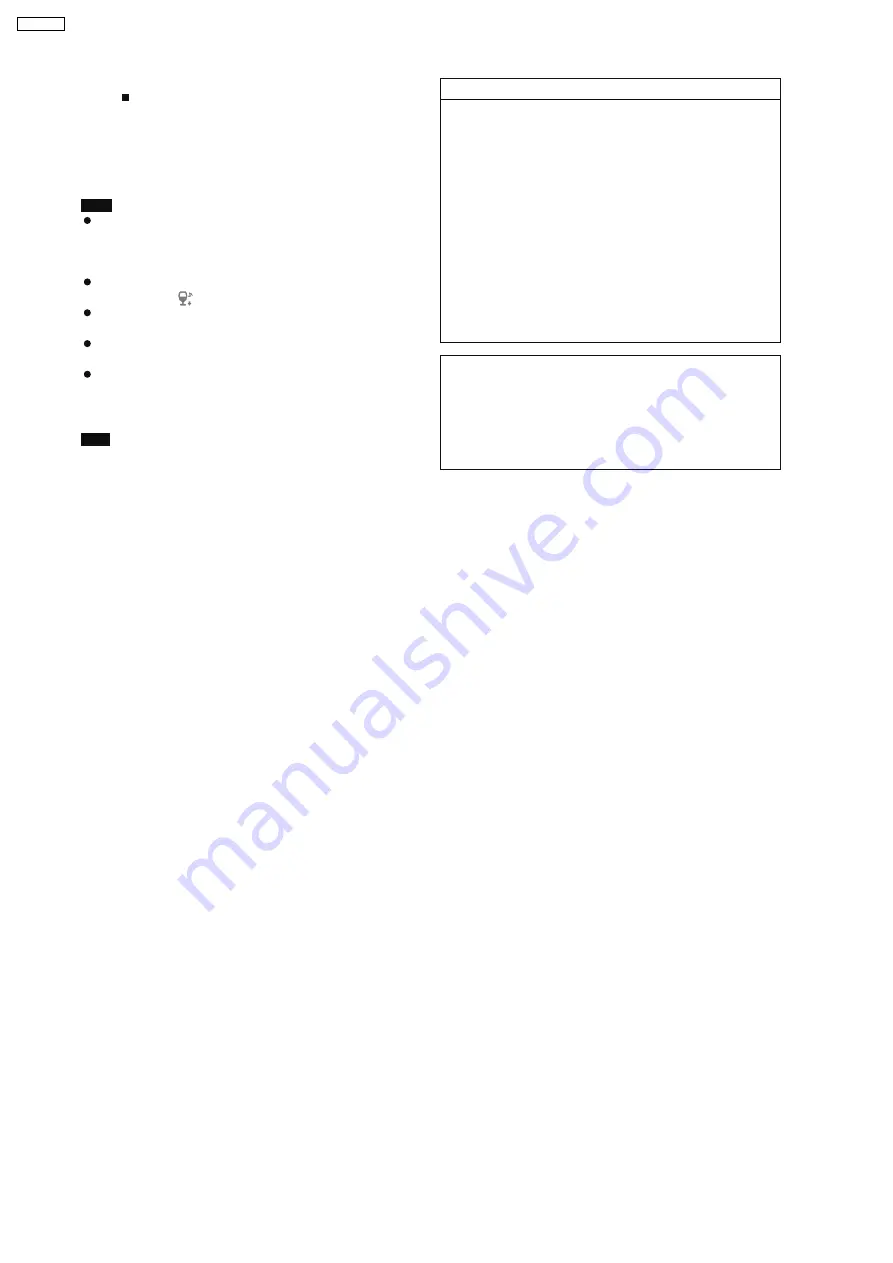
To stop importing
Press [ ].
Tracks that finished importing up to the point stopped can be
recorded.
To return to the previous screen
Press [RETURN].
Note
When the unit is set to standby mode, this unit performs
analysis of WMA/MP3 tracks imported to the HDD for Music
Shuffle (
g
OI page 49). AAC conversion is not performed for
the WMA/MP3 tracks imported from a PC.
Tracks that have not been analyzed will appear in the playlist
screen with a "
" mark next to them.
The audio may sound broken up in the space between tracks
imported from a PC.
I f a track contains large data such as JPEG, etc., the track
may be muted or not play at all.
When using NAS (Network Attached Storage), input the user
name and password registered with NAS (
g
OI page 40,
step 5).
Tips
How titles are added
If the music data on the PC uses music information tags, the
artist name, album name, and track titles will be added.
If there is no tag information, the names of the artist, album
and track are added as shown below.
Artist name: "_Unknown Artist"
Album name: The folder s name of the recorded track
Track name:
The file name of the track
About WMA/MP3 data imported to this unit:
Operations for tracks imported from a PC will play and edit
(excluding Combine/Divide functions), etc. in the same manner
as tracks recorded to the HDD in this unit.
Setting the "Shared Folder"
For further information, refer to the Windows operating
instructions or Windows "Help".
e.g., For "Windows XP Home Edition"
1
Right click on the folder that you want to share, and
select "Sharing and Security...".
2
Add check marks to "Share this folder on the
network" and "Allow network users to make
changes to files".
3
Make note of the "Shared Name" field. (Necessary
for later operations.)
4
Click "OK".
Depending on the PC, stability issues may cause problems
such as tracks to fail to import, or imported tracks may be
unusable, etc. Panasonic and/or its retailer s responsibility
are limited to gross negligence or malicious intent by
Panasonic and/or its retailers. Neither Panasonic nor its
retailers will accept any responsibility for direct or indirect
loss or damage to your music data.
44
SA-PTX7P
Summary of Contents for SA-PTX7
Page 12: ...12 SA PTX7P ...
Page 29: ...RX RX RX RX CH2 AB CH2 AB CH1 CD B 1 1 1 Multi room Multi source 29 SA PTX7P ...
Page 66: ...11 2 Main Components and P C B Locations 66 SA PTX7P ...
Page 85: ...Step 3 Remove the middle chassis Step 4 Remove the traverse unit 85 SA PTX7P ...
Page 94: ...Note Insulate AC Inlet P C B from other parts with insulating material eg plastic 94 SA PTX7P ...
Page 97: ...97 SA PTX7P ...
Page 116: ...116 SA PTX7P ...
Page 118: ...SA PTX7P 118 ...
Page 130: ...SA PTX7P 130 ...
Page 132: ...132 SA PTX7P ...
Page 172: ...SA PTX7P 172 ...
Page 183: ...26 Exploded Views 183 SA PTX7P ...
Page 184: ...184 SA PTX7P ...
Page 185: ...26 1 Cabinet Parts Location SA PTX7P 185 ...
Page 186: ...SA PTX7P 186 ...
Page 187: ...SA PTX7P 187 ...
Page 188: ...SA PTX7P 188 ...
Page 189: ...26 2 Packaging SA PTX7P 189 ...
















































