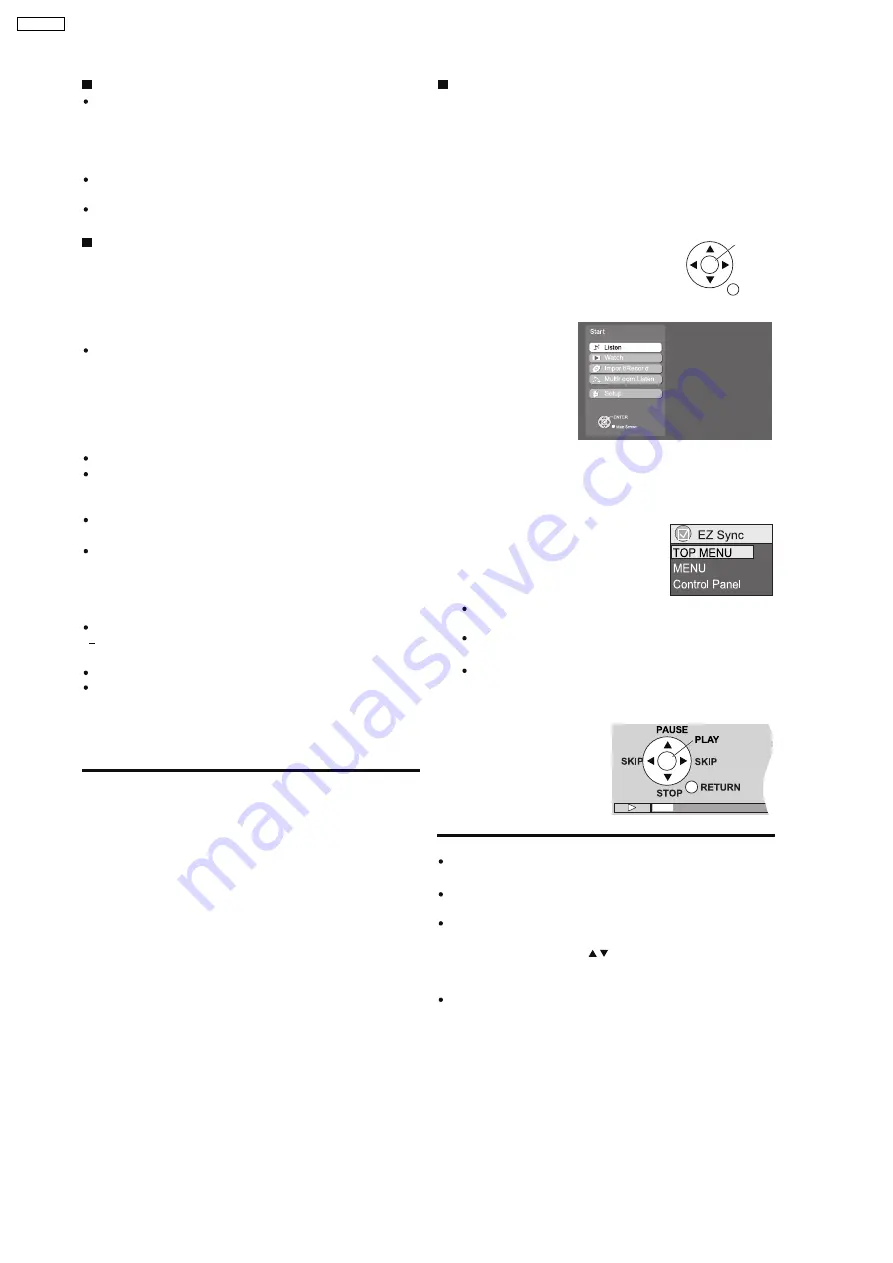
Auto input switching
If you want to output digital audio, connect the optical cable
(OI page 76) and select "DIGITAL IN" in "TV Audio Input"
menu (OI page 94).
When you start playback on this unit, the television will
automatically switch to the HDMI input mode for this unit.
Also from the Start menu, the input mode will be switched.
Speaker control
You can select whether audio is output from this unit or the
television speakers by using the television menu settings. For
details, refer to the operating instructions of your television.
Home theater
Theater speakers are active.
If you want to output digital audio, connect the optical cable
(OI page 76) and select "DIGITAL IN" in "TV Audio Input"
menu (OI page 94).
The television speakers are automatically muted.
You can control the volume setting using the volume or mute
button on the TV s remote control. (The volume level is
displayed on this unit’s FL display.)
To cancel muting, you can also use this unit’s remote control
(OI page 22).
If you turn off this unit, television speakers will be
automatically activated.
TV
Television speakers are active.
The volume of this unit is set to "0".
This function works only when "DVD/CD" or "TV Audio" is
selected as the source on this unit.
Audio output is 2-channel audio.
Audio from the CD is not output from the television speakers
while recording to the HDD. However, if "Listening while
Recording" is selected, audio will be output from this unit’s
speakers. In this case, operate the volume settings with this
unit s remote control.
[Note]
Depending on the type of TV, the TV settings, or operations
performed on the TV, Speaker Control may be automatically
set to "Home theater".
EZ Sync Control only with TV’s remote
control (for "HDAVI Control 2")
You can control the disc menus of this unit with the TV’s remote
control when using the "Music Collection", "DVD/CD", "FM",
"AM" and "XM" source. When operating the TV’s remote
control, refer to the illustration below for operation buttons.
1 Select the operation menu by using the television menu
settings. (For details, refer to the operating instructions of
your television.)
2 Select the desired item on the Start menu (OI page 30).
If you select "Disc" in "Listen" or "Watch" on the Start
menu
"EZ Sync" menu is displayed. Select the desired item.
"TOP MENU":
Shows a disc top menu (OI page 50)
or program list (OI page 51).
"MENU":
Shows a disc menu (OI page 52) or
playlist (OI page 51).
"Control Panel":
The basic operations for playback
discs are available.
e.g., "DVD/CD"
[Note]
Depending on the menu, some button operations cannot be
performed from the TV’s remote control.
"Control Panel" can be selected directly by using a button on
the TV’s remote control (e.g. [SUB MENU]).
Depending on the situation, not only the EZ Sync menu, but
this unit’s Start menu may be displayed as well. At this point,
select "Disc" by pressing [
] (TV’s remote control) and
selecting "Listen" or "Watch". After that, you can operate the
EZ Sync menu by operating the TV remote control.
You cannot input numbers with the numbered buttons on the
remote control ([0] to [10]). Use this unit’s remote control to
input the IP Address, etc.
ENTER/
PLAY
RETURN
*
When you switch the television input to TV tuner mode, this
unit will automatically switch to "TV Audio ".
*
When this unit is in standby mode, changing the television
speakers to theater speakers in the television menu will
automatically turn this unit on and select TV Audio as the
source.
*
*
18
SA-PTX7P
Summary of Contents for SA-PTX7
Page 12: ...12 SA PTX7P ...
Page 29: ...RX RX RX RX CH2 AB CH2 AB CH1 CD B 1 1 1 Multi room Multi source 29 SA PTX7P ...
Page 66: ...11 2 Main Components and P C B Locations 66 SA PTX7P ...
Page 85: ...Step 3 Remove the middle chassis Step 4 Remove the traverse unit 85 SA PTX7P ...
Page 94: ...Note Insulate AC Inlet P C B from other parts with insulating material eg plastic 94 SA PTX7P ...
Page 97: ...97 SA PTX7P ...
Page 116: ...116 SA PTX7P ...
Page 118: ...SA PTX7P 118 ...
Page 130: ...SA PTX7P 130 ...
Page 132: ...132 SA PTX7P ...
Page 172: ...SA PTX7P 172 ...
Page 183: ...26 Exploded Views 183 SA PTX7P ...
Page 184: ...184 SA PTX7P ...
Page 185: ...26 1 Cabinet Parts Location SA PTX7P 185 ...
Page 186: ...SA PTX7P 186 ...
Page 187: ...SA PTX7P 187 ...
Page 188: ...SA PTX7P 188 ...
Page 189: ...26 2 Packaging SA PTX7P 189 ...
















































