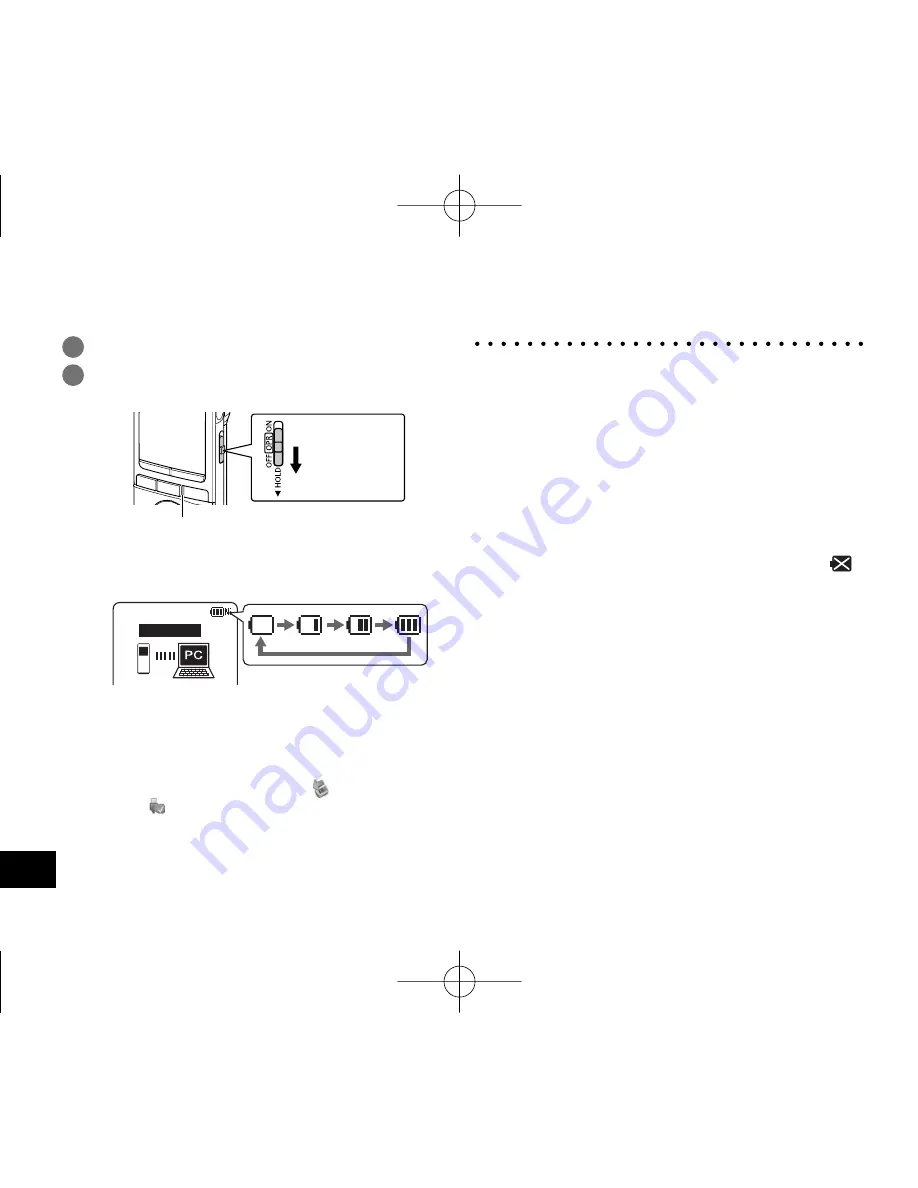
VQT4J81
8
8
3
Slide the OPR/HOLD switch to the [ON] side.
4
Slide the OPR/HOLD switch to the [OFF]
side.
Status indicator
OPR/HOLD
switch
The status indicator lights and recharging starts.
Also, “CHARGING” is shown in the unit’s display and
the battery indicator changes as shown below.
CHARGING
*
While charging, sliding the OPR/HOLD switch to the
[ON] side can cancel charging halfway.
*
When the status indicator goes out, charging is complete.
g
Disconnecting the unit
Double-click the icon (Windows XP: [ ], Windows Vista/
Windows 7: [ ]) on the task tray at the bottom of the
computer screen and follow the on-screen instructions
to remove the unit. (The icon may not be displayed
depending on the OS settings.)
After the unit is removed, this unit turns off.
Inserting the battery/Charging
*
If BATT. SETTING in the common menu is set to
“ALKALINE”, the battery cannot be charged.
*
When using a rechargeable battery, use the supplied
rechargeable battery or the optional rechargeable
battery (
➜
page 2). If commercially sold batteries
other than the above are used, operation is not
guaranteed. Do not charge a dry cell battery.
*
If charging does not start, slide the OPR/HOLD switch
to the [ON] side once, and then to the [OFF] again.
*
If the temperature of this unit has risen, an
undesignated rechargeable battery has been inserted,
or BATT. SETTING has been set to “ALKALINE”, “
”
is displayed. (
➜
page 77)
*
When the computer is in sleep mode or is restarted,
recharging may be impossible.
*
Charging is possible even during data transfer.
*
The rechargeable battery does not need to be fully
depleted before recharging.
*
The rechargeable battery or this unit may become hot
while charging, but this is not a malfunction.
*
If the usage time becomes remarkably short even
though the battery is fully recharged, the battery
has reached the end of its lifespan. Purchase a new
rechargeable battery (
➜
page 2).
VQT4J81̲RR-XS450̲420-E̲En.indd 8
VQT4J81̲RR-XS450̲420-E̲En.indd 8
2012/05/29 9:35:41
2012/05/29 9:35:41























