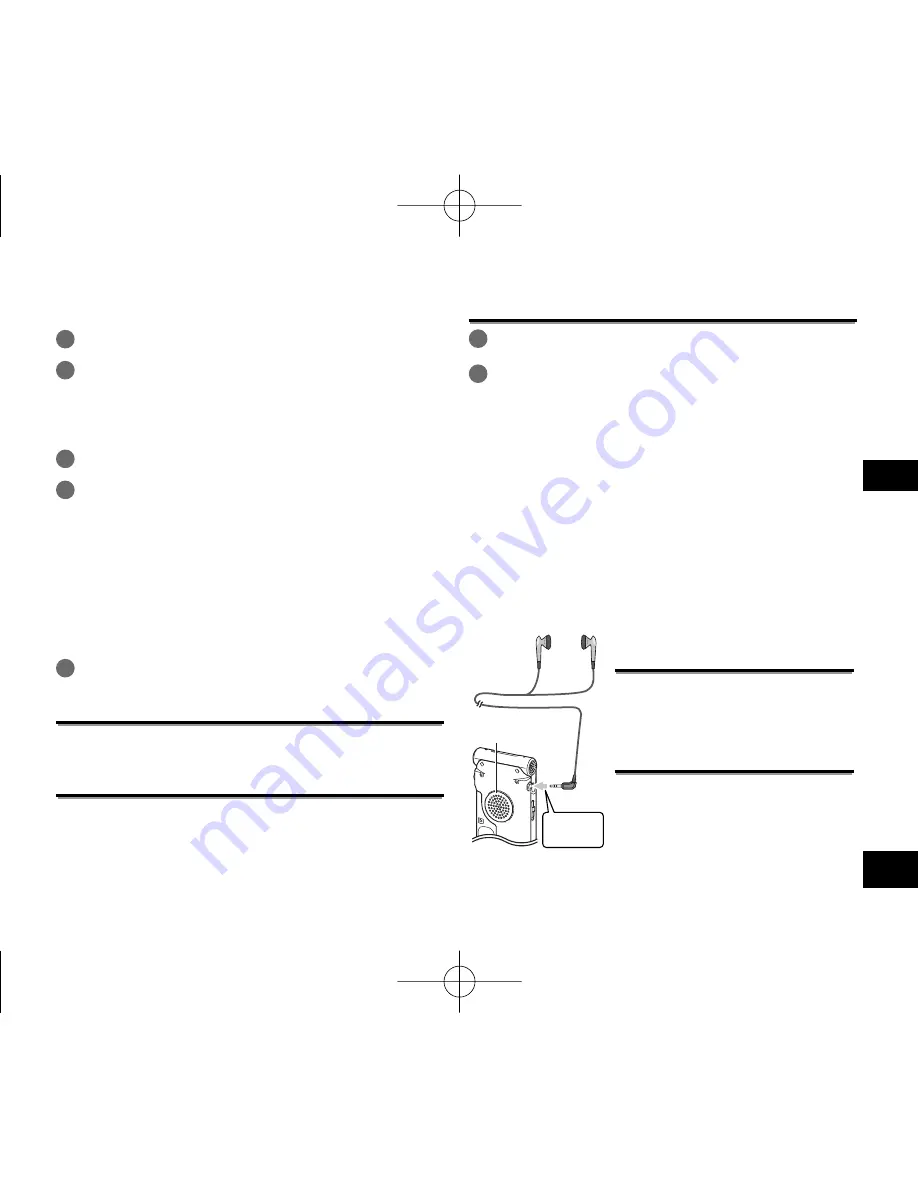
VQT4J81
5
153
FRANÇAIS
Écouter des données audio
avec les écouteurs
Connectez des écouteurs stéréo (non fournis).
Type de fiche : mini-fiche stéréo ø 3,5 mm
Écouteurs supplémentaires recommandés :
Panasonic RP-HV154, RP-HJE120
(À partir de mai 2012)
Haut-parleur intégré
Insérez-le
fermement.
Contrôler l’enregistrement
en cours
Régler le volume :
Vous pouvez ajuster le volume en
appuyant sur +, –, mais cela n’affecte
pas le niveau d’enregistrement.
Écouter ce qui est lu
Le son est émis par le haut-parleur
pendant la lecture. L’écoute peut être
difficile dans les endroits bruyants du
fait de la puissance de sortie du haut-
parleur. Le cas échéant, connectez des
écouteurs stéréo (non fournis).
Enregistrer
Lire
1
Appuyez sur [F2 (FOLDER)].
2
Appuyez sur
u
,
i
pour choisir le dossier de
destination de l’enregistrement et appuyez sur
[
q
OK] pour valider.
Pour un enregistrement au microphone, choisissez un dossier parmi
les dossiers “A”, “B”, “C” et “D”.
(Le réglage d’usine est “A”.)
3
Appuyez sur [REC
*
] (l’enregistrement commence).
4
Appuyez sur [STOP
g
/RETURN] pour arrêter
l’enregistrement.
Pour mettre l’enregistrement en pause :
1
Appuyez sur [REC
*
] pendant l’enregistrement.
Le voyant d’enregistrement clignote.
2
Appuyez à nouveau sur [REC
*
] pour faire reprendre
l’enregistrement.
1
Appuyez sur [
q
OK] (la lecture commence).
Régler le volume
Montez le volume : Appuyez sur +.
Baissez le volume : Appuyez sur –.
Opérations pendant la lecture
Saut (passer une piste) : Appuyez sur
u
,
i
.
Recul rapide/Avance rapide (Recherche) :
Maintenez enfoncées les touches
u
,
i
.
Pour arrêter : Appuyez sur [STOP
g
/RETURN].
Véri
fi
er les informations.
1
Appuyez sur [STOP
g
/RETURN].
L’écran des informations apparaît.
2
Faites dé
fi
ler l’écran des informations vers le haut
ou le bas en uti ou –.
Pour quitter l’écran d’informations :
Appuyez sur [STOP
g
/RETURN].
VQT4J81̲RR-XS450̲420-E̲FR.indd 153
VQT4J81̲RR-XS450̲420-E̲FR.indd 153
2012/05/28 14:46:11
2012/05/28 14:46:11
















































