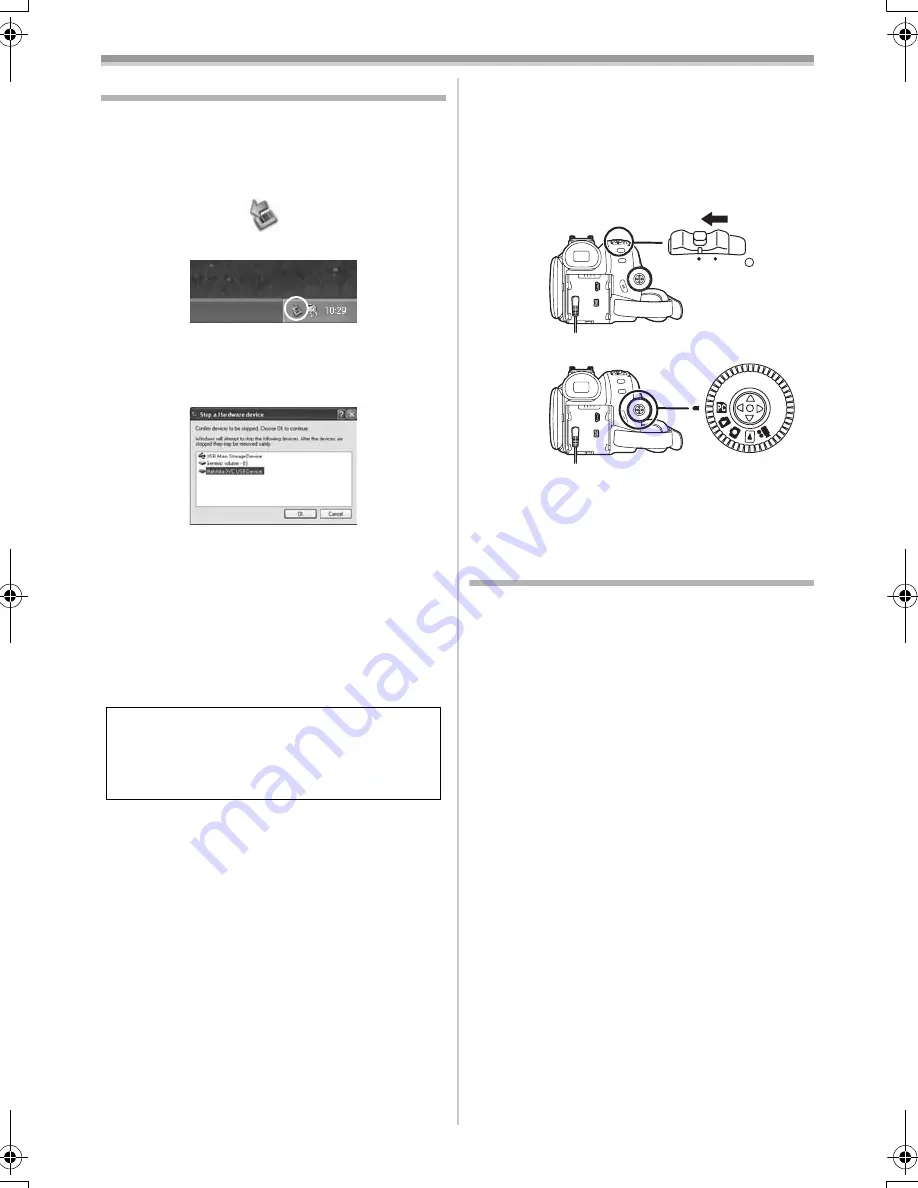
With a PC
51
LSQT1181
To disconnect USB cable safely
If the USB cable is disconnected while the
computer is on, the error dialog box may appear.
In such a case click [OK] and close the dialog
box. By following the steps below you can
disconnect the cable safely.
1
Double click the
icon in task tray.
≥
Hardware disconnect dialog box appears.
2
Select [USB Mass Storage Device] and click
[Stop].
3
Verify [Matshita DVC USB Device] is
selected and click [OK].
≥
You can safely disconnect the cable.
Note on the driver name displayed
The driver name displayed will differ depending
on your OS, operating environment and the mode
of the Camcorder.
≥
Make sure Camcorder’s Card Access Lamp is
off and disconnect the cable. Also, the icon will
not be displayed when in Tape Recording Mode
or Tape Playback Mode.
If the above operation is not performed correctly,
when data is copied from the personal computer
to an SD Card, the copied data may be damaged.
When the following operations are performed, the
same results will occur as when the USB cable is
incorrectly removed (above). Therefore, it is
imperative that the above operation is completed
before proceeding.
≥
When the SD Card is removed.
≥
When Camcorder power is turned OFF.
≥
When Mode Dial is turned to change modes.
When using on a Macintosh
Drag the [NO_NAME] or [Untitled] disk icon to the
[Trash] and then disconnect the USB cable.
If you no longer need the driver
(Uninstall)
1
Select [start] (>> [Settings]) >>
[Control Panel], select the driver from [Add/
Remove Programs] to uninstall.
≥
Uninstalling steps may vary depending on the
OS. Please refer to the user manual of your OS.
CAUTION:
If you disconnect the USB cable while the
Card Access Lamp is on, it may damage the
Card data.
OFF
ON
S5650.book 51 ページ 2006年12月5日 火曜日 午前10時52分
Summary of Contents for PV-GS83 - Palmcorder Camcorder - 680 KP
Page 78: ...78 LSQT1181 ...
Page 79: ...79 LSQT1181 ...
















































