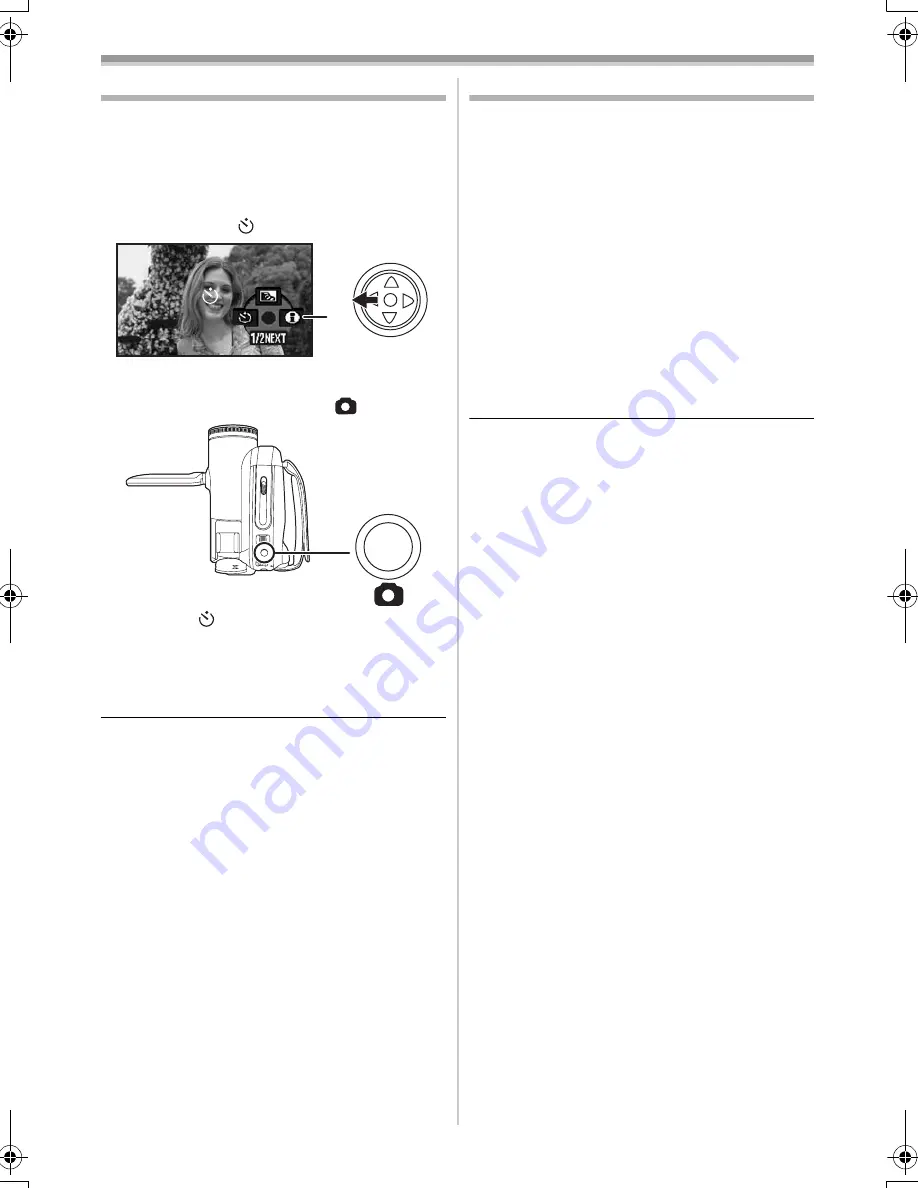
Record mode
33
LSQT1181
Self-timer recording
You can record still pictures on a card using the
timer.
≥
Set to Card Recording Mode.
1
Press the joystick to display the icon. Move
the joystick down until icon
1
appears.
2
Move the joystick left to select the self-timer
recording icon [
].
≥
The [SELF-TIMER ON] indication appears on
the screen of the Camcorder.
3
Press the Photoshot button [
].
≥
After the [
] indication flashes for approx.
10 seconds, recording will start. After
recording, the self-timer will be canceled.
ª
To stop the timer midway through
Press the [MENU] button.
≥
The self-timer standby mode is canceled when
you turn off the power or operate the mode dial.
Wide/4:3 function
This allows you to record images compatible with
wide-screen TVs.
Wide Function
Images are recorded with a 16:9 aspect ratio.
4:3 Function
Images are recorded with a 4:3 aspect ratio.
≥
Set to Tape/Card Recording Mode.
1
Wide Function
Set [BASIC] >> [ASPECT] >> [16:9].
4:3 Function
Set [BASIC] >> [ASPECT] >> [4:3].
ª
To Cancel the Wide/4:3 Function
Wide Function
Set [BASIC] >> [ASPECT] >> [4:3].
4:3 Function
Set [BASIC] >> [ASPECT] >> [16:9].
≥
The default setting is [16:9].
≥
In the wide-screen mode, the menu screens,
operation icons and other screen displays
appear horizontally oriented.
≥
When images are played back on a TV screen,
the date/time indication may be erased in some
cases.
≥
Depending on the TV, the picture quality may
deteriorate.
≥
If still pictures recorded with a 4:3 aspect ratio
are played back when [TV ASPECT] is set to
[16:9], part of the operation icons and other
displays will appear on the black bands on the
left and right of the picture.
≥
Concerning the TV to be connected and TV
used for playback
≥
When playing back images taken by this unit
on a TV screen, change the setting
established by Tape/Card playback mode
[SETUP] >> [TV ASPECT] to match the
aspect ratio (4:3 or 16:9) of the TV monitor to
be connected. (
-39-
)
≥
Depending on the settings of the TV
connected, the images may not be displayed
properly. For more information, please read
the operating instructions for the TV.
1
S5650.book 33 ページ 2006年12月5日 火曜日 午前10時52分
Summary of Contents for PV-GS83 - Palmcorder Camcorder - 680 KP
Page 78: ...78 LSQT1181 ...
Page 79: ...79 LSQT1181 ...
















































