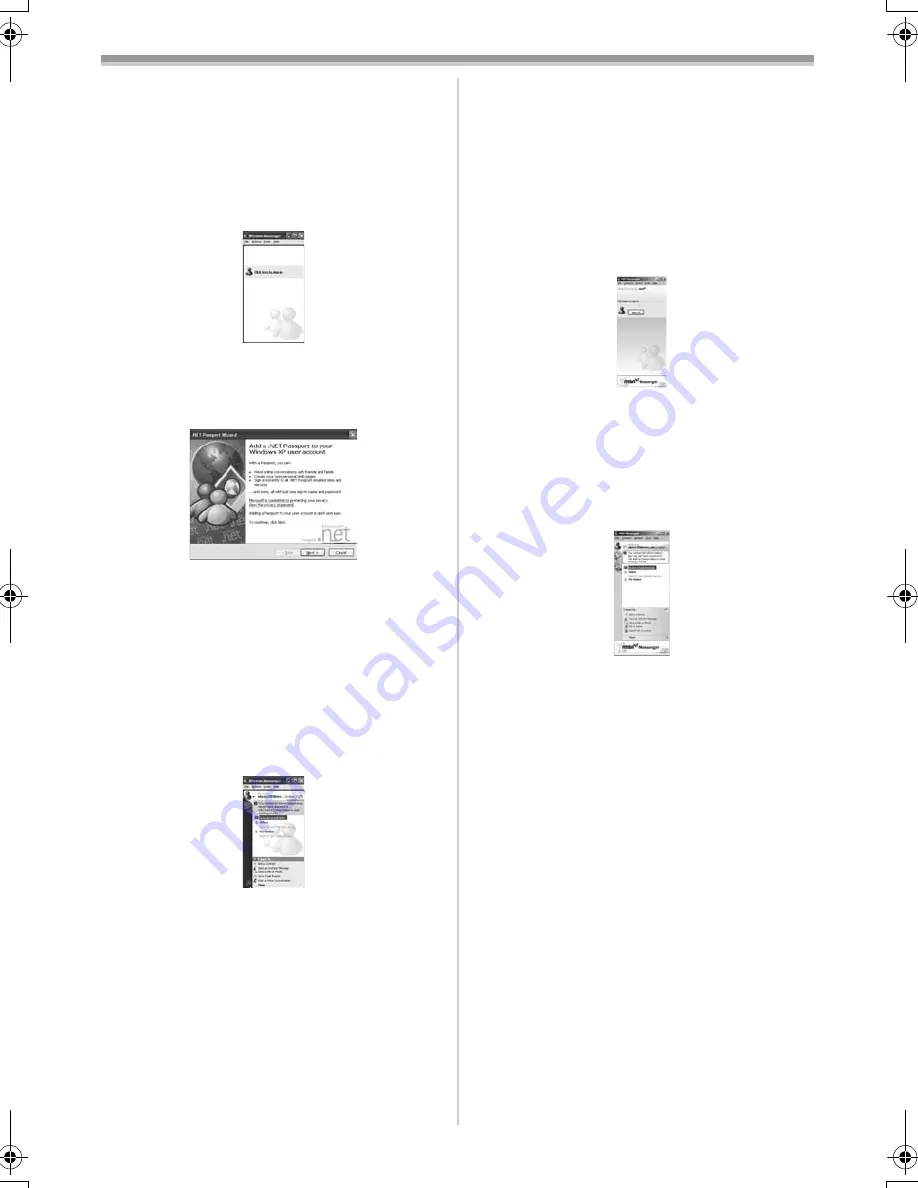
With a PC
49
LSQT1181
ª
Setting up Windows Messenger
When starting Windows Messenger for the first
time, its setup screen is displayed. (However, the
screen is not displayed if the Windows
Messenger setup has already been done.) For
more details, please read the corresponding Help
file.
1
Click [Click here to sign in].
2
Select [.NET Messaging Service] and click
[OK].
3
After the .NET Passport Wizard is displayed,
click [Next].
≥
Please refer to the instruction manual of your
personal computer for how to configure the
audio and the microphone.
≥
To communicate with persons using Windows
in other languages, setting up using
alphabets or numbers is recommended.
4
According to the procedures displayed on
the screen, continue the setup.
5
After the setup is completed, sign in and
start Windows Messenger.
≥
Windows Messenger is activated.
6
Click on [Audio Tuning Wizard...] in the
[Tools] menu to confirm that equipment is
connected correctly.
7
Select [USB Video Device] in the [Camera]
menu.
8
Select [DVC] in the [Microphone] menu.
≥
Please refer to the HELP file of Windows
Messenger to understand its operation.
≥
During set up, if [Primary video capture
device] selection screen is displayed,
[Panasonic DVC Web Camera] is selected.
ª
Setting up MSN Messenger/
Windows Live Messenger
When starting MSN Messenger/Windows Live
Messenger for the first time, its setup screen is
displayed. (However, the screen is not displayed
if MSN Messenger/Windows live Messenger
setup has already been done.) For more details,
please read the corresponding Help file.
In the case of MSN Messenger 7.0
1
Click [Sign In].
2
Type in your Sign-in name and password.
≥
If you do not have your Sign-in name and
password, click [Get one here].
3
Please carefully read the displayed
contents and then proceed.
4
After the setup is completed, sign in and
start MSN Messenger.
5
Click on [Audio Tuning Wizard...] in the
[Tools] menu to confirm that the equipment
is connected correctly.
6
Select the microphone attached to the PC in
the [Microphone] menu.
7
Click [Web Camera Settings...] in the [Tools]
menu.
8
Confirm that the [Panasonic DVC Web
Camera Device] is selected.
S5650.book 49 ページ 2006年12月5日 火曜日 午前10時52分
Summary of Contents for PV-GS83 - Palmcorder Camcorder - 680 KP
Page 78: ...78 LSQT1181 ...
Page 79: ...79 LSQT1181 ...






























