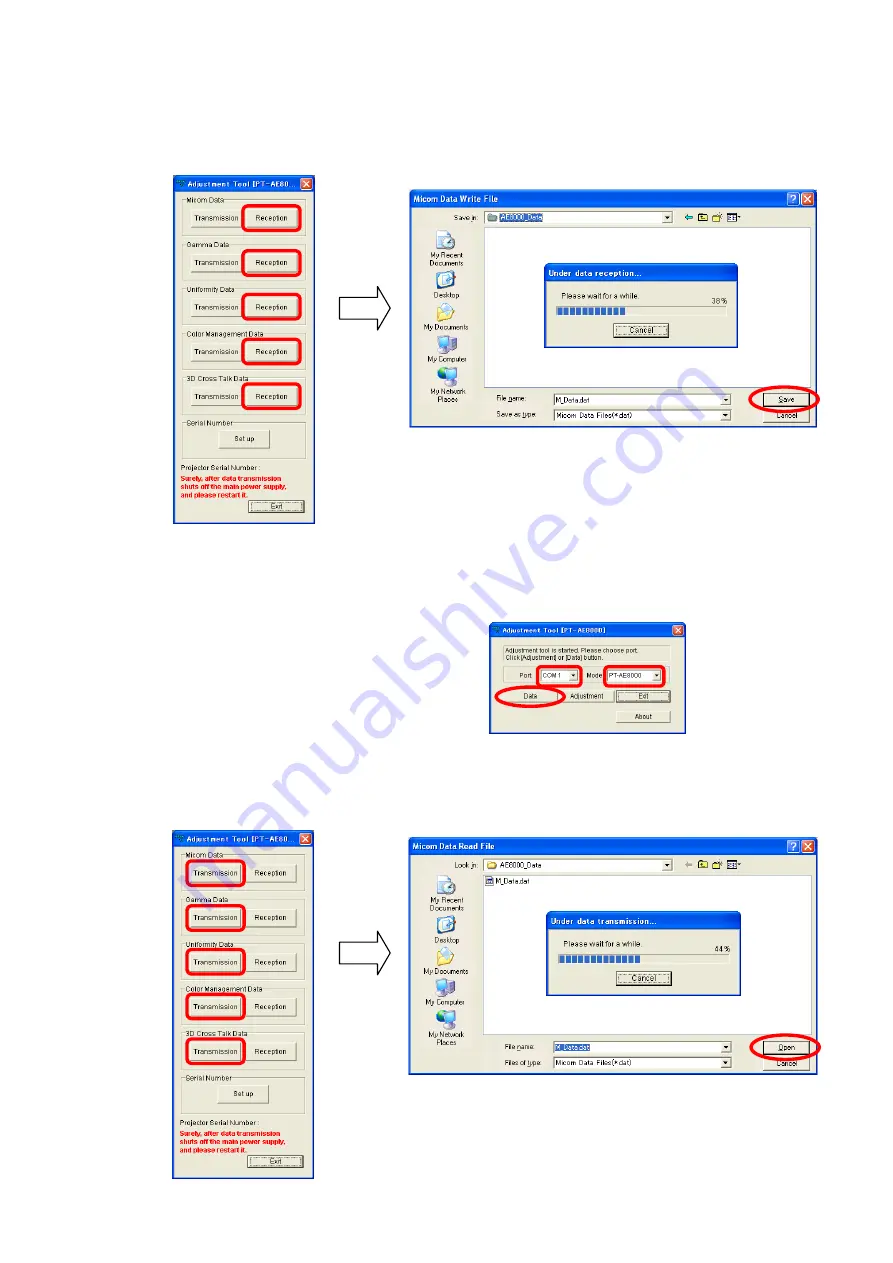
5. 1) Click the [ Reception ] button of Micom Data.
2) Select the save place and click the [ Save ] button.
3) When the progress bar reaches the right-side end, the save of data is completion.
4) Save the each data in the same procedure as 1-3.
1. 2. 4. Restore the Backup EEPROM Data (After A-P.C.Board exchange)
1. Switch the projector to "Standby" mode (POWER indicator is Lighting in red).
2. Start up service software
[
Service ORCA11.exe
]
with a computer.
3. Select language and click the [ OK ] button.
4. 1) Select the Serial Port of the computer.
2) Select a model number.
(Case of AT6000, select the AE8000.)
3) Click the [ Data ] button.
5. 1) Click the [ Transmission ] button of Micom Data.
2) Select the file and click the [ OPEN ] button.
3) When the progress bar reaches the right-side end, the transmission of data is completion.
4) Restore the each data in the same procedure as 1-3.
6. If the restoration of data is completed, turn the MAIN POWER off then MAIN POWER on.
①
①
②
③
③
①
②
②
③
ADJ - 3
Summary of Contents for PT_AT6000E
Page 8: ...1 Name and function 1 1 Projector body Top and front view Back and bottom view INF 2 ...
Page 9: ...1 2 Control Panel 1 3 Rear terminals 1 4 Remote control INF 3 ...
Page 11: ... MENU MENU 2 2 Note The default settings may be different depending on the picture menu INF 5 ...
Page 16: ...4 7 Inquiry commands Refer to Operating Instructions of PT AE8000 PT AT6000 INF 10 ...
Page 75: ......






























