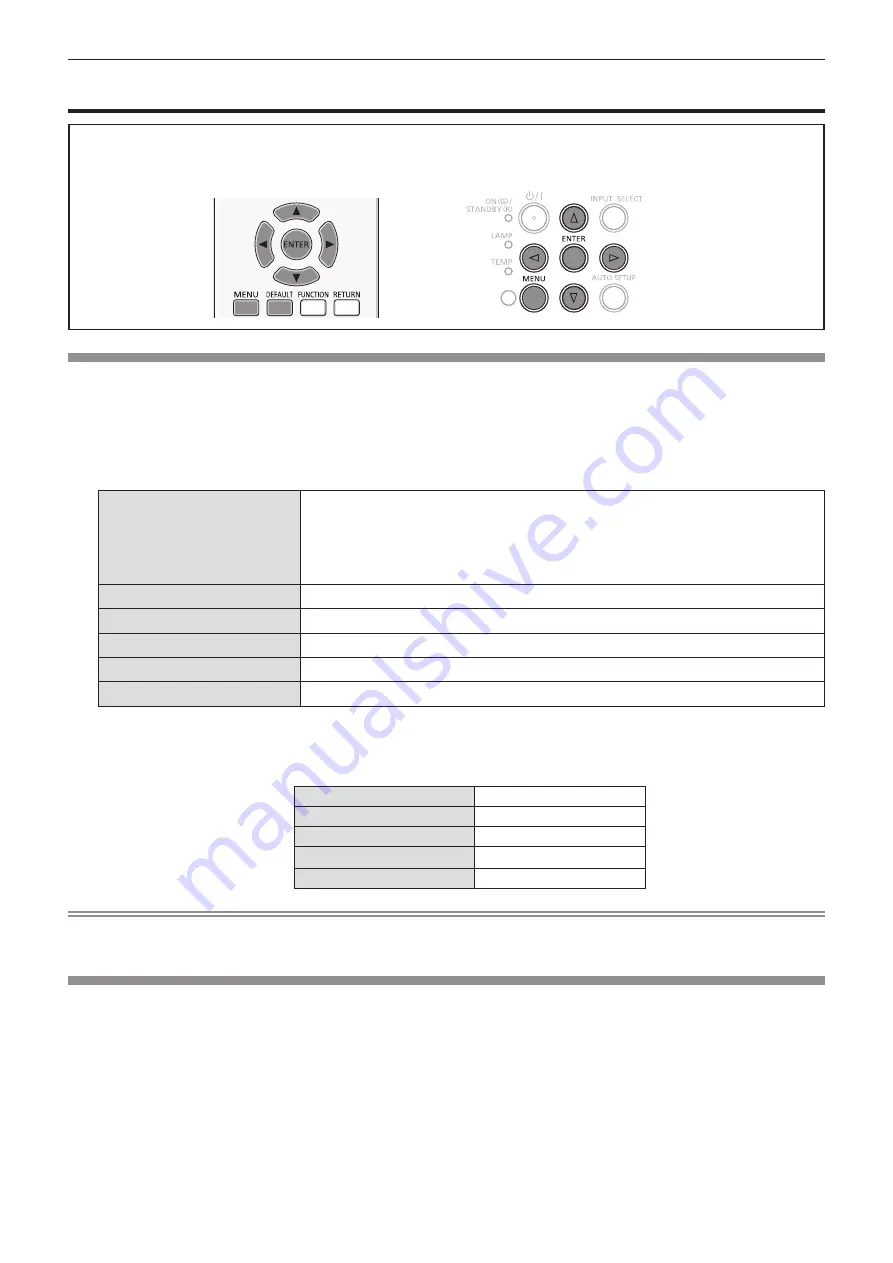
[NETWORK] menu
On the menu screen, select [NETWORK] from the main menu, and select an item from the submenu.
Refer to "Navigating through the menu" (
Æ
page 46) for the operation of the menu screen.
f
After selecting the item, press
asqw
to set.
[WIRED LAN]
You can make detailed wired LAN settings.
1) Press
as
to select [WIRED LAN].
2) Press the <ENTER> button.
f
The [WIRED DETAILED SETUP] screen is displayed.
3) Press
as
to select an item, and change the setting according to the instructions.
[DHCP]
[ON]:
If a DHCP server exists in the network to which the projector is connected,
the IP address will automatically be acquired.
[OFF]: If a DHCP server does not exist in the network to which the projector is
connected, additionally set [IP ADDRESS], [SUBNET MASK] and
[DEFAULT GATEWAY].
[IP ADDRESS]
Enter the IP address if DHCP server is not used.
[SUBNET MASK]
Enter the subnet mask if DHCP server is not used.
[DEFAULT GATEWAY]
Enter the gateway address if DHCP server is not used.
[DNS1]
Enter the DNS server address if DHCP server is not used.
[DNS2]
Enter the alternate DNS server address if DHCP server is not used.
4) Press
as
to select [OK], and press the <ENTER> button.
r
Default wired LAN settings
f
The following settings are set before the projector leaves the factory.
[DHCP]
OFF
[IP ADDRESS]
192.168.10.100
[SUBNET MASK]
255.255.255.0
[DEFAULT GATEWAY]
192.168.10.1
[DNS1] / [DNS2]
NULL
Note
f
Before using the DHCP server, make sure the DHCP server is already functioning.
f
Consult your network administrator regarding the IP ADDRESS, SUBNET MASK, and DEFAULT GATEWAY.
[NAME CHANGE]
You can change the projector name, for example, when using the DHCP server.
1) Press
as
to select [NAME CHANGE].
2) Press the <ENTER> button.
f
The [NAME CHANGE] screen is displayed.
3) Select characters with the
asqw
buttons and press the <ENTER> button to enter the projector
name.
f
Select [ALL DELETE] to delete all the entered characters, or press the <DEFAULT> button on the remote control to
delete a character on the cursor in the entry field.
4) Select [OK] with the
as
buttons and press the <ENTER> button.
f
To cancel the change of the name, select [CANCEL] and press the <ENTER> button.
Chapter 4 Settings - [NETWORK] menu
80 -
ENGLISH






























