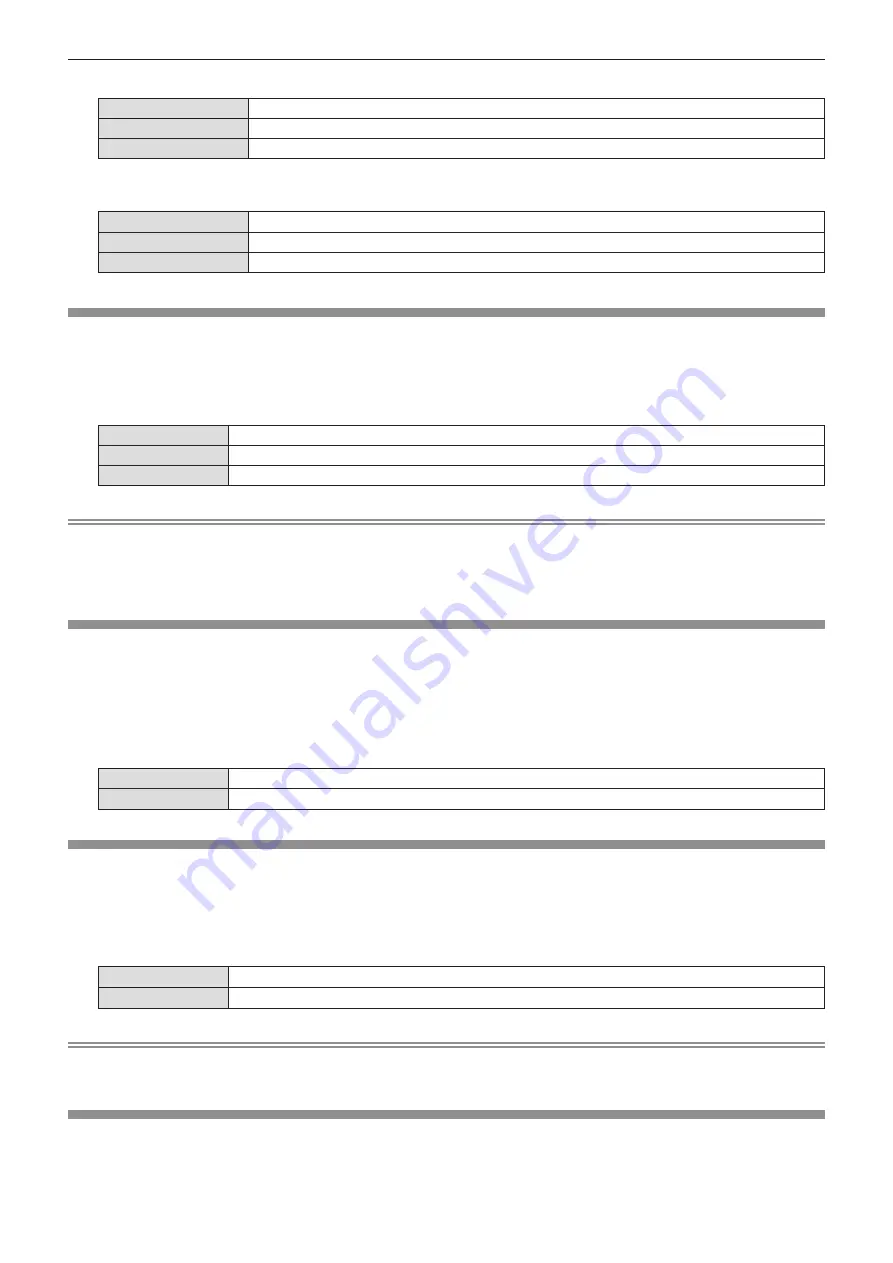
r
When [SCREEN FORMAT] is [16:9]
[CENTER]
The image which aspect ratio is 16:9 will displayed in the center.
[HIGH]
The image which aspect ratio is 16:9 will displayed at the top.
[LOW]
The image which aspect ratio is 16:9 will displayed at the bottom.
r
When [SCREEN FORMAT] is [4:3]
(Only for PT-VZ570)
[CENTER]
The image which aspect ratio is 4:3 will displayed at the center.
[LEFT]
The image which aspect ratio is 4:3 will displayed in the left.
[RIGHT]
The image which aspect ratio is 4:3 will displayed at the right.
[STARTUP LOGO]
Set the logo display when the power is turned on.
1) Press
as
to select [STARTUP LOGO].
2) Press
qw
to switch the item.
f
The items will switch each time you press the button.
[OFF]
Disables the startup logo display.
[DEFAULT LOGO]
Displays the Panasonic logo.
[USER LOGO]
Displays the image registered by the user.
Note
f
The startup logo will disappear in approximately 30 seconds.
f
To create/register the [USER LOGO] image, use “Logo Transfer Software” included in the supplied CD-ROM.
f
If you do not register the image of the [USER LOGO], the startup logo will not be displayed even if the [STARTUP LOGO] is
set to [USER LOGO].
[AUTO SETUP SETTING]
Set the automatic execution of AUTO SETUP.
The screen display position or signal level can be adjusted automatically without pressing the <AUTO SETUP> button on the
remote control or on the control panel on each occasion if you input unregistered signals frequently at meetings, etc.
1) Press
as
to select [AUTO SETUP SETTING].
2) Press
qw
to switch the item.
f
The items will switch each time you press the button.
[AUTO]
Enables the auto setup function when switching signals.
[BUTTON]
Enables the auto setup function only when the <AUTO SETUP> button is pressed.
[SIGNAL SEARCH]
When the power is turned on, this function automatically detects the terminal which signals are input and sets the function to
switch.
1) Press
as
to select [SIGNAL SEARCH].
2) Press
qw
to switch the item.
f
The items will switch each time you press the button.
[OFF]
Disables input detection automatically.
[ON]
Enables input detection automatically.
Note
f
If the [SIGNAL SEARCH] is set to [ON] when there is no signal input, press the <AUTO SETUP> button on the remote
control or on the control panel, this function automatically detects the terminal to which signals are input and then switches.
[BACK COLOR]
Set the display of the projected screen when there is no signal input.
1) Press
as
to select [BACK COLOR].
2) Press
qw
to switch the item.
Chapter 4 Settings - [DISPLAY OPTION] menu
ENGLISH
-
67






























