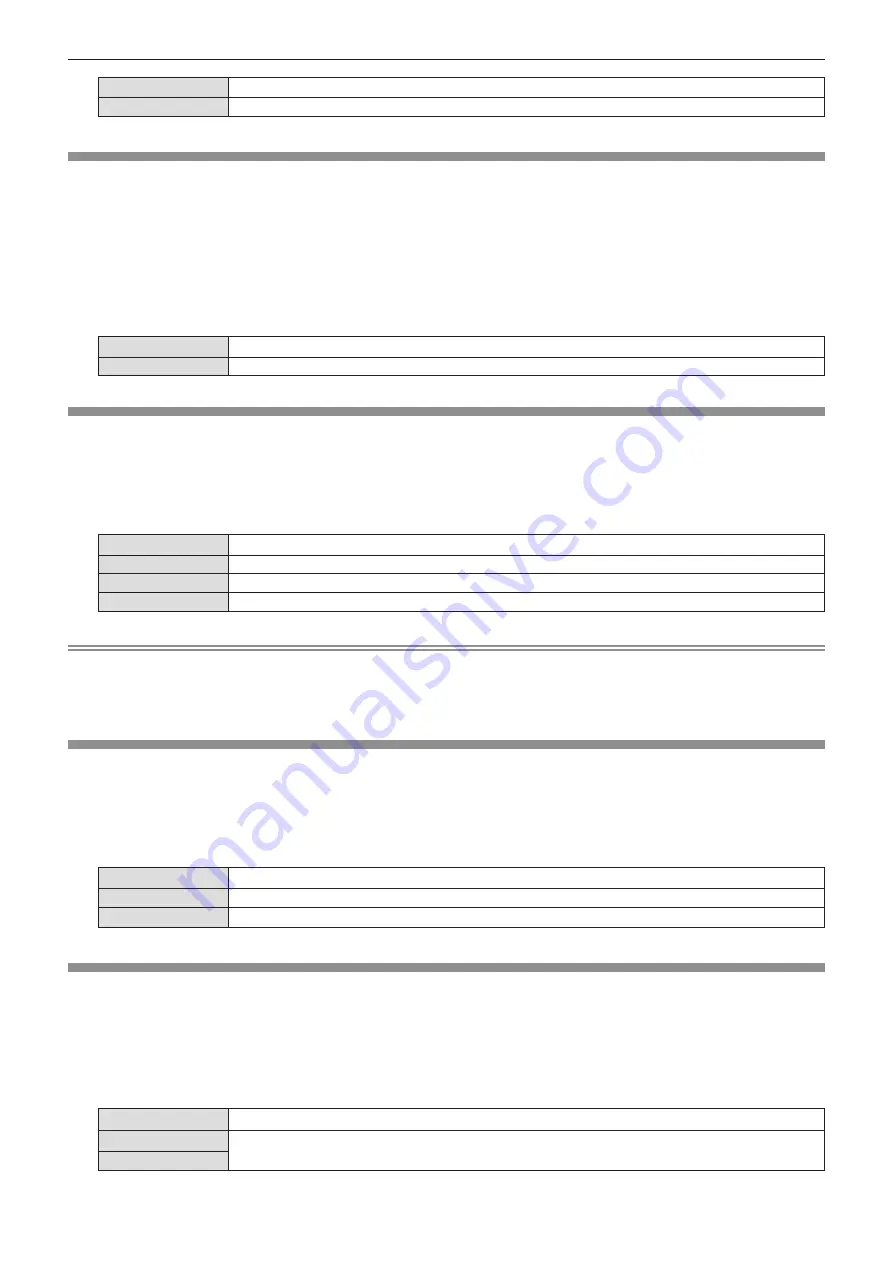
[AUTO]
If the image being projected changes to an unregistered signal, the auto setup is automatically performed.
[BUTTON]
Enables the auto setup function only when the <AUTO SETUP> button is pressed.
[SIGNAL SEARCH]
Set to enable/disable the signal search function.
If the signal search function is enabled, the input with input signal is automatically selected when the power is
turned on and the projection is started. In addition, if the <AUTO SETUP> button is pressed when the currently
selected input has no signal, it automatically switches to the input with input signal.
1) Press
as
to select [SIGNAL SEARCH].
2) Press
qw
to switch the item.
f
The items will switch each time you press the button.
[ON]
Enables the input detection function.
[OFF]
Disables the input detection function.
[BACK COLOR]
Set the display of the projected screen when there is no signal input.
1) Press
as
to select [BACK COLOR].
2) Press
qw
to switch the item.
f
The items will switch each time you press the button.
[BLUE]
Displays the entire projection area in blue.
[BLACK]
Displays the entire projection area in black.
[DEFAULT LOGO]
Displays the Panasonic logo.
[USER LOGO]
Displays the image registered by the user.
Note
f
To create/register the [USER LOGO] image, use “Logo Transfer Software”. The software can be downloaded from the website (https://
panasonic.net/cns/projector/).
f
If you do not register the image of the [USER LOGO], the projected image will be displayed in black even if the [BACK COLOR] is set to
[USER LOGO].
[WIDE MODE]
Use this function when the image is displayed incorrectly for the input signals.
1) Press
as
to select [WIDE MODE].
2) Press
qw
to switch the item.
f
The items will switch each time you press the button.
[AUTO]
Displays by judging the signal automatically. Set to this mode normally.
[OFF]
When input the 4:3 signal.
[ON]
When input the wide signal.
[SXGA MODE]
This function is used if the whole projected image is not displayed when the resolution 1 280 x 1 024 dots of the
SXGA signal is input.
1) Press
as
to select [SXGA MODE].
2) Press
qw
to switch the item.
f
The items will switch each time you press the button.
[AUTO]
Displays by judging the signal automatically. Set to this mode normally.
[1280x1024]
Switches the item to [1280x1024] or [1400x1050] manually if the whole projected image is not displayed when
SXGA signal is input.
[1400x1050]
ENGLISH
-
67
Chapter 4 Settings - [DISPLAY OPTION] menu






























