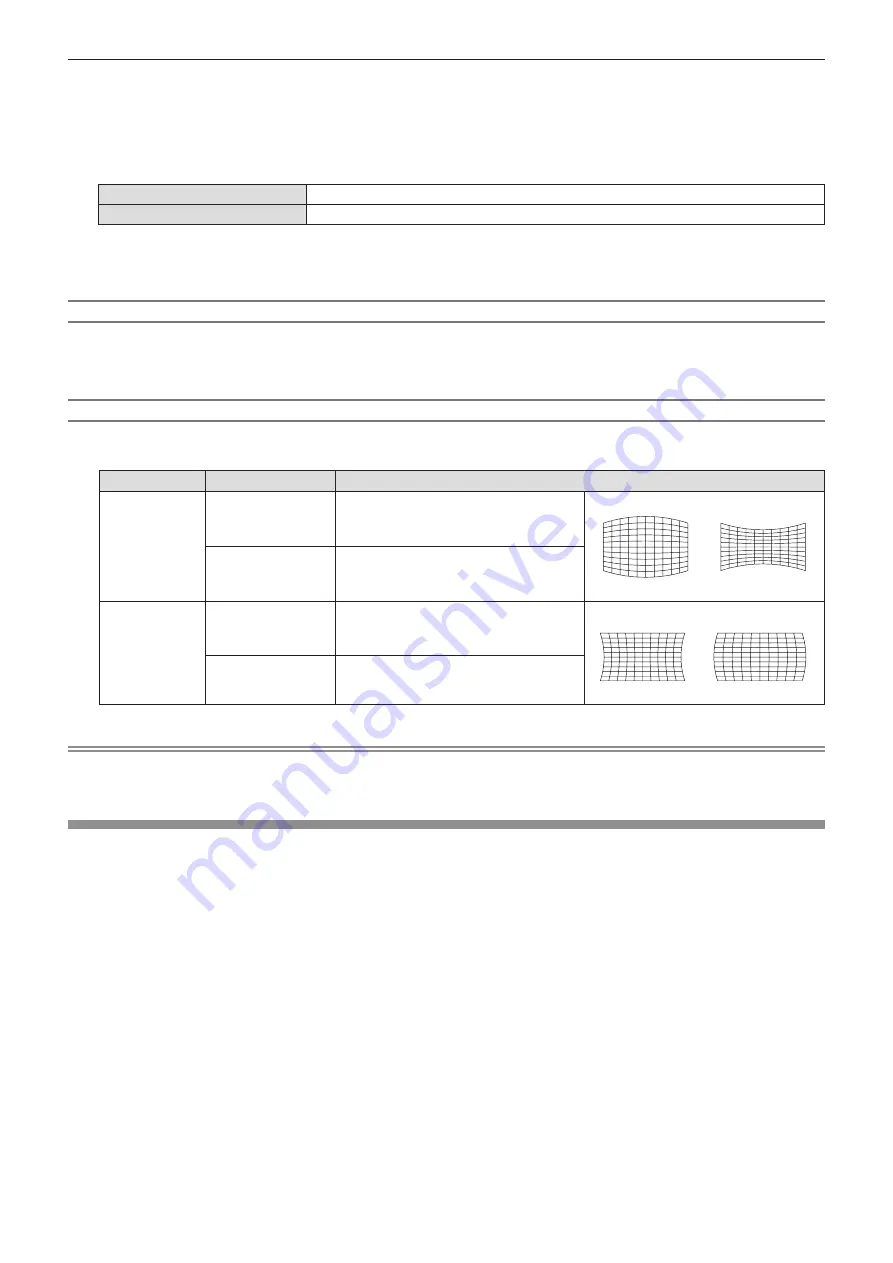
3) Press
as
to select [CURVED CORRECTION].
4) Press the <ENTER> button.
f
The
[CURVED CORRECTION]
screen is displayed.
5) Press
as
to select one item to adjust.
[KEYSTONE]
Adjusts when the trapezoid of the projected image is distorted.
[ARC]
Adjusts when the radian of the projected image is distorted.
6) Press the <ENTER> button.
f
The
[KEYSTONE]
or the
[ARC]
individual adjustment screen is displayed.
Adjusting [KEYSTONE]
1) Press
asqw
to adjust.
f
For details, please refer to [KEYSTONE] in [SCREEN ADJUSTMENT] menu. (
x
page 57)
Adjusting [ARC]
1) Press
asqw
to adjust.
Items
Operation
Adjustment
[H]
Press the
q
button.
The top and the bottom of horizontal line will
be bulge.
Press the
w
button.
The top and the bottom of horizontal line will
be dent.
[V]
Press the
a
button.
The left and the right of vertical line will be
dent.
Press the
s
button.
The left and the right of vertical line will be
bulge.
Note
f
Pressing the <ENTER> button while the individual adjustment screen is displayed can switch to the individual adjustment screen of other
items.
[SHIFT]
(Only for RGB signal and YC
B
C
R
/YP
B
P
R
signal input)
Move the image position vertically or horizontally if the image position projected on the screen is shifted even
when the relative position of the projector and the screen is installed correctly.
1) Press
as
to select [SHIFT].
2) Press the <ENTER> button.
f
The
[SHIFT]
screen is displayed.
3) Press
asqw
to adjust the position.
ENGLISH
-
59
Chapter 4 Settings - [POSITION] menu
















































