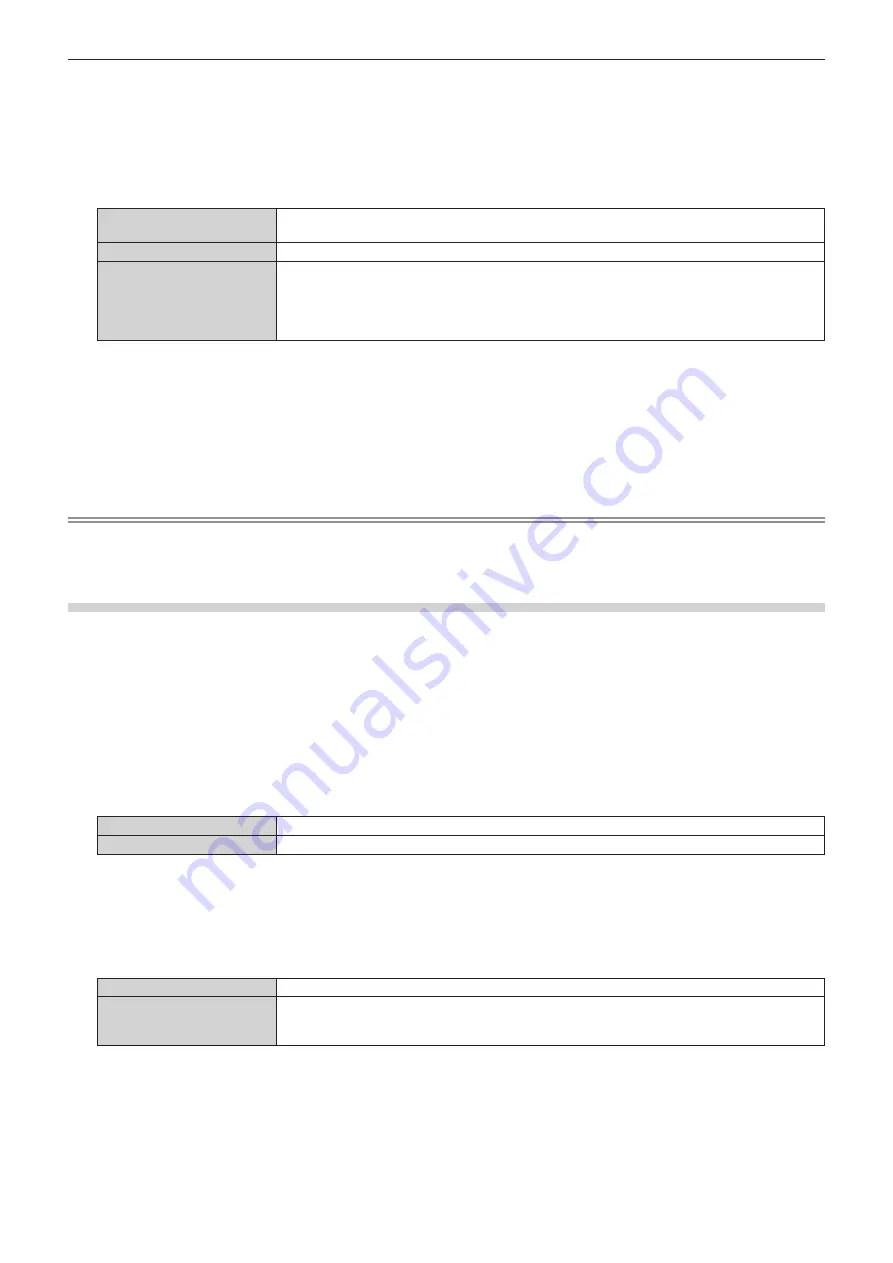
2) Press the <ENTER> button.
f
The
[ECO MANAGEMENT]
screen is displayed.
3) Press
as
to select [POWER MANAGEMENT].
4) Press
qw
to switch the item.
f
The items will switch each time you press the button.
[SHUT DOWN]
The countdown timer is displayed when the signal input is not present for 30 seconds, and the light
source is turned off, and goes into standby after cooling when the time set in [TIMER] has elapsed.
[OFF]
Disables the power management function.
[READY]
The countdown timer is displayed when the signal input is not present for 30 seconds, and the
light source is turned off, and goes into ready state after cooling when the time set in [TIMER] has
elapsed.
The light source will turn on and starts projection when a signal is input or the button is operated while
in ready state.
f
Proceed to Step
5)
when anything other than [OFF] is selected.
5) Press
as
to select [TIMER].
6) Press
qw
to switch the time.
f
The setting time will switch each time you press the button.
f
The time for the power management function to operate can be set from 5 minutes to 120 minutes in five-
minute interval.
Note
f
The power management function also works under Memory Viewer input. The condition to determine as no-signal input is as follows: no
USB memory is attached to the <USB (VIEWER/WIRELESS/DC OUT)> terminal
f
The power management function does not work under NETWORK input.
Setting [STANDBY MODE]
Set the power consumption during standby and whether to enable the [QUICK STARTUP] function.
1) Press
as
to select [ECO MANAGEMENT].
2) Press the <ENTER> button.
f
The
[ECO MANAGEMENT]
screen is displayed.
3) Press
as
to select [STANDBY MODE].
4) Press
qw
to switch the item.
f
The items will switch each time you press the button.
[NORMAL]
Select this item when using the network function during standby.
[ECO]
Select this item to reduce power consumption during standby.
f
Proceed to Step
5)
when [NORMAL] is selected.
5) Press
as
to select [QUICK STARTUP].
6) Press
qw
to switch the item.
f
The items will switch each time you press the button.
[OFF]
Disables the [QUICK STARTUP] function.
[ON]
Enables the [QUICK STARTUP] function until the specified time set in [VALID PERIOD] elapses after
the projector enters the standby mode. The time until the projection starts after the power is turned on
will be reduced during the period when the [QUICK STARTUP] function is valid.
f
Proceed to Step
7)
when [ON] is selected.
7) Press the <ENTER> button.
f
The
[QUICK STARTUP]
screen is displayed.
8) Press
qw
to switch [VALID PERIOD].
f
The items will switch each time you press the button.
86 -
ENGLISH
Chapter 4 Settings - [PROJECTOR SETUP] menu






























