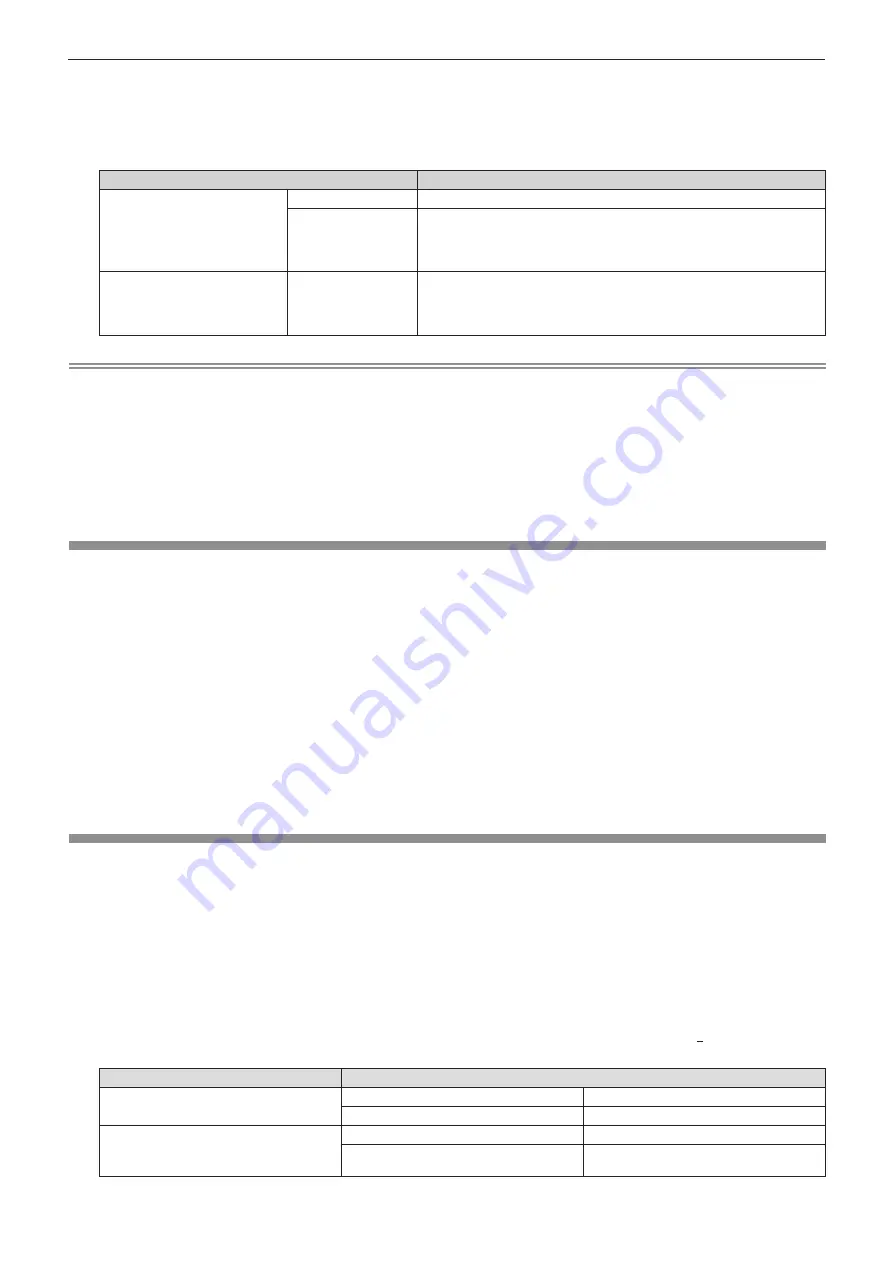
4) Press the <ENTER> button.
f
The
[DYNAMIC CONTRAST]
screen is displayed.
5) Press
as
to select the item to set.
f
The items in the detailed setting will switch each time you press
qw
.
Setting item
Details
[LIGHTS OUT TIMER]
(Setting of the waiting time
before turning off the light)
[DISABLE]
Does not turn off the light source.
[0.5s] ~ [10.0s]
Turns off the light source when the brightness level of the video signal being
input goes under the value set in [LIGHTS OUT SIGNAL LEVEL].
Select an item from [0.5s] - [4.0s], [5.0s], [7.0s], or [10.0s].
[0.5s] - [4.0s] can be selected in increments of 0.5.
[LIGHTS OUT SIGNAL LEVEL]
(Setting of the brightness level
of the signal to turn off the
light)
[0%] ~ [5%]
Sets the level of the brightness of the video signal to turn off the light source
with [LIGHTS OUT TIMER].
Can be set in increments of 1%. (Factory setting: 0%)
Note
f
[LIGHTS OUT SIGNAL LEVEL] cannot be set when [LIGHTS OUT TIMER] is set to [DISABLE].
f
When [LIGHTS OUT TIMER] is set to anything other than [DISABLE], the following are the conditions to turn the light source back on again
from the state that the light source has turned off by this function.
g
When the brightness level of the video signal being input has exceeded the value set in [LIGHTS OUT SIGNAL LEVEL]
g
When the input signal is gone
g
When on-screen display such as menu screen (OSD) or input guide, a test pattern, or a warning message is displayed
f
When the image of analog signal is projected, the image may be affected by the signal noise while the brightness level of the video signal
is detected. In such case, it is determined that the signal has not fallen below even when the brightness level of the image falls below the
value set in [LIGHTS OUT SIGNAL LEVEL].
[TV-SYSTEM]
(Only for VIDEO signal input)
The projector will automatically detect the input signal, but you can set the color system manually when an
unstable signal is input. Set the color system matching the input signal.
1) Press
as
to select [TV-SYSTEM].
2) Press
qw
or the <ENTER> button.
f
The
[TV-SYSTEM]
individual adjustment screen is displayed.
3) Press
qw
to switch the item.
f
The items will switch each time you press the button.
f
Select among [AUTO], [NTSC], [NTSC4.43], [PAL], [PAL-M], [PAL-N], [PAL60] and [SECAM].
f
Set it to [AUTO] normally. (Setting [AUTO] will automatically select [NTSC], [NTSC4.43], [PAL], [PAL-M],
[PAL-N], [SECAM], or [PAL60].)
[RGB/YC
B
C
R
] / [RGB/YP
B
P
R
]
The projector will automatically detect the input signal, but you can set the system format manually when an
unstable signal is input. Set the system format matching the input signal.
1) Press
as
to select [RGB/YC
B
C
R
] or [RGB/YP
B
P
R
].
2) Press
qw
or the <ENTER> button.
f
The
[RGB/YC
B
C
R
]
or
[RGB/YP
B
P
R
]
individual adjustment screen is displayed.
3) Press
qw
to switch the item.
f
The items will switch each time you press the button.
f
Normally it is set to [AUTO]. If it cannot project properly with [AUTO], set it to [RGB], [YC
B
C
R
] or [YP
B
P
R
]
according to the input signal.
Terminal
System format
<COMPUTER 1 IN> terminal /
<COMPUTER 2 IN/1 OUT> terminal
480/60i, 576/50i, 480/60p, 576/50p
Select [AUTO], [RGB] or [YC
B
C
R
]
Other movie-based image signals
Select [AUTO], [RGB] or [YP
B
P
R
]
<HDMI 1 IN> terminal /
<HDMI 2 IN> terminal /
<DIGITAL LINK/LAN> terminal
480/60i, 576/50i, 480/60p, 576/50p
Select [AUTO], [RGB] or [YC
B
C
R
]
Other image signals
Select [AUTO], [RGB] or [YP
B
P
R
]
ENGLISH
-
67
Chapter 4 Settings - [PICTURE] menu






























