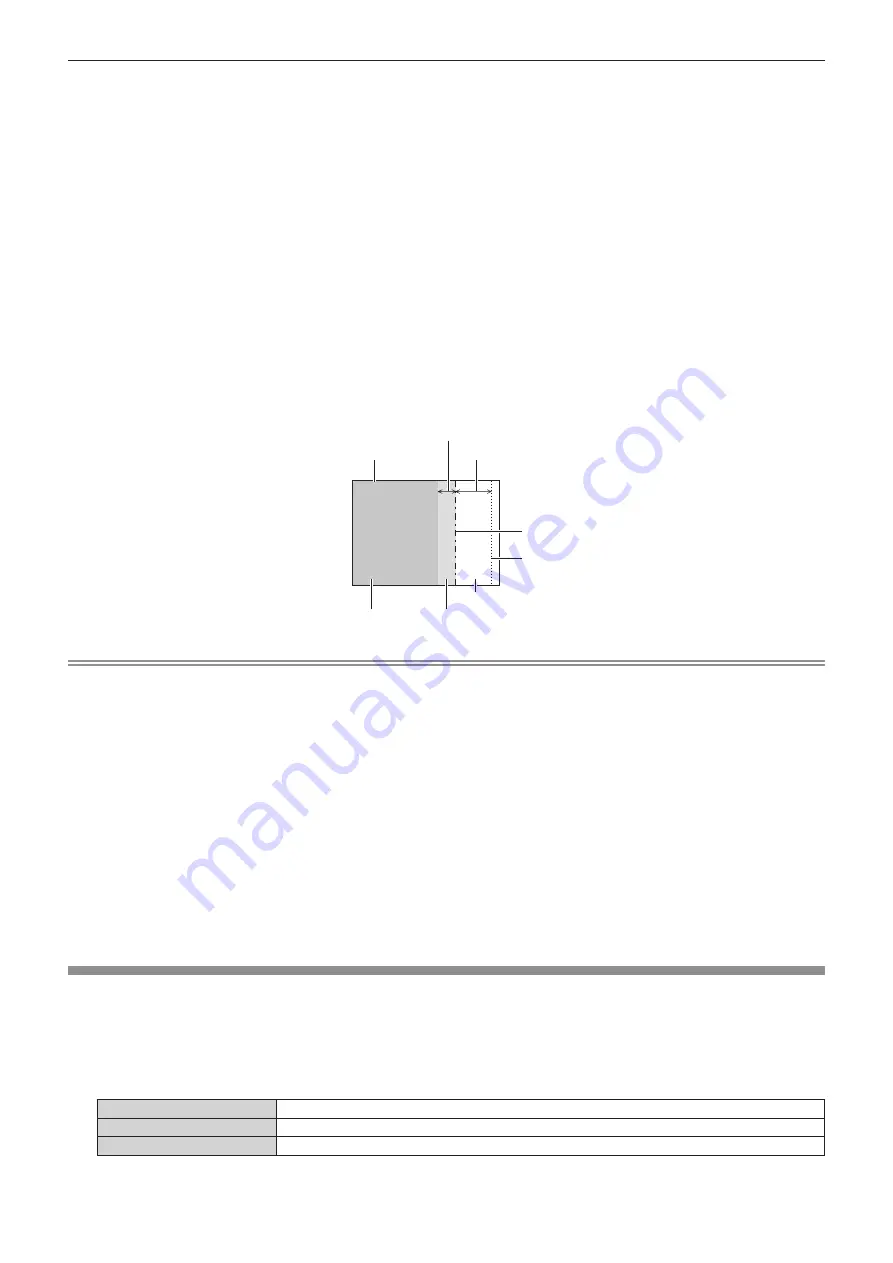
Chapter 4
Settings — [ADVANCED MENU] menu
ENGLISH - 95
18) Press
qw
to adjust the tilt of the border between [NON-OVERLAPPED BLACK LEVEL] and [BLACK
BORDER LEVEL].
19) Press
as
to select [BLACK BORDER LEVEL].
20) Press the <ENTER> button.
f
The
[BLACK BORDER LEVEL]
screen is displayed.
f
[RED], [GREEN], and [BLUE] can be adjusted individually if [INTERLOCKED] is set to [OFF].
21) Press
as
to select an item, and press
qw
to adjust the setting.
f
Once the adjustment is completed, press the <MENU> button to return to the
[BRIGHTNESS ADJUST]
screen.
22) Press
as
to select [UPPER], [LOWER], [LEFT], or [RIGHT] for [OVERLAPPED BLACK LEVEL].
23) Press the <ENTER> button.
f
The
[OVERLAPPED BLACK LEVEL]
screen is displayed.
f
[RED], [GREEN], and [BLUE] can be adjusted individually if [INTERLOCKED] is set to [OFF].
24) Press
as
to select an item, and press
qw
to adjust the setting.
[BLACK BORDER WIDTH] (Right)
Projection range
Edge blending [WIDTH] (Right)
[MARKER] (Red)
Edge blending [START] (Right)
([MARKER] (Green))
[BLACK BORDER LEVEL]
[OVERLAPPED BLACK LEVEL] (Right)
[NON-OVERLAPPED BLACK LEVEL]
Note
f
[BRIGHTNESS ADJUST] is a function that makes the increased brightness in black level of the overlapping image area difficult to
notice when [EDGE BLENDING] is used to structure a multi-display screen. The optimal point of correction is set by adjusting [NON-
OVERLAPPED BLACK LEVEL] so the black level of the overlapping image area will be the same level as the non-overlapping area. If the
border area of the part where the image is overlapping and the non-overlapping part gets brighter after adjusting [NON-OVERLAPPED
BLACK LEVEL], adjust the width of the top, bottom, left, or right. Adjust [BLACK BORDER LEVEL] when the width adjustment makes only
the border area darker.
f
The joining part may look discontinuous depending on the position you are looking from when a screen with high gain or rear screen is used.
f
When structuring a multi-display screen using both horizontal and vertical edge blending, adjust [OVERLAPPED BLACK LEVEL] first before
making adjustments in Step
12)
. Adjustment method is same as the procedure of [NON-OVERLAPPED BLACK LEVEL].
f
If only horizontal or vertical edge blending is used, set all items in [OVERLAPPED BLACK LEVEL] to 0.
f
The [AUTO TESTPATTERN] setting will change in conjunction with the setting in the [DISPLAY OPTION] menu
→
[COLOR MATCHING]
→
[AUTO TESTPATTERN].
f
Adjustment of the tilt of the border between [NON-OVERLAPPED BLACK LEVEL] and [BLACK BORDER LEVEL] is a function to perform
edge blending together with the adjustment of [GEOMETRY] (
x
page 89). Perform the edge blending adjustment matching the shape in
[NON-OVERLAPPED BLACK LEVEL] following Steps
17)
and
18)
when [NON-OVERLAPPED BLACK LEVEL] is tilted due to correcting the
keystone with the [POSITION] menu
→
[GEOMETRY]
→
[KEYSTONE].
f
The settings for [DEFAULT] and [USER] in the [PICTURE] menu
→
[GAMMA] become disabled when [EDGE BLENDING] is set to anything
other than [OFF] while using PT-RW730 or PT-RW620. The gamma mode will be the same as when set to [2.2].
[FRAME RESPONSE]
Set image frame delay.
1) Press
as
to select [FRAME RESPONSE].
2) Press
qw
to switch the item.
f
The items will switch each time you press the button.
[NORMAL]
Standard setting.
[FAST]
*1
Simplifies the image processing to reduce image frame delay.
[FIXED]
*2
Sets image frame delay to be constant regardless of the image position or magnification.
*1
[FAST] cannot be set when input signal is not interlaced signal.
*2
Only when moving image signal or still image signal with the vertical scanning frequency of 50 Hz or 60 Hz is input






























