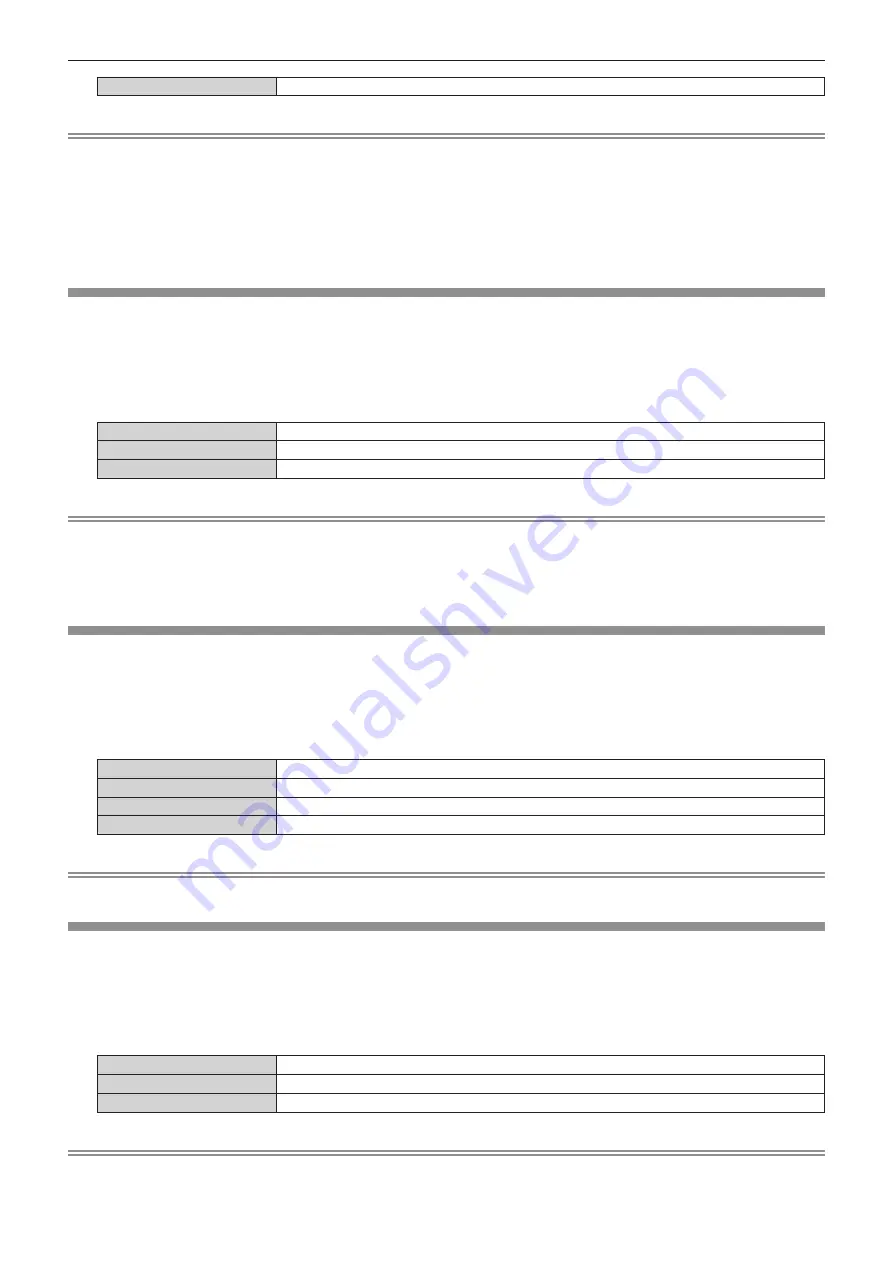
Chapter 4
Settings — [DISPLAY OPTION] menu
ENGLISH - 111
[CC4]
Displays CC4 data.
Note
f
Closed caption is a function that displays text information of video signals mainly used in North America. Captions may not be displayed
depending on the connected devices or contents being played back.
f
[CLOSED CAPTION SETTING] can be selected only when NTSC or 480/60i YC
B
C
R
signal is input.
f
If [CLOSED CAPTION] is set to [ON], brightness of images may change depending on the external devices compatible with closed caption
function to be connected or contents to be used.
f
If a closed caption signal of the selected mode is input, the security message set in the [SECURITY] menu
→
[DISPLAY SETTING] is not
displayed.
f
Closed captions are not displayed when the menu screen is displayed.
[IMAGE ROTATION]
Set whether to rotate the input image when projecting.
1) Press
as
to select [IMAGE ROTATION].
2) Press
qw
to select an item.
f
The items will switch each time you press the button.
[OFF]
Projects the input image without rotating.
[CLOCKWISE]
Rotates the input image by 90° clockwise and project it.
[COUNTERCLOCKWISE]
Rotates the input image by 90° counterclockwise and project it.
Note
f
[IMAGE ROTATION] is disabled during P IN P.
f
The on-screen display direction does not change even when this item is set to anything other than [OFF]. Set the [DISPLAY OPTION] menu
→
[ON-SCREEN DISPLAY]
→
[OSD ROTATION] as required.
f
The [GEOMETRY] setting becomes disabled when the [DISPLAY OPTION] menu
→
[IMAGE ROTATION] is set to anything other than [OFF]
while using PT-RW730 or PT-RW620, disallowing the usage of the geometric adjustment function.
[BACK COLOR]
Set the display of the projected screen when there is no signal input.
1) Press
as
to select [BACK COLOR].
2) Press
qw
to switch the item.
f
The items will switch each time you press the button.
[BLUE]
Displays the entire projection area in blue.
[BLACK]
Displays the entire projection area in black.
[DEFAULT LOGO]
Displays the Panasonic logo.
[USER LOGO]
Displays the image registered by the user.
Note
f
To create/register the [USER LOGO] image, use “Logo Transfer Software” included in the supplied CD-ROM.
[STARTUP LOGO]
Set the logo display when the power is turned on.
1) Press
as
to select [STARTUP LOGO].
2) Press
qw
to switch the item.
f
The items will switch each time you press the button.
[DEFAULT LOGO]
Displays the Panasonic logo.
[USER LOGO]
Displays the image registered by the user.
[NONE]
Disables the startup logo display.
Note
f
When [USER LOGO] is selected, the display of the startup logo will be kept for approximately 15 seconds.
f
To create/register the [USER LOGO] image, use “Logo Transfer Software” included in the supplied CD-ROM.






























