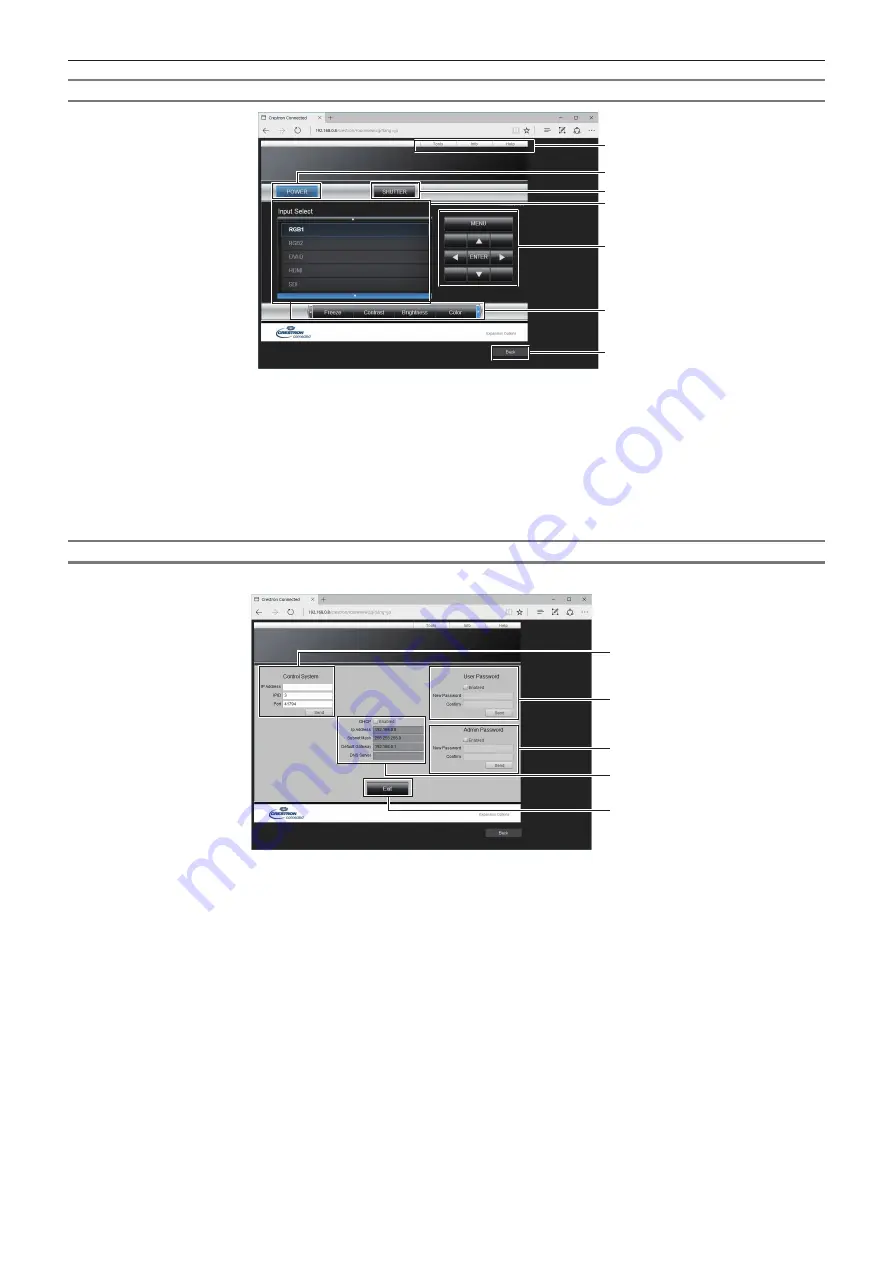
Chapter 5
Operations — Web control function
ENGLISH - 175
Operation page
1
2
3
4
5
6
7
1
[Tools], [Info], [Help]
Tabs for selecting the setting, information, or help page of the
projector.
2 [POWER]
Turns on/off the power.
3 [SHUTTER]
Switches whether to use the shutter function (enabled (shutter:
closed)/disabled (shutter: open)).
4 [Input Select]
Controls input selection.
Not available when the power of the projector is turned off.
5 Menu screen control buttons
Navigates the menu screen.
6 Freeze/image quality adjustment
Controls items related to freeze/image quality.
7 [Back]
Returns to the previous page.
[Tools] page
Click [Tools] in the operation page.
1
2
3
4
5
1 [Control System]
Set the information required for communicating with the
controller to be connected with the projector.
2 [User Password]
Set the user rights password for the operation page of Crestron
Connected
TM
.
3 [Admin Password]
Set the administrator rights password for the operation page of
Crestron Connected
TM
.
4 Network status
Displays the settings of wired LAN.
[DHCP]
Displays the current setting.
[Ip Address]
Displays the current setting.
[Subnet Mask]
Displays the current setting.
[Default Gateway]
Displays the current setting.
[DNS Server]
Displays the current setting.
5 [Exit]
Returns to the operation page.
















































