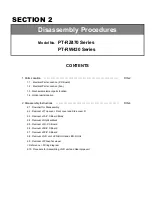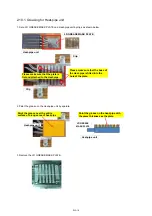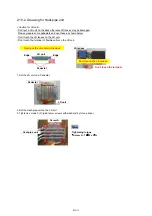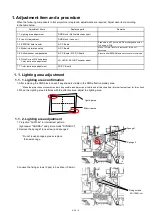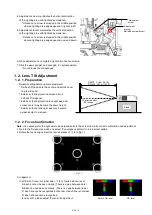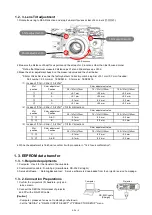< Notice >
* Please pull horizontally the flat type connection terminal of
the LED unit, while holding the part of an arrow.
2. 9. Removal of Phosphor wheel
1. Remove top cover in accordance with the procedure till 2.2 1
2. Remove 3 screws (2 x ordinal type black tap screws and 1 x o type silver screw with washers)
then remove duct top R and B duct plate.
3. Remove 7 screws (6 x o type silver screws with washers and 1 one way screw)
then remove the top cover of lighting block.
4. Remove 2 screws (o type screws with washers) then remove the phosphor wheel.
XYN3+F6FJ
XTBT969FJK
Duct top R
B duct plate
XYN3+J8FJ
Phosphor wheel
XYN3+J8FJ
THEJ054W
Top cover of lighting block
*Please use the One-sided screw
removal tool.
* When tightening the screws,
lease use a flat-blade
screwdriver.
DIS-13
Summary of Contents for PT-RZ470 Series
Page 6: ...6 2 Specifications...
Page 7: ...7...
Page 9: ...INF 2 1 The name of each part 1 1 Projector body 1 2 Control panel...
Page 10: ...INF 3 1 3 Connecting terminals 1 4 Remote control...
Page 11: ...INF 4 2 OSD Menu Navigation...
Page 12: ...INF 5...
Page 13: ...INF 6...
Page 26: ...INF 19 5 Select Log SYSTEM and click Get button 6 Log is displayed...
Page 84: ......