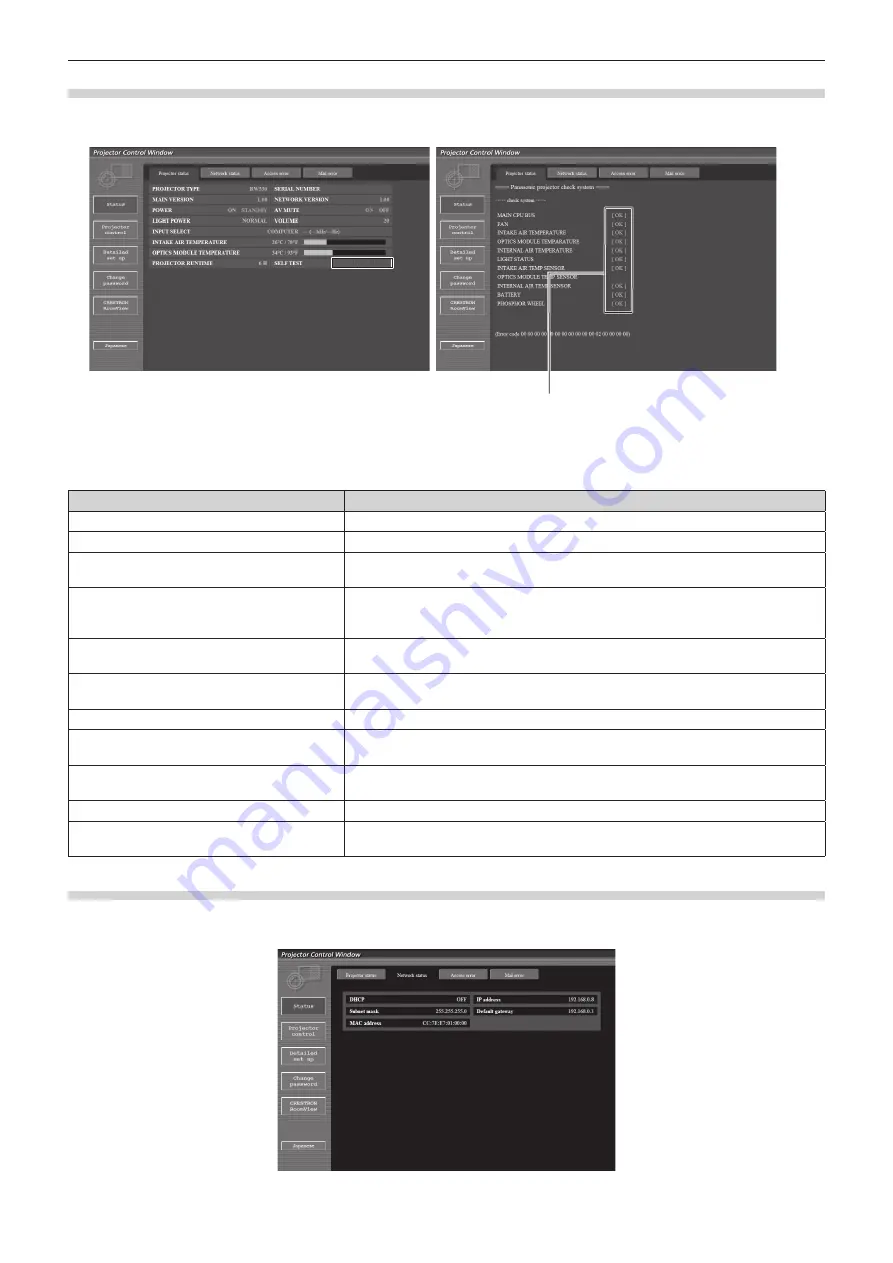
Chapter 4 Settings — [NETWORK] menu
96 - ENGLISH
Error information page
When [Error (Detail)] is displayed in the self-diagnosis display of the [Projector status] screen, click it to display the error details.
f
The projector may go into the standby status to protect the projector depending on the contents of the error.
>2.@2SHUDWLQJSURSHUO\
>)$,/('@$SUREOHPRFFXUUHG
>:$51,1*@:DUQLQJ
r
Problem occurrence [FAILED] items
Parameter
Description
[MAIN CPU BUS]
There is a problem with the microcomputer circuitry. Consult your dealer.
[FAN]
There is a problem with the fan or the fan drive circuit. Consult your dealer.
[INTAKE AIR TEMPERATURE]
The air intake temperature is too high. It may be used in an operating environment where
the temperature is high, such as near a heating appliance.
[OPTICS MODULE TEMPERATURE]
The temperature around the optics module inside the projector is high. The projector
may be used in an operating environment where the temperature is high, such as near a
heating appliance.
[INTERNAL AIR TEMPERATURE]
The temperature inside the projector is high. It may be used in an operating environment
where the temperature is high, such as near a heating appliance.
[LIGHT STATUS]
The light source failed to turn on or off. Wait a while until the light source cools off, and
then turn on the power.
[INTAKE AIR TEMP.SENSOR]
There is a problem with the intake temperature detection sensor. Consult your dealer.
[OPTICS MODULE TEMP.SENSOR]
There is a problem with the temperature detection sensor around the optics module
inside the projector. Consult your dealer.
[INTERNAL AIR TEMP.SENSOR]
There is a problem with the temperature detection sensor inside the projector. Consult
your dealer.
[BATTERY]
Battery replacement is required. Consult your dealer.
[PHOSPHER WHEEL]
There is a problem with the fluorescent wheel or fluorescent wheel drive circuit. Consult
your dealer.
[Network status] page
Click [Status]
→
[Network status].
The current network setting status is displayed.
















































