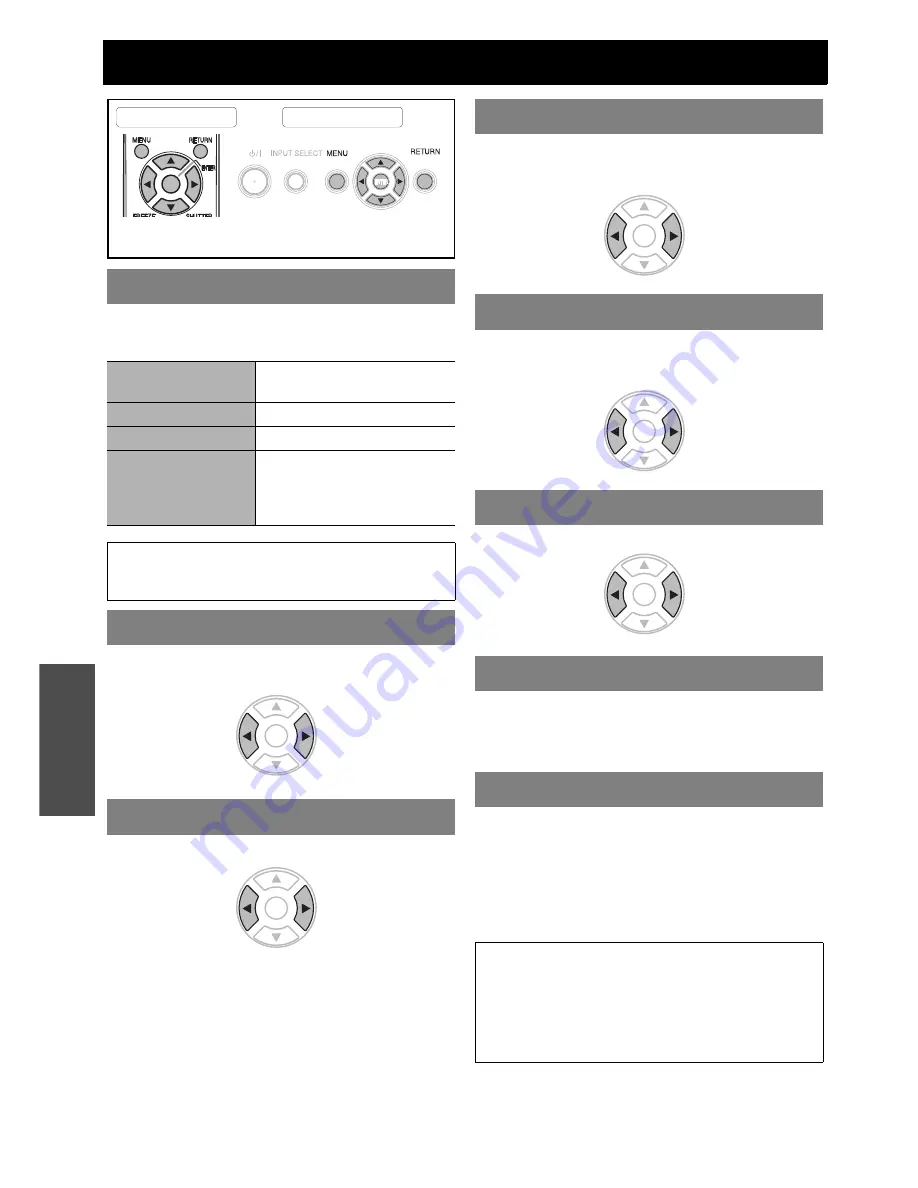
E
NGLISH - 32
Settings
PICTURE menu
Depending on the projection environment, you can use
these preset parameter settings to optimise image
projection. Press
I
H
to cycle through the options.
You can adjust the contrast of the projected image.
Adjust the
BRIGHTNESS
in advance if necessary.
You can adjust the brightness of the projected image.
You can adjust the colour saturation of the projected
image. (Available with signals from
VIDEO
/
S-VIDEO
/
COMPONENT
only)
You can adjust the skin tone in the projected image.
(Available with signals from
VIDEO
/
S-VIDEO
/
COMPONENT
only)
You can adjust the sharpness of the projected image.
You can adjust the white balance of the projected image.
LOW
More bluish
STANDARD
Balanced white
HIGH
More reddish
You can keep the projected image bright and vivid even
in well-lit rooms where the ambient light sources cannot
be controlled, such as when a door opens or when
window coverings fail to block out sunlight.
AUTO
:
Automatic adjustment
ON
:
Active
OFF
:
Deactive
PICTURE MODE
NATURAL
Reproduces the original colour
of the image
STANDARD
Setting for a general image
DYNAMIC
Bright and sharp setting
BLACKBOARD
Setting for when projecting on
a blackboard
See “BLACKBOARD” on
page 38.
NOTE:
• It may take for a while until the selected mode is
stabilised.
CONTRAST
BRIGHTNESS
Remote control
Control panel
See “Navigating through the MENU” on page 29.
See “Main menu and Sub-menu” on page 30.
Higher
Lower
Brighter
Darker
COLOUR
TINT
SHARPNESS
COLOUR TEMPERATURE
DAYLIGHT VIEW
NOTE:
• Do not cover the
ALS
(Ambient Luminance Sensor) of
the projector. See “ALS (Ambient Luminance Sensor)”
on page 14.
•
AUTO
is not available when
INSTALLATION
setting in
OPTION
menu is set to
REAR/DESK
or
REAR/
CEILING
.
Darker
Lighter
More
greenish
More
reddish
More
sharp
Less
sharp
















































