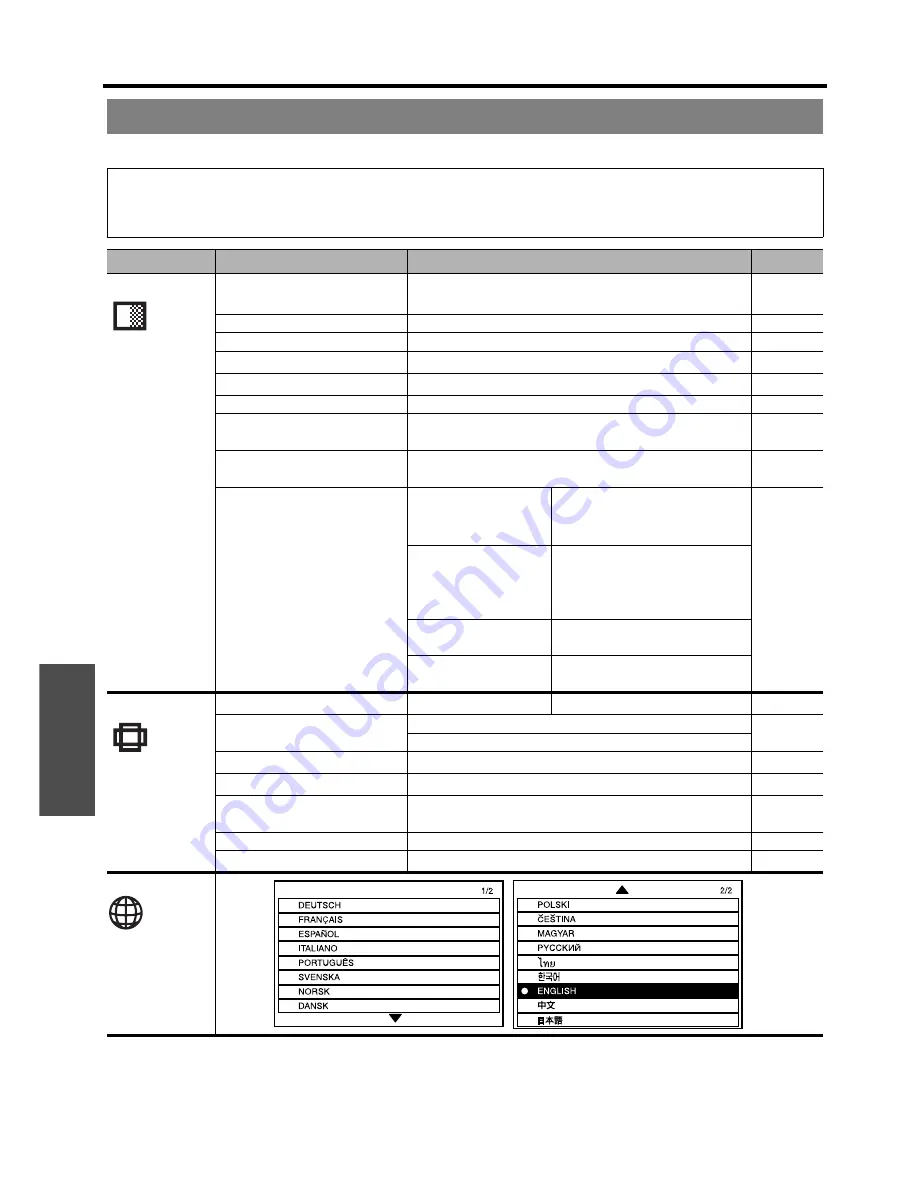
Settings
Menu Navigation
E
NGLISH - 30
The
Main menu
has 6 options. Select the required menu item and press
ENTER
to display the
Sub-menu
.
Main menu and Sub-menu
NOTE:
• Some default settings vary by the selected input signal.
•
Sub-menu
items vary according to the selected input signal.
• Some settings are adjustable without any signals.
Main menu
Sub-menu
Options ( * is default setting)
Page
PICTURE
PICTURE MODE
NATURAL
DYNAMIC
*1
*1. Default setting for
COMPUTER
/
COMPONENT
signals
page 32
STANDARD
*
BLACKBOARD
CONTRAST
• Default: 0
page 32
BRIGHTNESS
• Default: 0
page 32
COLOUR
*2
*2. Not available with
COMPUTER
/
NETWORK
signals
• Default: 0
page 32
TINT
*2
• Default: 0
page 32
SHARPNESS
• Default: 0
page 32
COLOUR TEMPERATURE
LOW
STANDARD
*
page 32
HIGH
DAYLIGHT VIEW
AUTO
*
ON
page 32
OFF
DETAILED SETUP
*3
*3.
VIDEO
/
S-VIDEO
/
COMPUTER
signals only
WHITE BALANCE
*4
*4.
COMPUTER
signals only
WHITE BALANCE RED
page 33
WHITE BALANCE GREEN
• Default: 0
WHITE BALANCE BLUE
TV-SYSTEM
AUTO
*
NTSC
(S-VIDEO/VIDEO
signals only)
NTSC 4.43
PAL
PAL-M
PAL-N
SECAM
STILL MODE
OFF
*
(S-VIDEO/VIDEO)
ON
NOISE REDUCTION ON
*
(S-VIDEO/VIDEO)
OFF
POSITION
KEYSTONE
*5
*5. Only
KEYSTONE
is available with
NETWORK
signals
• Default: 0
page 34
POSITION
H
• Default: 0
page 34
V
• Default: 0
DOT CLOCK
*4
• Default: 0
page 34
CLOCK PHASE
*6
*6.
COMPUTER
/
COMPONENT
signals only
• Default: 0
page 34
ASPECT
4:3
*
S4:3
page 34
16:9
AUTO
RESIZING
OFF
*
ON
page 35
FRAME LOCK
*2
OFF
*
ON
page 35
LANGUAGE






























