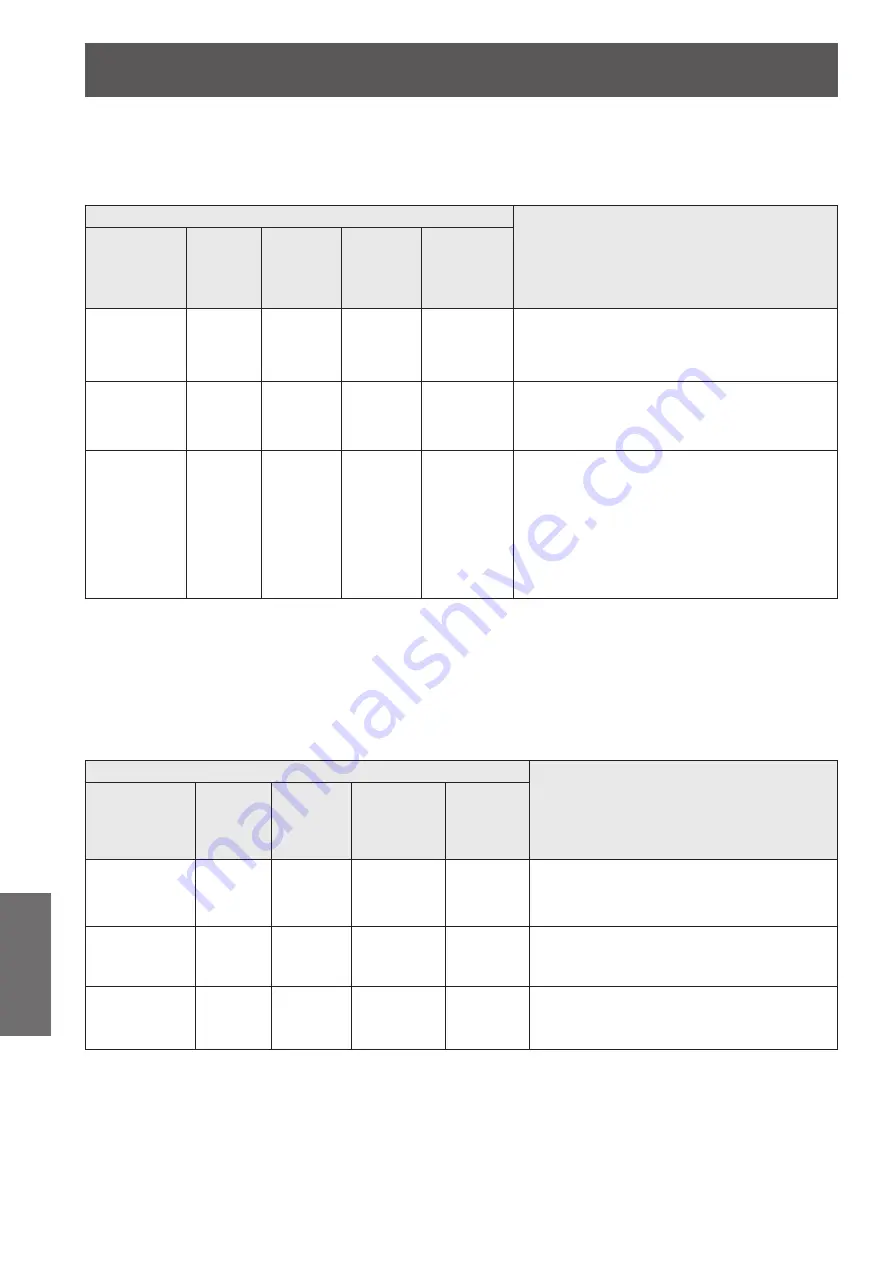
About indicator status
92
- ENGLISH
Maintenance
When there is a problem with the lamp
J
The status of the indicator is displayed with the following symbols.
: Off,
: On,
: Flashing,
:
Off or On or Flashing
Indicators
Status of the projector
<ON(G)/
STANDBY(R)>
Green/Red/
Orange
<TEMP>
Red
<FILTER>
Orange
<SHUTTER/
AV MUTE>
Blue
<LAMP>
Orange
/
/
*
2
*
1
*
1
*
1
*
2
The lamp does not turn on and the lamp is
cooling down.
/
/
*
1
*
1
*
1
*
2
The lamp does not turn on and the lamp has
been cooled enough after cooling down.
*
1
/
*
1
/
*
1
*
1
*
1
*
1
The recommended time to replace the lamp
has been reached.
The lamp replacement icon will be displayed at
the top right of the screen to notify the user of
replacement.
Replace the lamp unit as soon as possible.
Replacing the lamp will cause the lamp
indicator <LAMP> to turn off.
*1: The indicator will change according to different conditions, regardless of the status of other indicators.
*2:
The indicator will flash in approximately 1-second intervals.
When there is a problem with the shutter (Only for the models which with
J
shutter)
The status of the indicator is displayed with the following symbols.
: Off,
: On,
: Flashing,
:
Off or On or Flashing
Indicators
Status of the projector
<ON(G)/
STANDBY(R)>
Green/Red/
Orange
<TEMP>
Red
<FILTER>
Orange
<SHUTTER>
Blue
<LAMP>
Orange
/
/
*
2
*
1
*
1
*
2
*
1
There is a problem with opening or closing
the shutter and the projector is cooling
down.
/
/
*
1
*
1
*
2
*
1
There is a problem with opening or closing
the shutter and the projector has been
cooled enough after cooling down.
*
1
/
*
1
/
*
1
*
1
*
1
*
2
*
1
There is a problem with opening or closing
the shutter.
*1: The indicator will change according to different conditions, regardless of the status of other indicators.
*2:
The indicator will flash in approximately 0.5-second intervals.






























