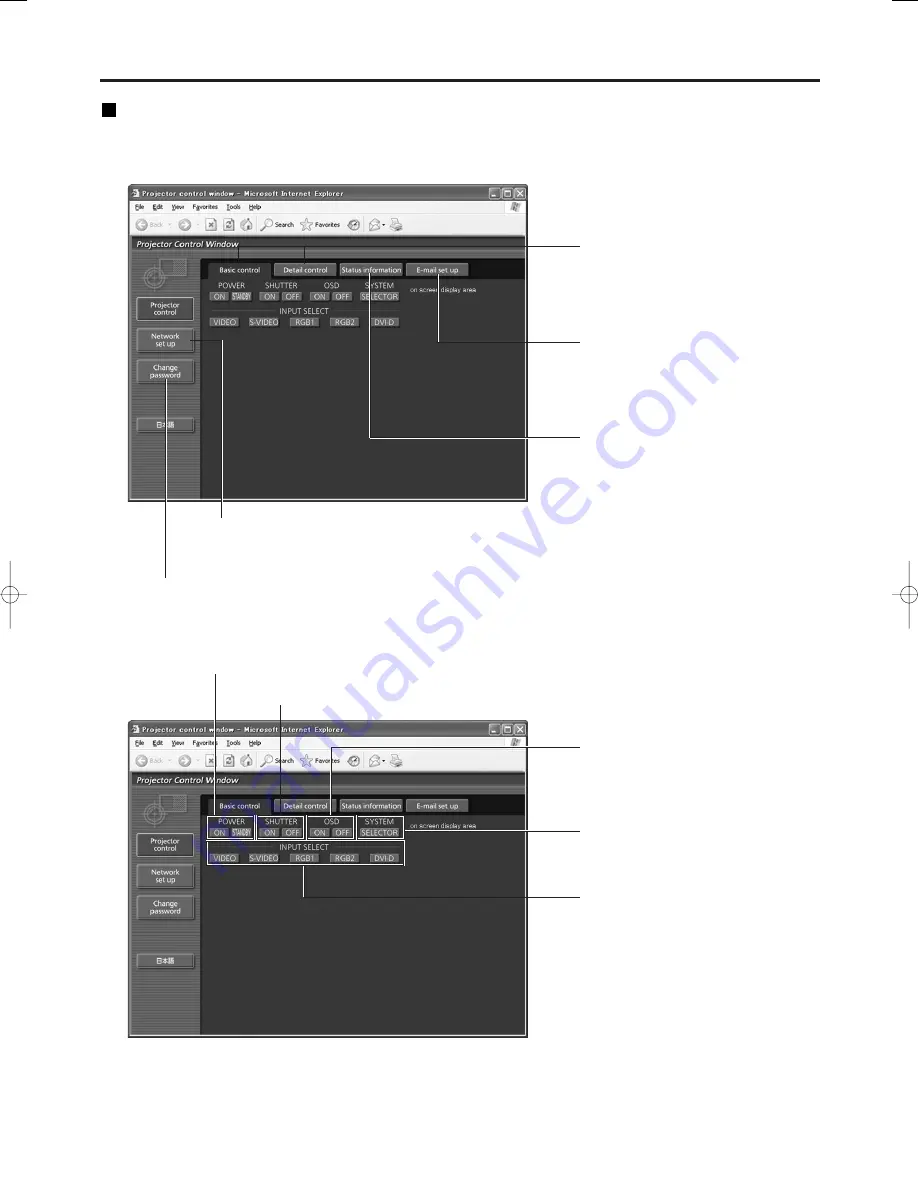
38
Using Web Browser Control
Basic control page
This page is the first page displayed when the projector is accessed through a Web browser.
To move from another page, click [Projector control], then [Basic control].
Power On/Off control
Shutter control
Network set up button
Click this item, and a network set up page for IP address and
other items appear.
Change password button
Signal System Switching
Control button
Click this item, and a projector control
page appears.
E-mail set up button
Click this item, and an E-mail setting
page appears.
Monitor information button
Click this item, and the status of the
projector is displayed.
OSD
(On-screen Display)
display/non-display
Use these to select the input
signals.
D4000E̲En̲0607 07.6.8 11:00 ページ 38
















































