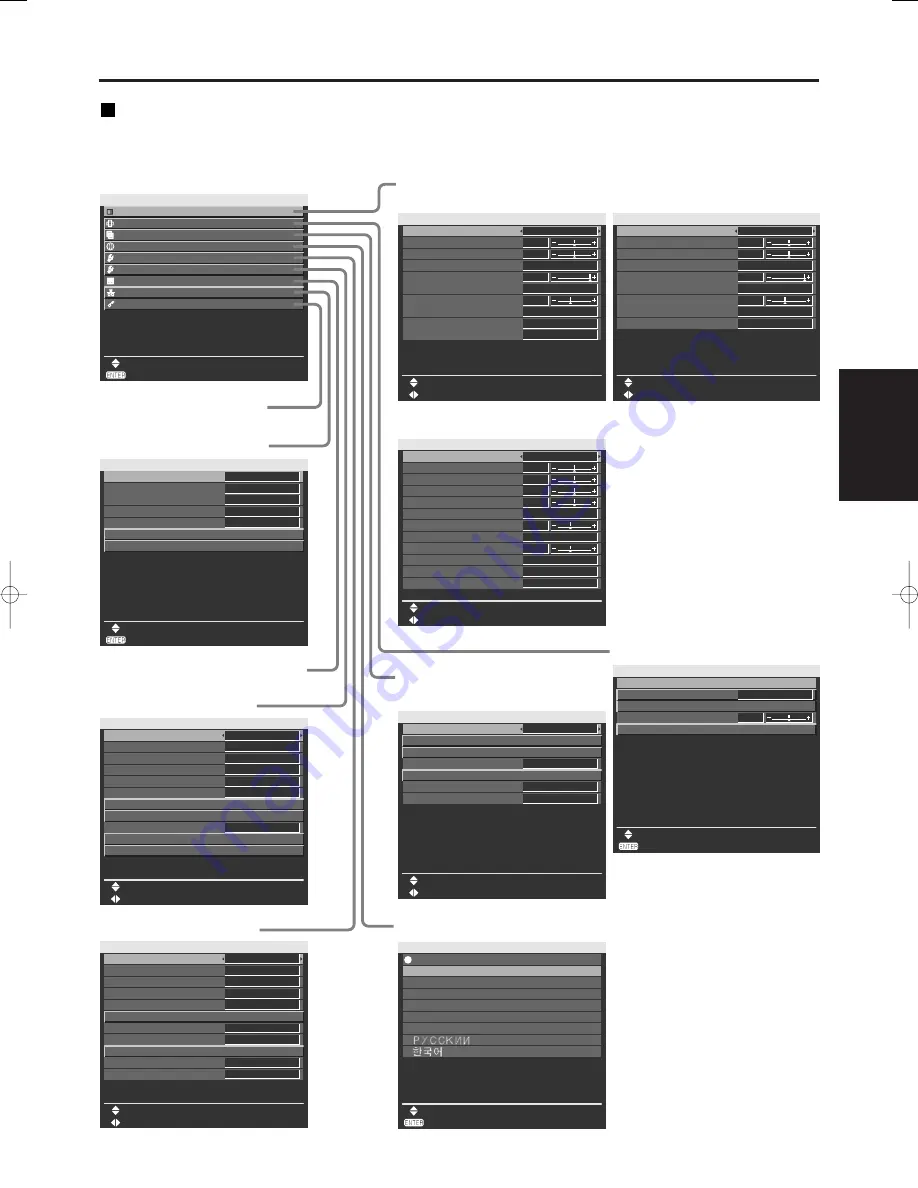
25
ENGLISH
On-screen menus
Structure of menu screens
Menus are extensively used for configuring, adjusting or reconfiguring the projector.
The menus structure is as follows:
MAIN MENU
PICTURE
POSITION
ADVANCED MENU
DISPLAY LANGUAGE
OPTION1
OPTION2
TEST PATTERN
NETWORK
SECURITY
SUB MENU
MENU SELECT
NETWORK
HOST NAME
DHCP
IP ADDRESS
SUBNET MASK
GATEWAY
NETWORK STATUS
STORE
MENU SELECT
OFF
192.168. 0. 8
255.255.255. 0
192.168. 0. 1
ADJUST
PROJECTOR
DISPLAY LANGUAGE
ENGLISH
DEUTSCH
FRANÇAIS
ESPAÑOL
ITALIANO
日本語
中文
SELECT
SET
POSITION
SHIFT
ASPECT
ZOOM
CLOCK PHASE
KEYSTONE
MENU SELECT
4:3
+16
SUB MENU
PICTURE
PICTURE MODE
CONTRAST
BRIGHTNESS
COLOR TEMP
WHITE GAIN
SYSTEM DAYLIGHT VIEW
SHARPNESS
NOISE REDUCTION
SYSTEM SELECTOR
AI
CHANGE
MENU SELECT
GRAPHIC
0
0
+10
+6
DEFAULT
OFF
1
ON
AUTO
PICTURE
PICTURE MODE
CONTRAST
BRIGHTNESS
COLOR TEMP
WHITE GAIN
SYSTEM DAYLIGHT VIEW
SHARPNESS
NOISE REDUCTION
AI
CHANGE
MENU SELECT
GRAPHIC
0
0
+10
+6
DEFAULT
OFF
1
ON
PICTURE
PICTURE MODE
CONTRAST
BRIGHTNESS
COLOR TEMP
WHITE GAIN
SYSTEM DAYLIGHT VIEW
SHARPNESS
NOISE REDUCTION
SYSTEM SELECTOR
AI
CHANGE
MENU SELECT
STANDARD
0
0
COLOR
TINT
0
0
+6
+6
DEFAULT
OFF
1
ON
AUTO
OPTION2
PROJECTOR ID
INSTALLATION
ALTITUDE
DIRECTION
LAMP SELECT
LAMP RELAY
RS-232C
CHANGE
MENU SELECT
ALL
FRONT-FLOOR
LOW
HORIZONTAL
DUAL
OFF
SYSTEM INFORMATION
AUTO POWER OFF
DATE AND TIME
DISABLE
PASSWORD
OPTION1
COLOR CORRECTION
CONTRAST MODE
AUTO SIGNAL
BACK COLOR
STARTUP LOGO
SUB MEMORY LIST
DVI EDID
CHANGE
MENU SELECT
USER
NORMAL
OFF
BLUE
OFF
EDID2:PC
DVI SIGNAL LEVEL
0-255:PC
FUNC1
OSD POSITION
1
OSD MEMORY
ON
ADVANCED MENU
DIGITAL CINEMA REALITY
BLANKING
INPUT RESOLUTION
CLAMP POSITION
RASTER POSITION
XGA MODE
SXGA MODE
CHANGE
MENU SELECT
AUTO
1
SXGA
XGA
MAIN MENU
DISPLAY LANGUAGE (page 30)
SECURITY (page 47)
NETWORK (page 36)
TEST PATTERN (page 35)
OPTION2 (page 33)
OPTION1 (page 31)
PICTURE (page 27)
For RGB signals
POSITION (page 28)
For S-Video/Video/YP
B
P
R
signals
ADVANCED MENU
(page 29)
For DVI signals
D4000E̲En̲0607 07.6.8 11:00 ページ 25
















































