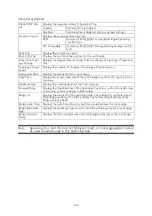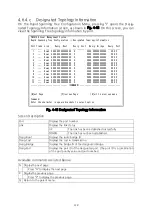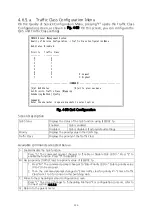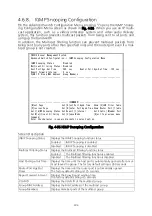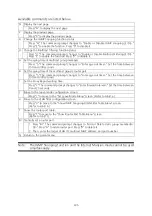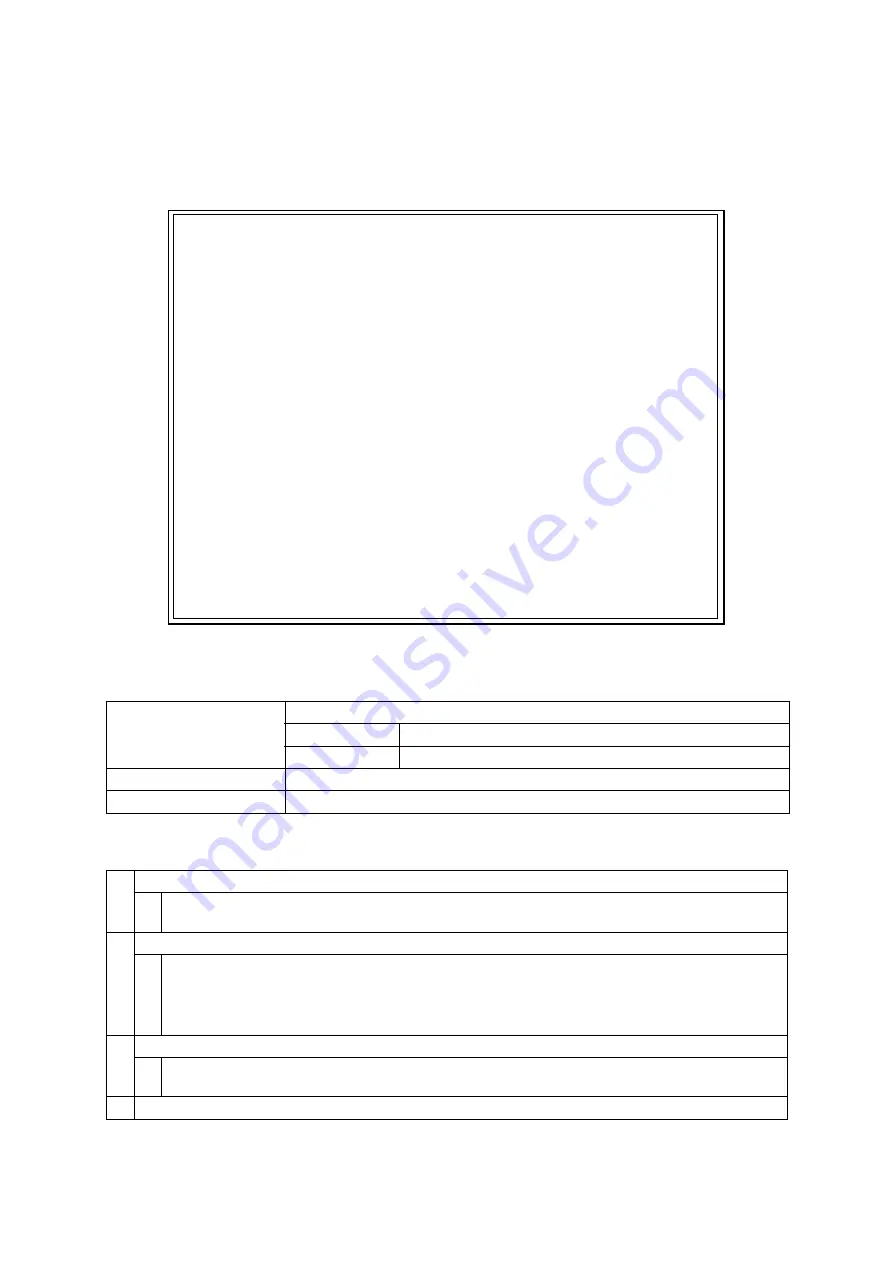
114
4.6.5.a.
Traffic Class Configuration Menu
On the Quality of Service Configuration Menu, pressing "T" opens the Traffic Class
Configuration screen, as shown in Fig. 4-50. On this screen, you can configure the
QoS and Traffic Class settings.
PN28168 Local Management System
Quality of Service Configuration -> Traffic Class Configuration Menu
QoS Status: Disabled
Priority Traffic Class
-------- -------------
0 0
1 0
2 1
3 1
4 2
5 2
6 3 0: Lowest
7 3 3: Highest
-------------------------------- <COMMAND> -----------------------------------
[S]et QoS Status [Q]uit to previous menu
Set Priority-Traffic Class [M]apping
Scheduling Method [C]onfig.
Command>
Enter the character in square brackets to select option
Fig. 4-50 QoS Configuration
Screen Description
QoS Status
Displays the status of the QoS function using IEEE802.1p.
Enabled
QoS is enabled.
Disabled
QoS is disabled. (Factory default setting)
Priority
Displays the priority value in the VLAN tag.
Traffic Class
Displays the priority of the Traffic Class.
Available commands are listed below.
S
Enable/disable the QoS function.
Press "S." The command prompt changes to "Enable or Disable QoS (E/D)>." Press "E" to
enable the function. Press "D" to disable it.
M
Assign priority (Traffic Class) to a priority value of IEEE802.1p.
1. Press "M." The command prompt changes to "Enter Priority (E/D)>." Enter a priority value
(0 to 7) to be assigned.
2. Then, the command prompt changes to "Enter traffic class for priority #>." Enter a Traffic
Class from 1 to 3 for control in this Switching Hub.
C
Move to the scheduling method configuration screen.
Press "C." The screen changes to "Scheduling Method." For configuration contents, refer to
the next section (4.6.5.b).
Q
Return to the parent menu.